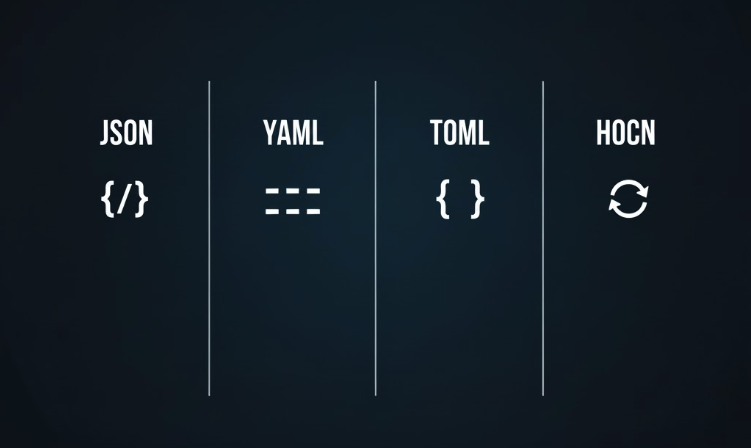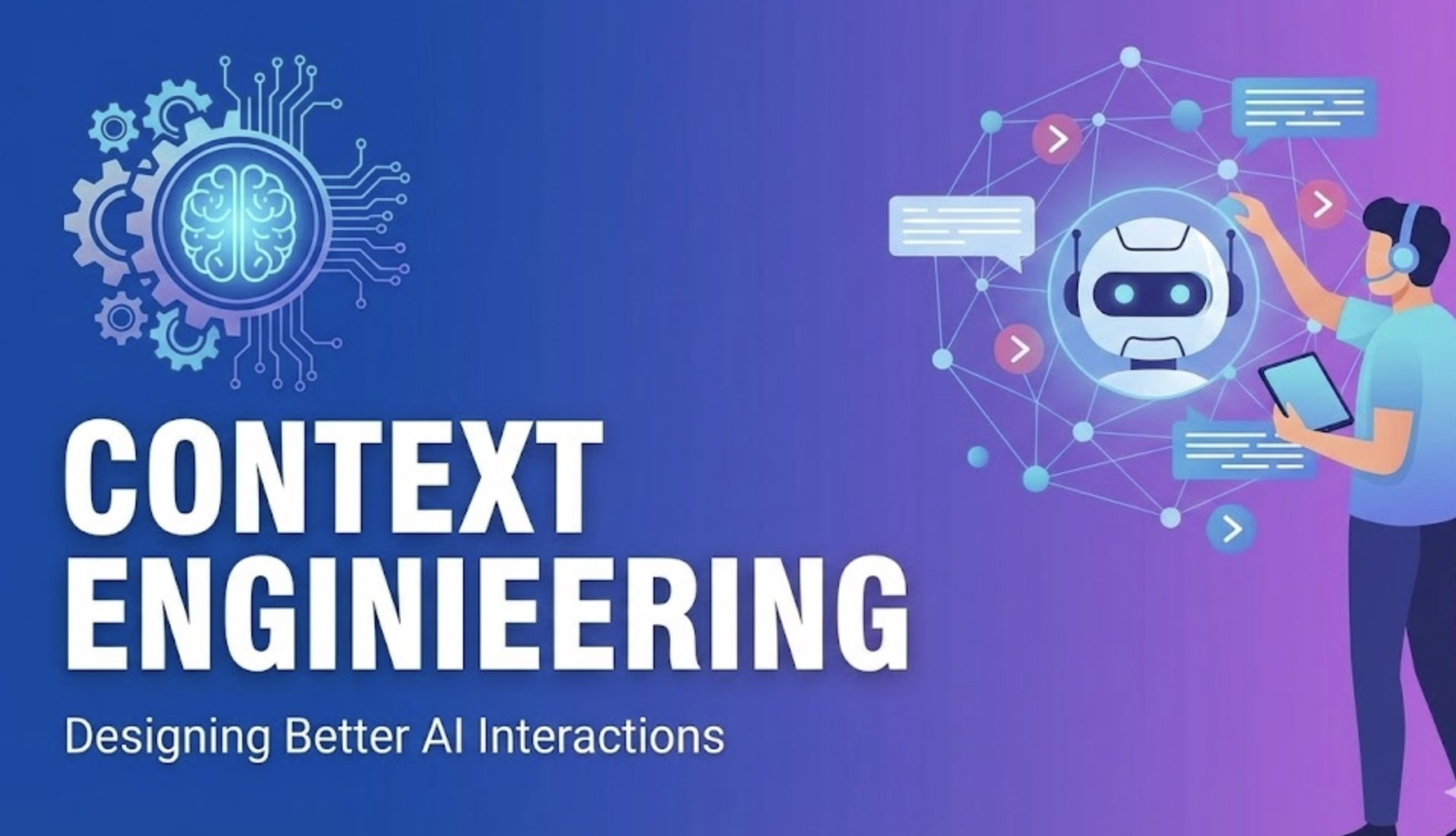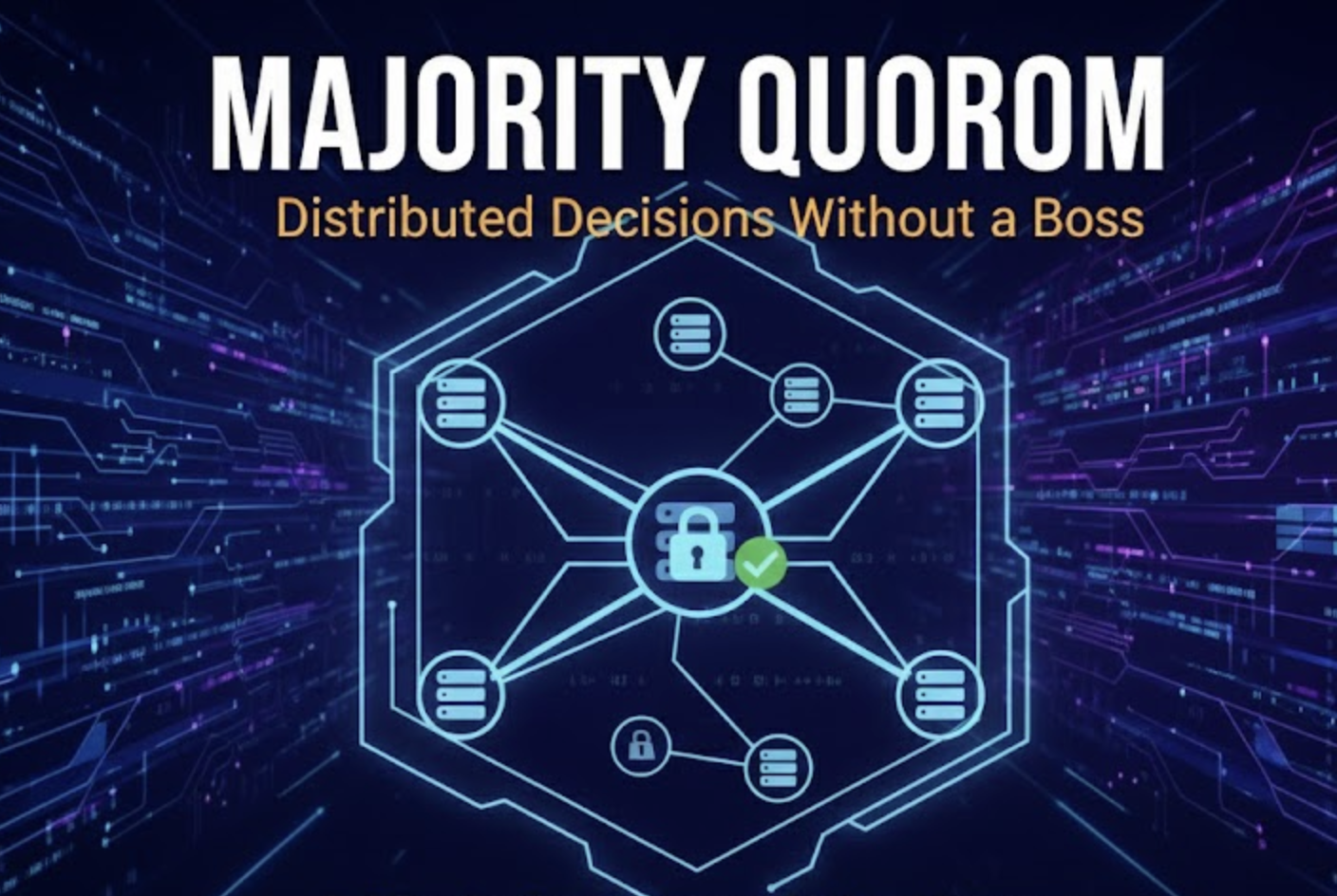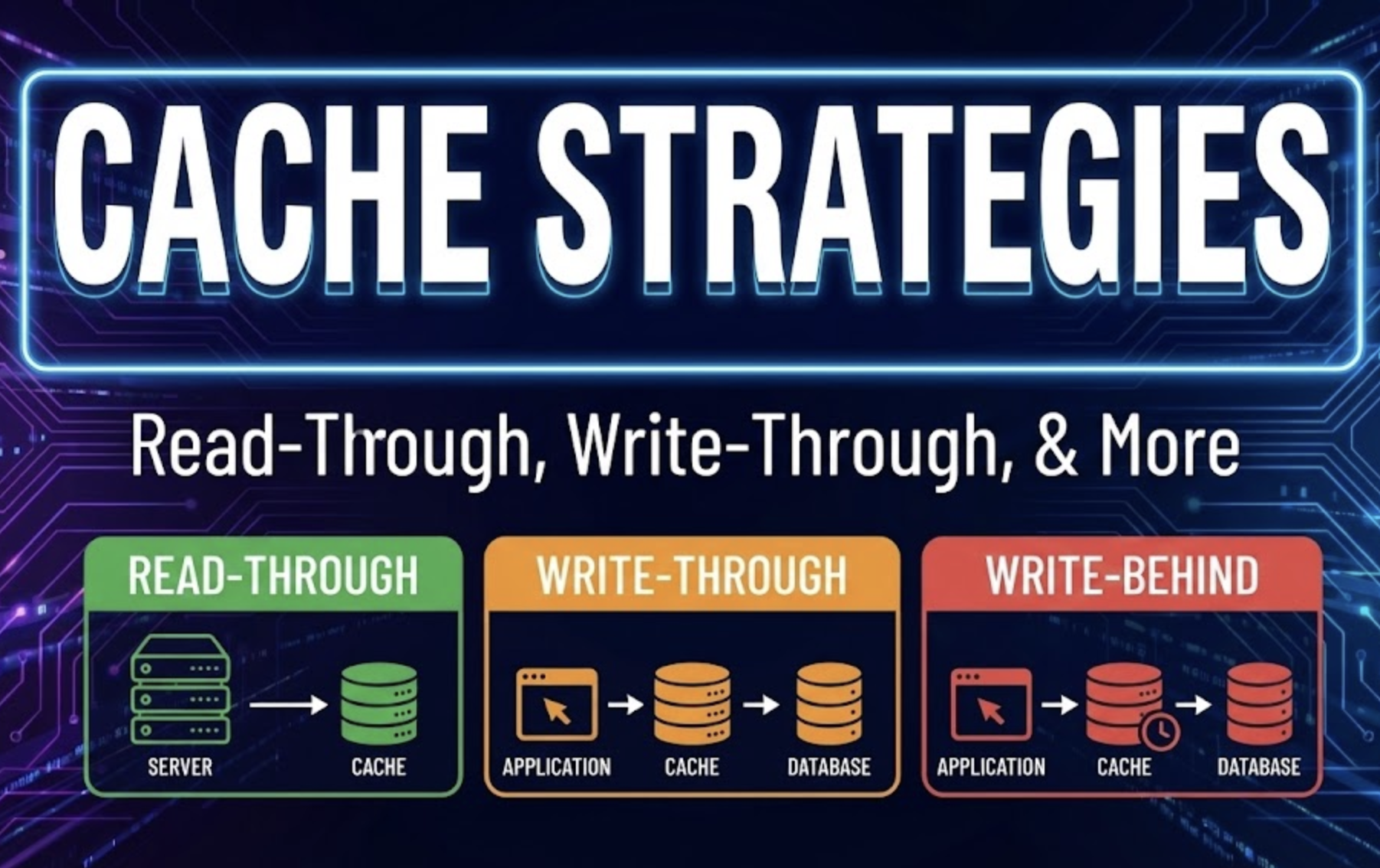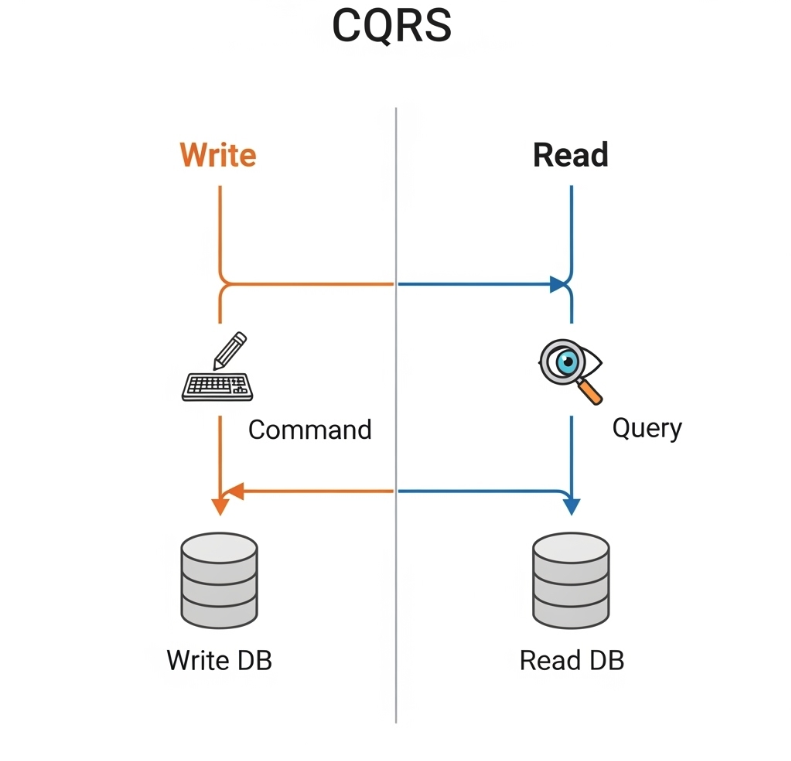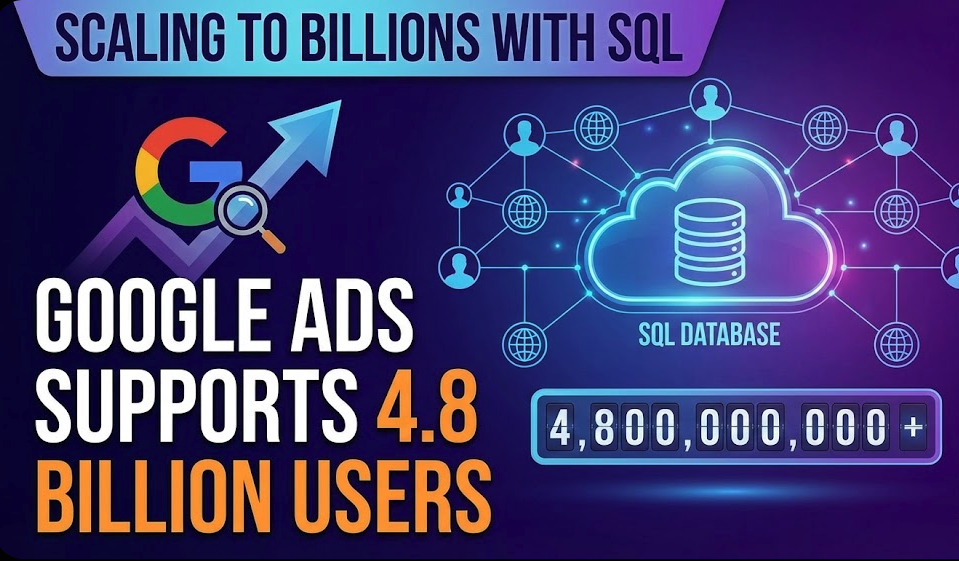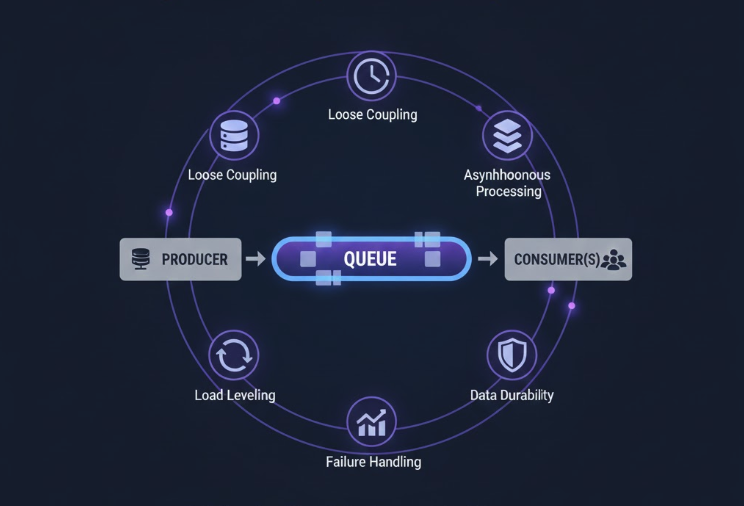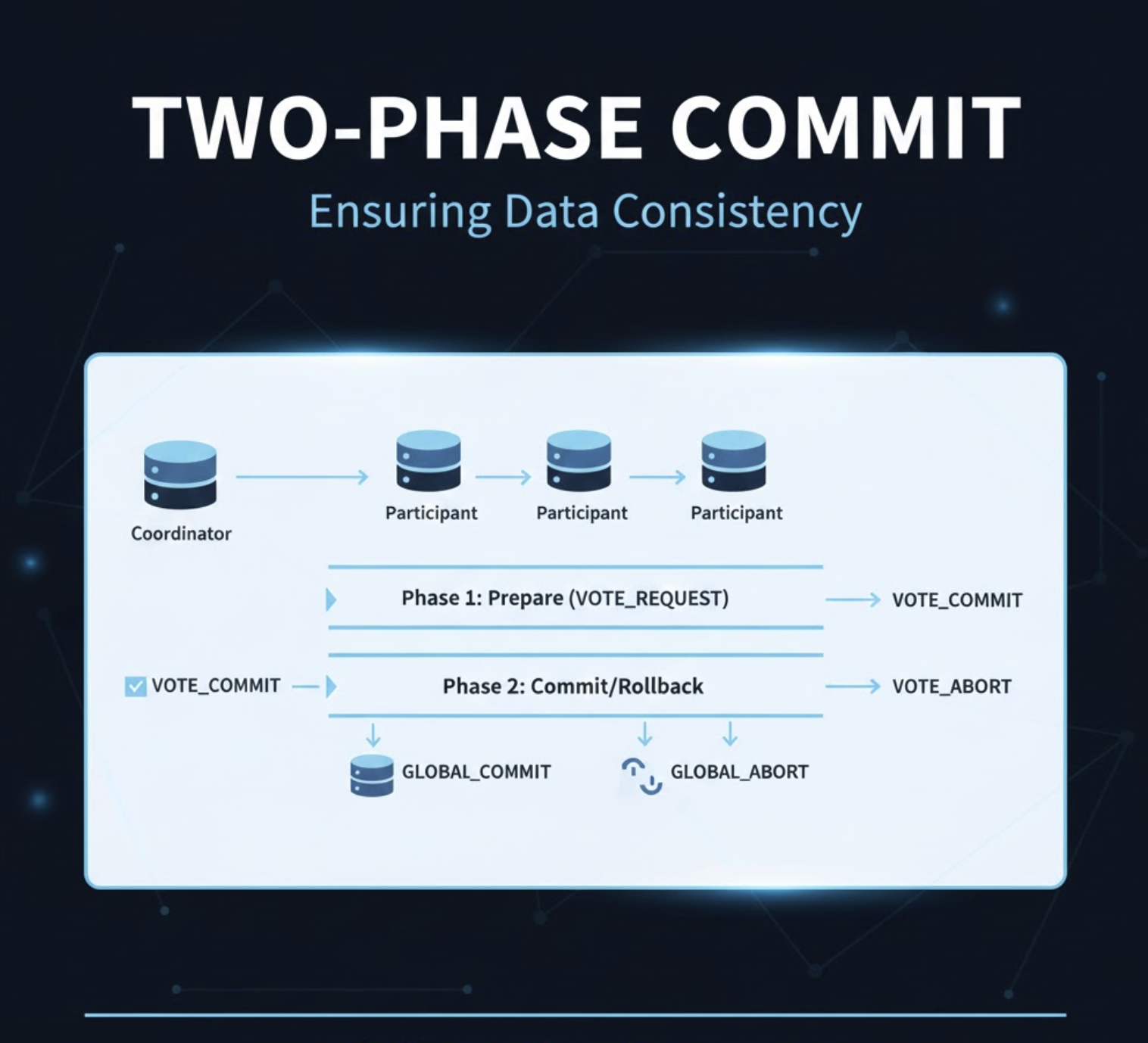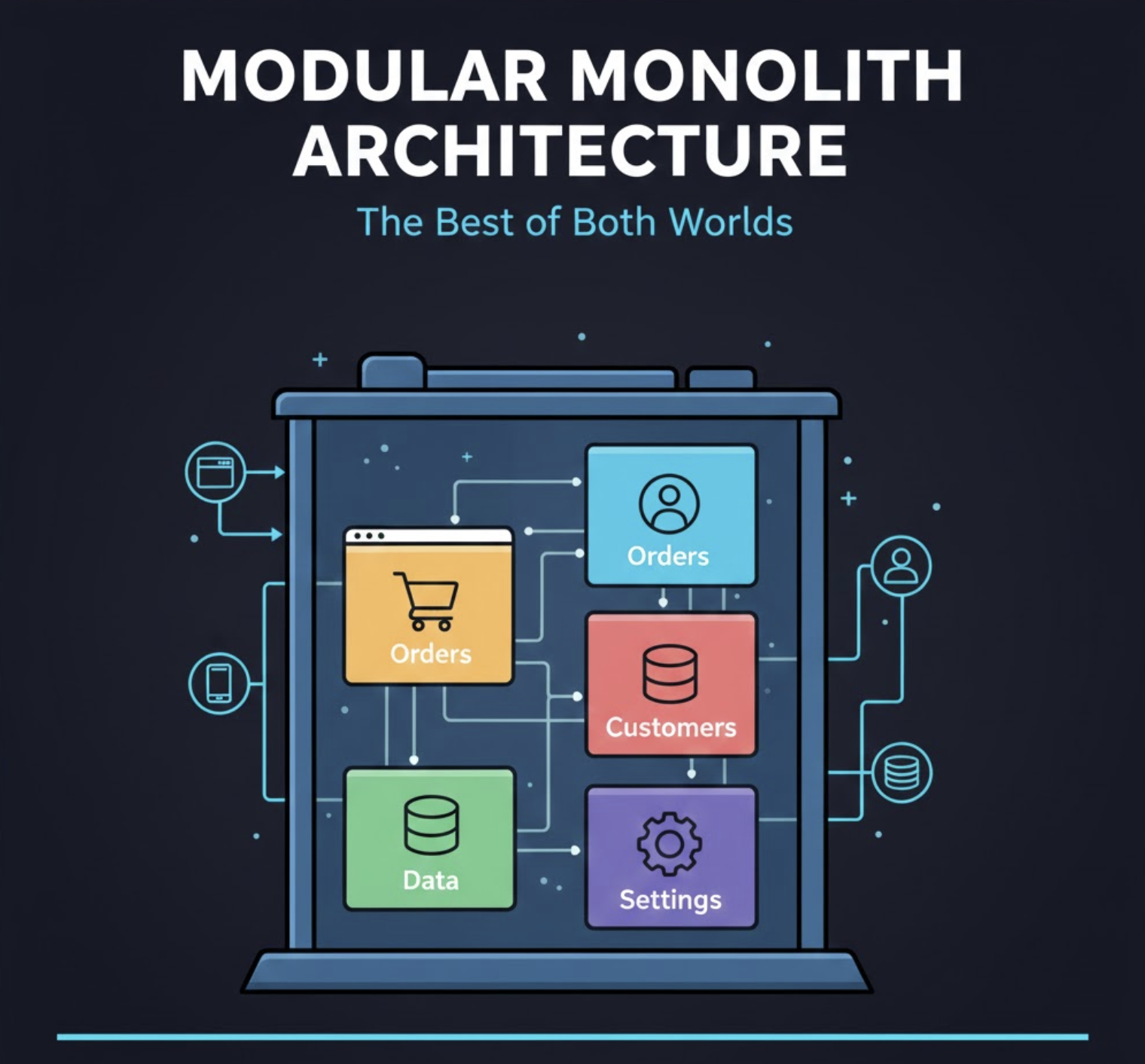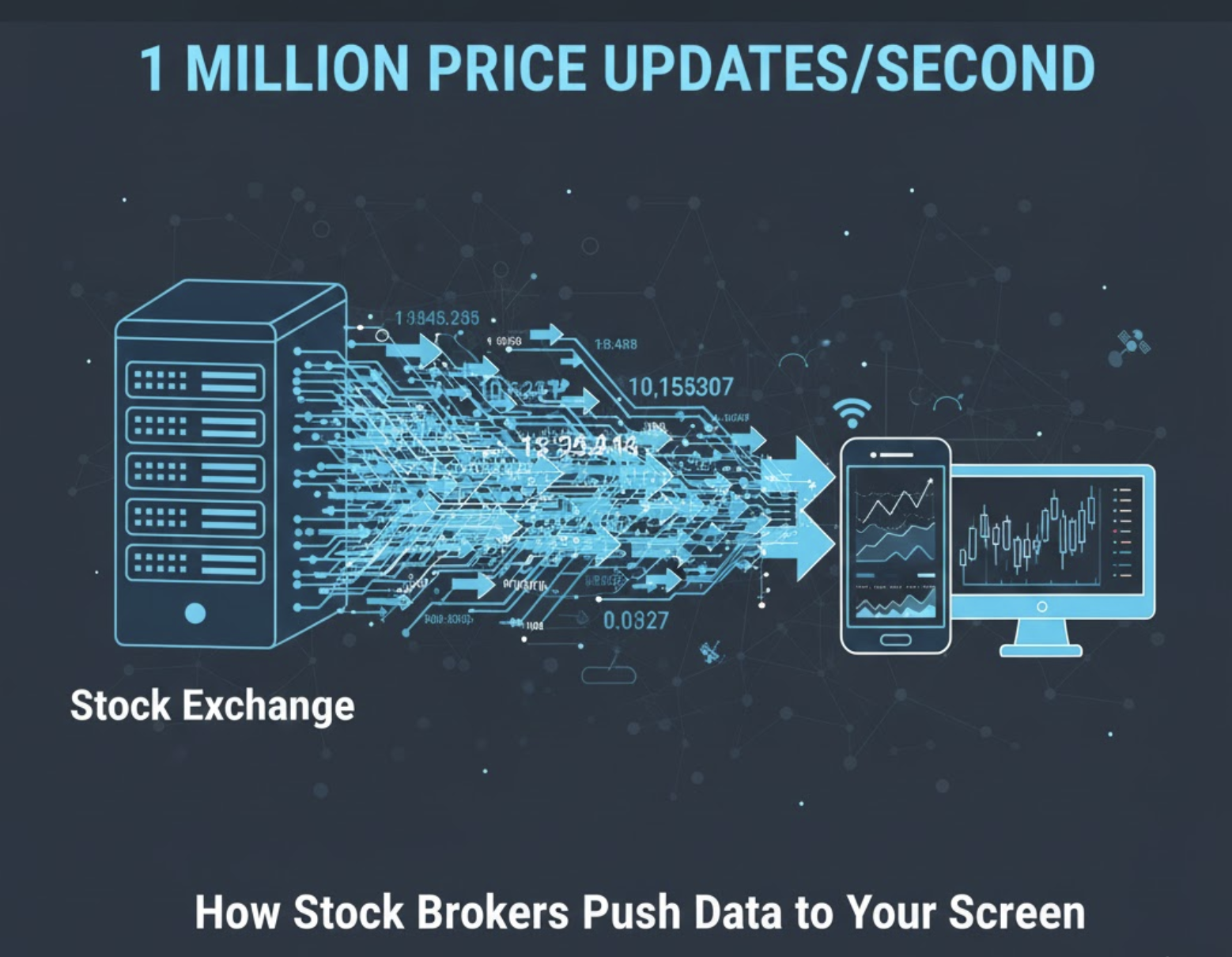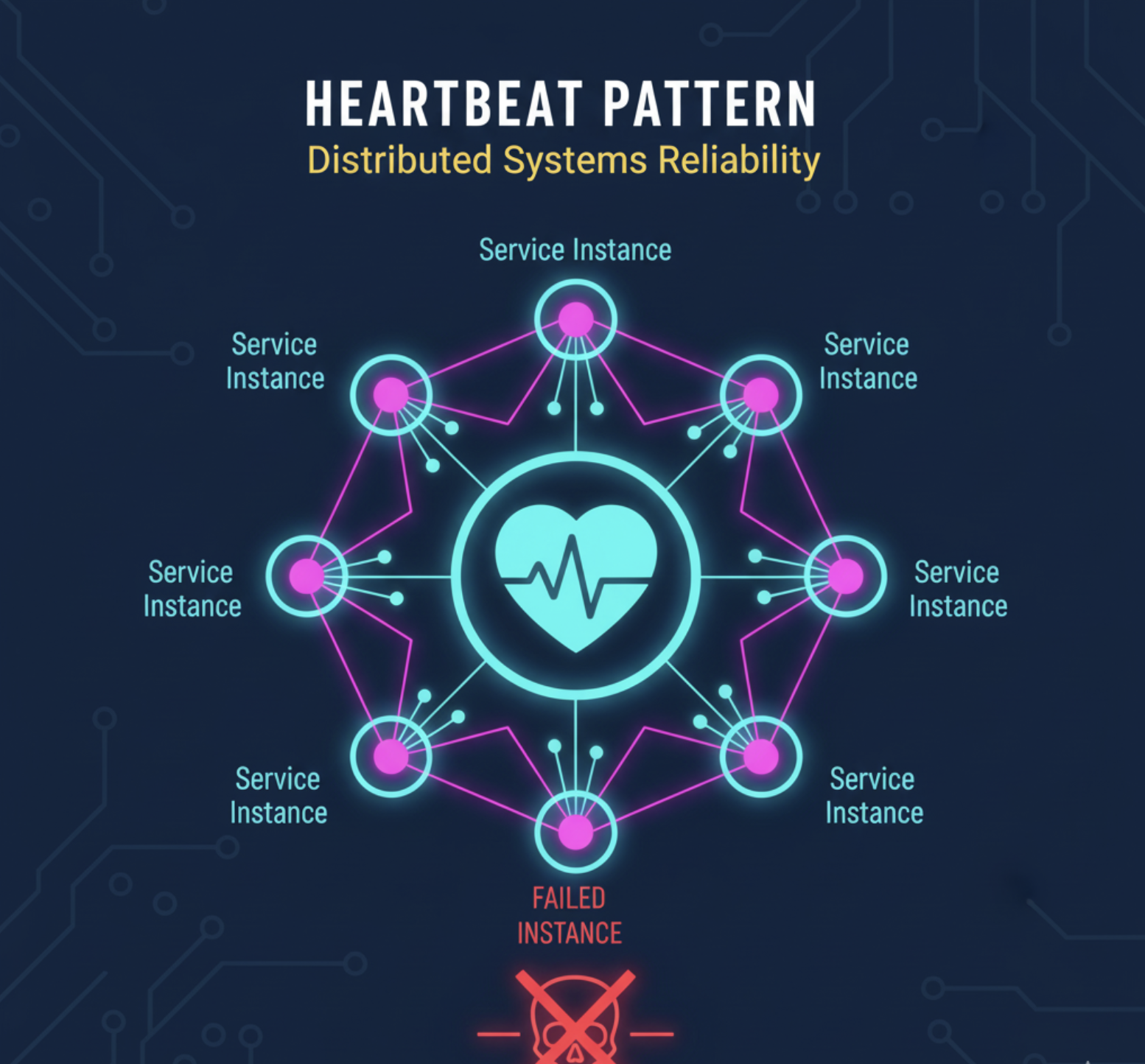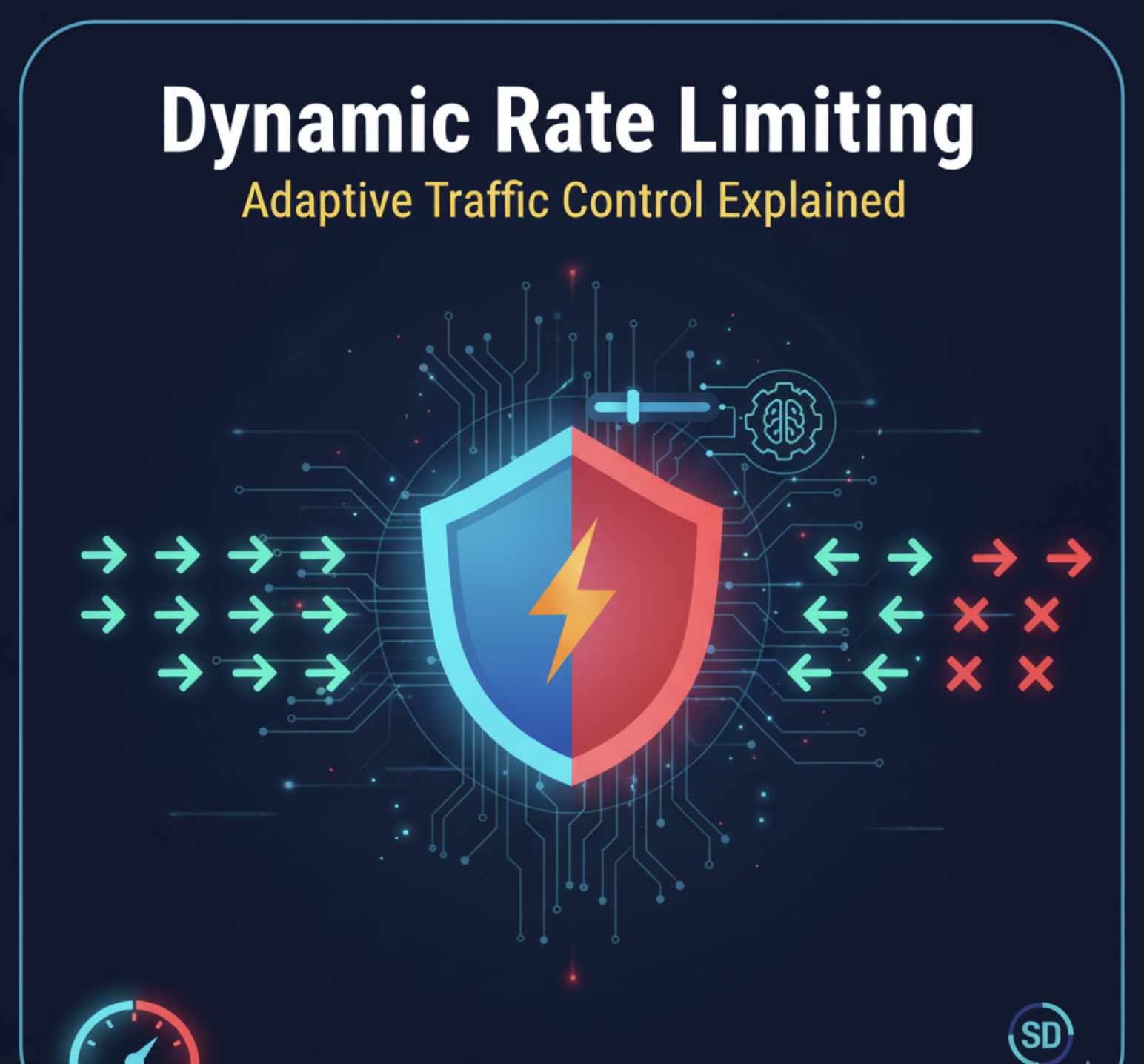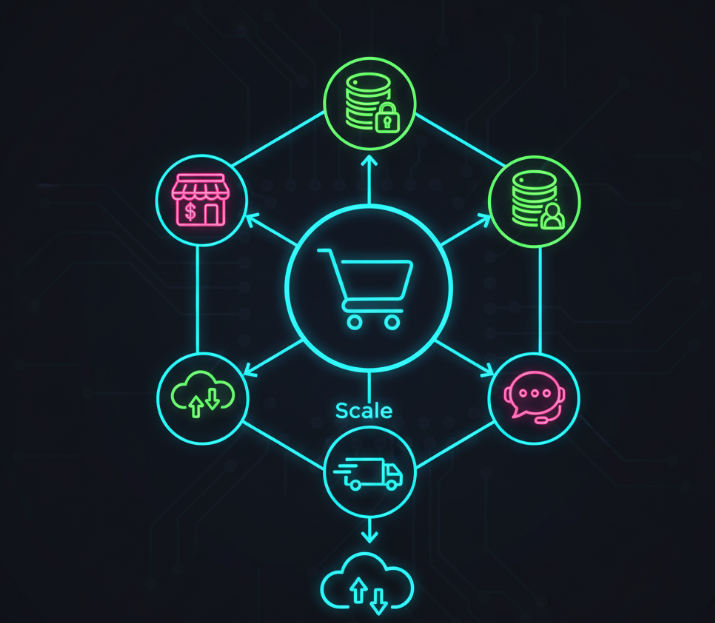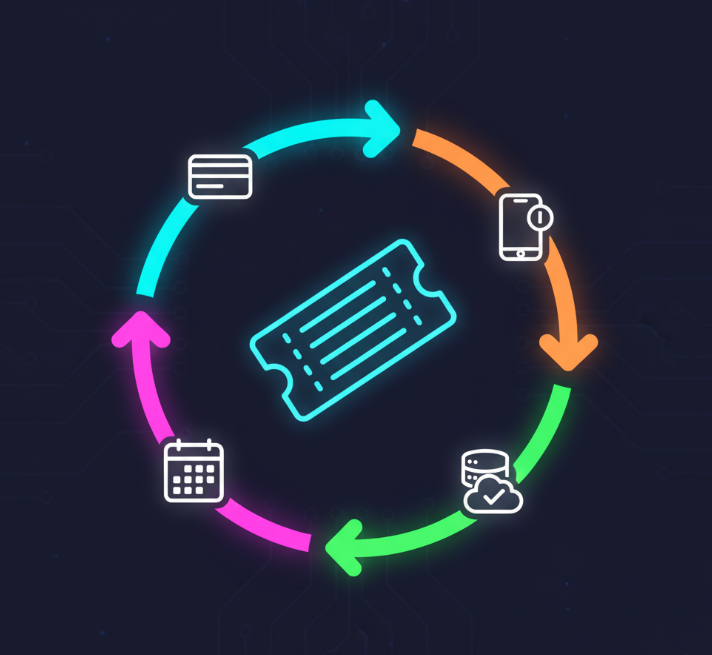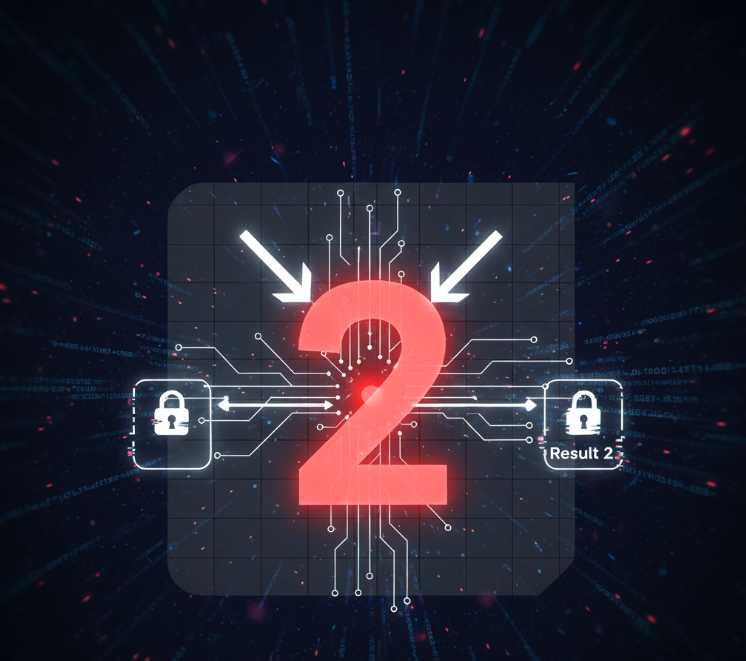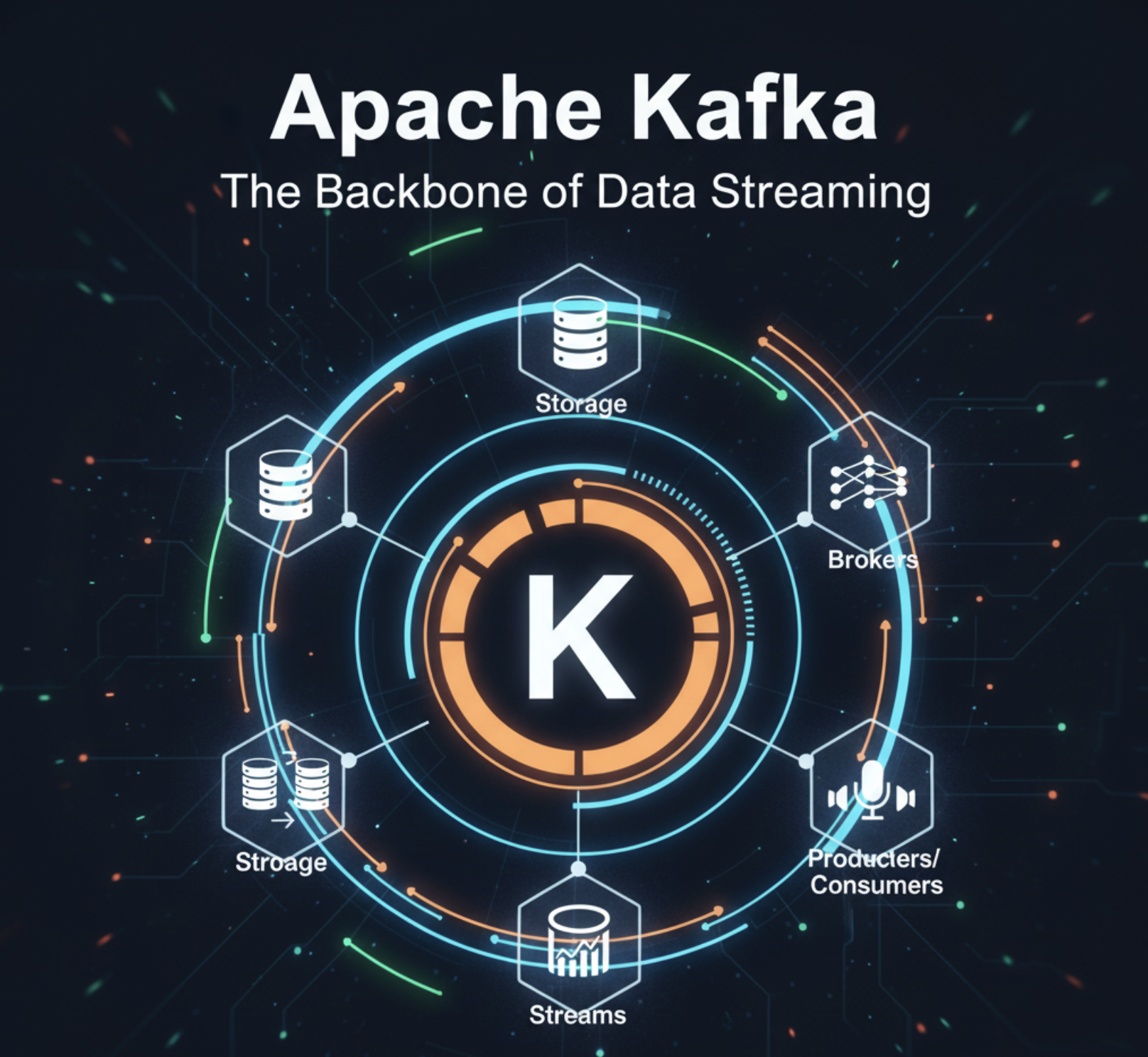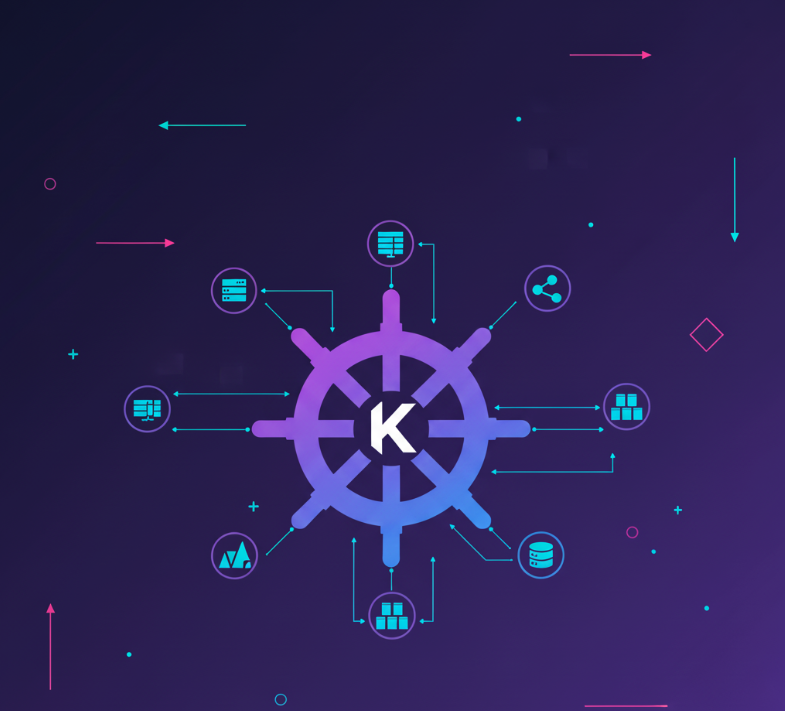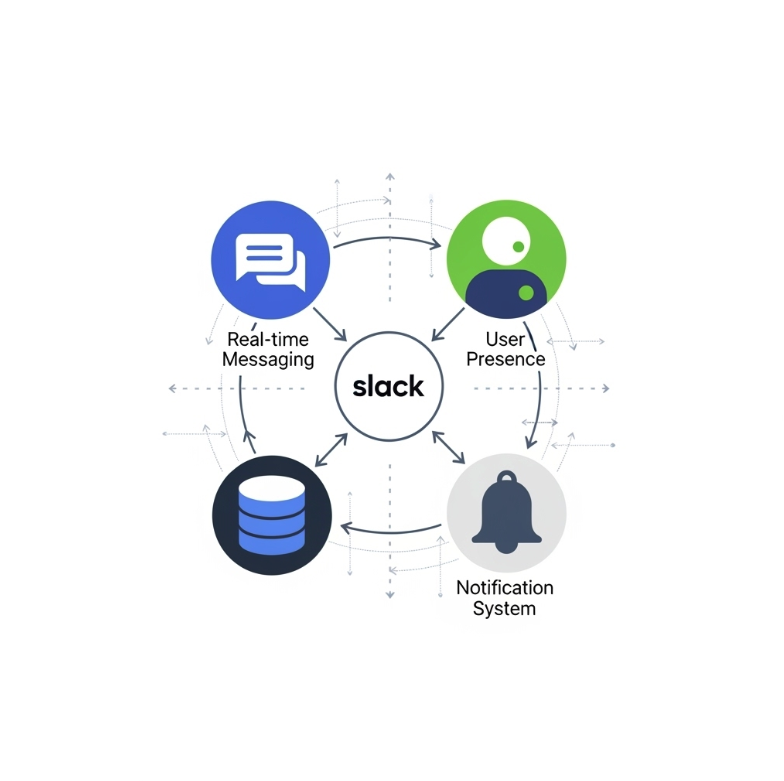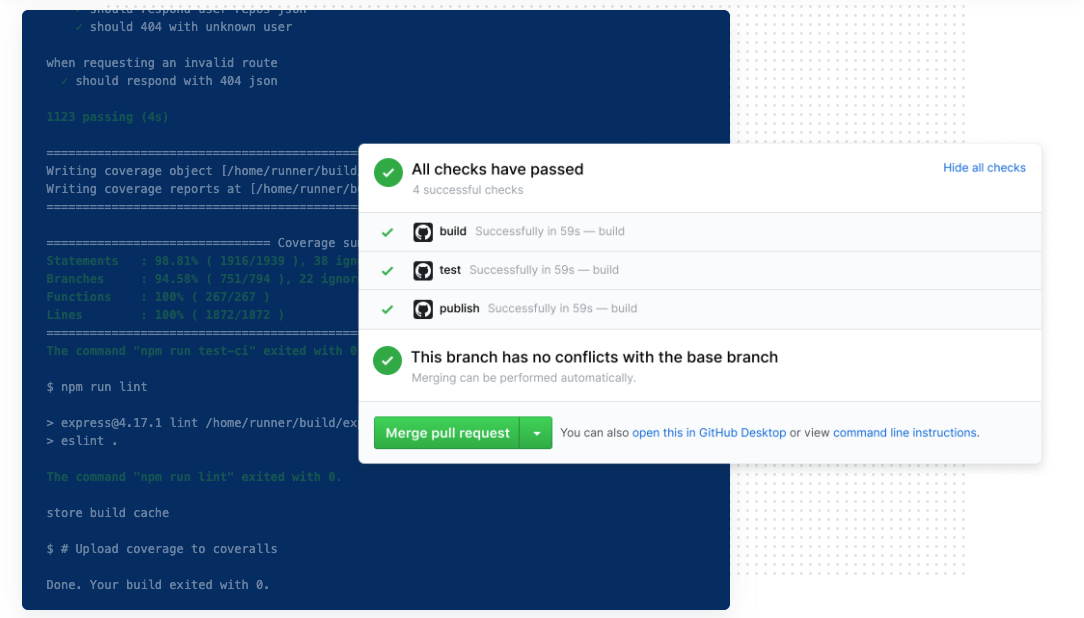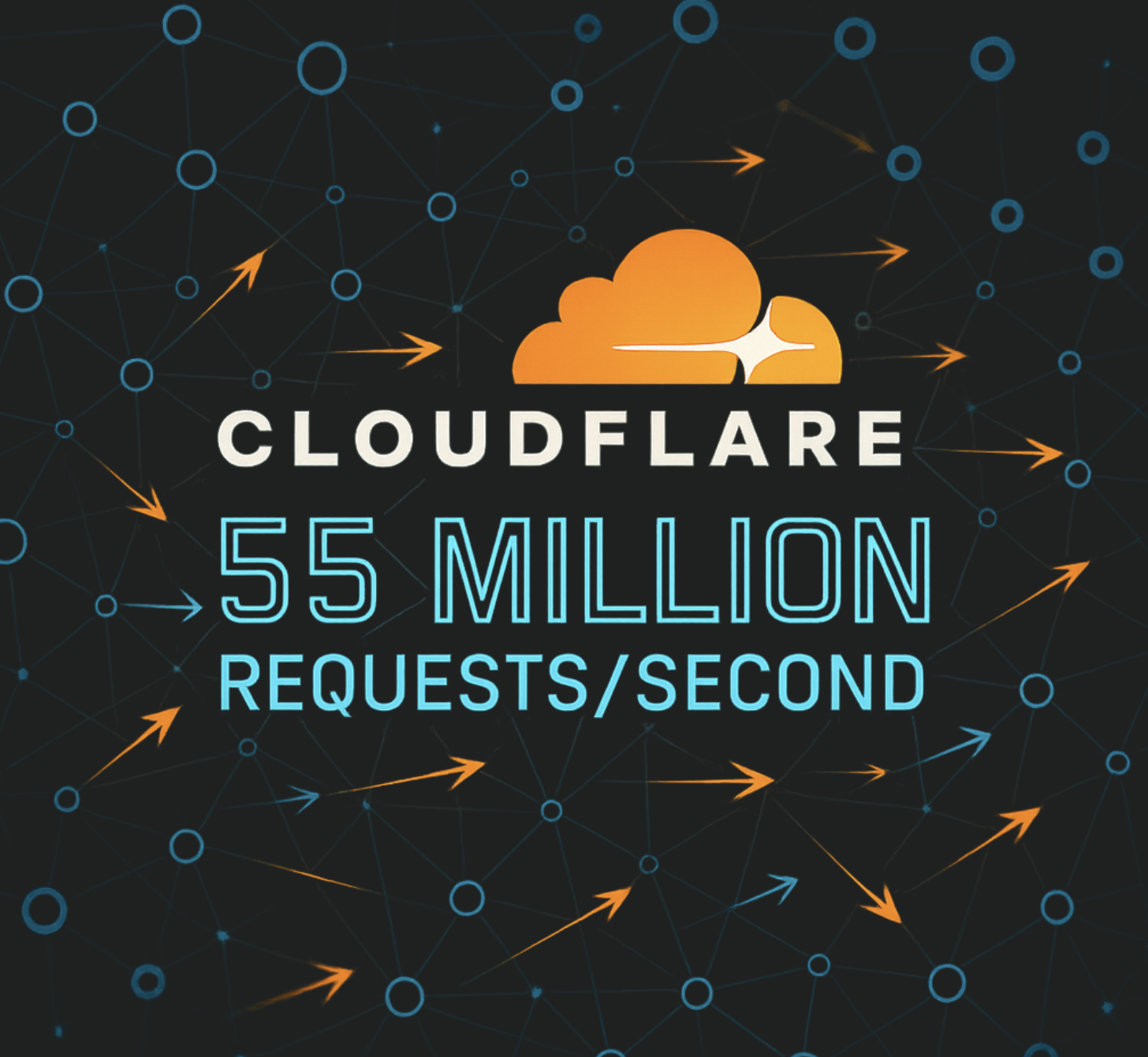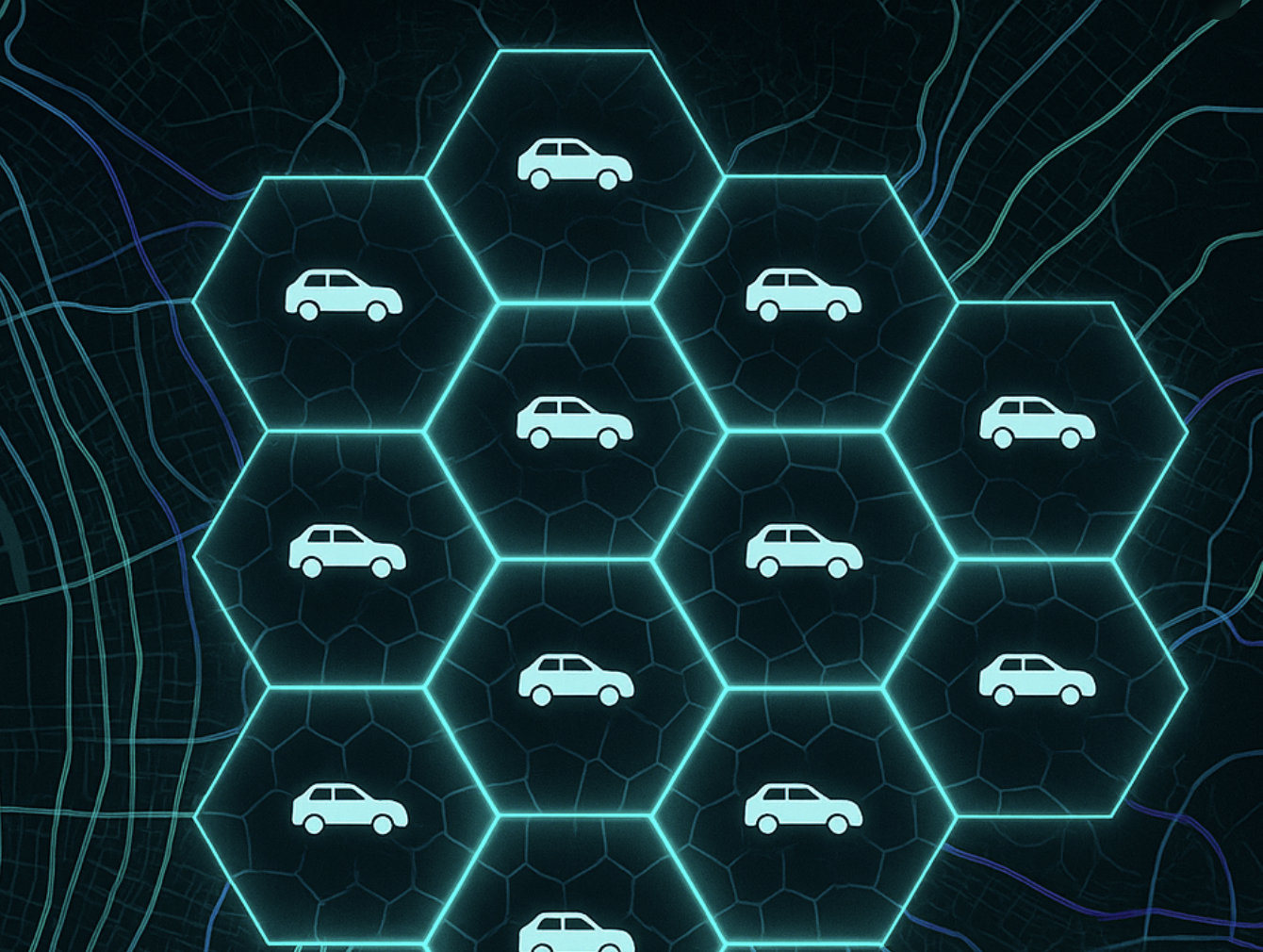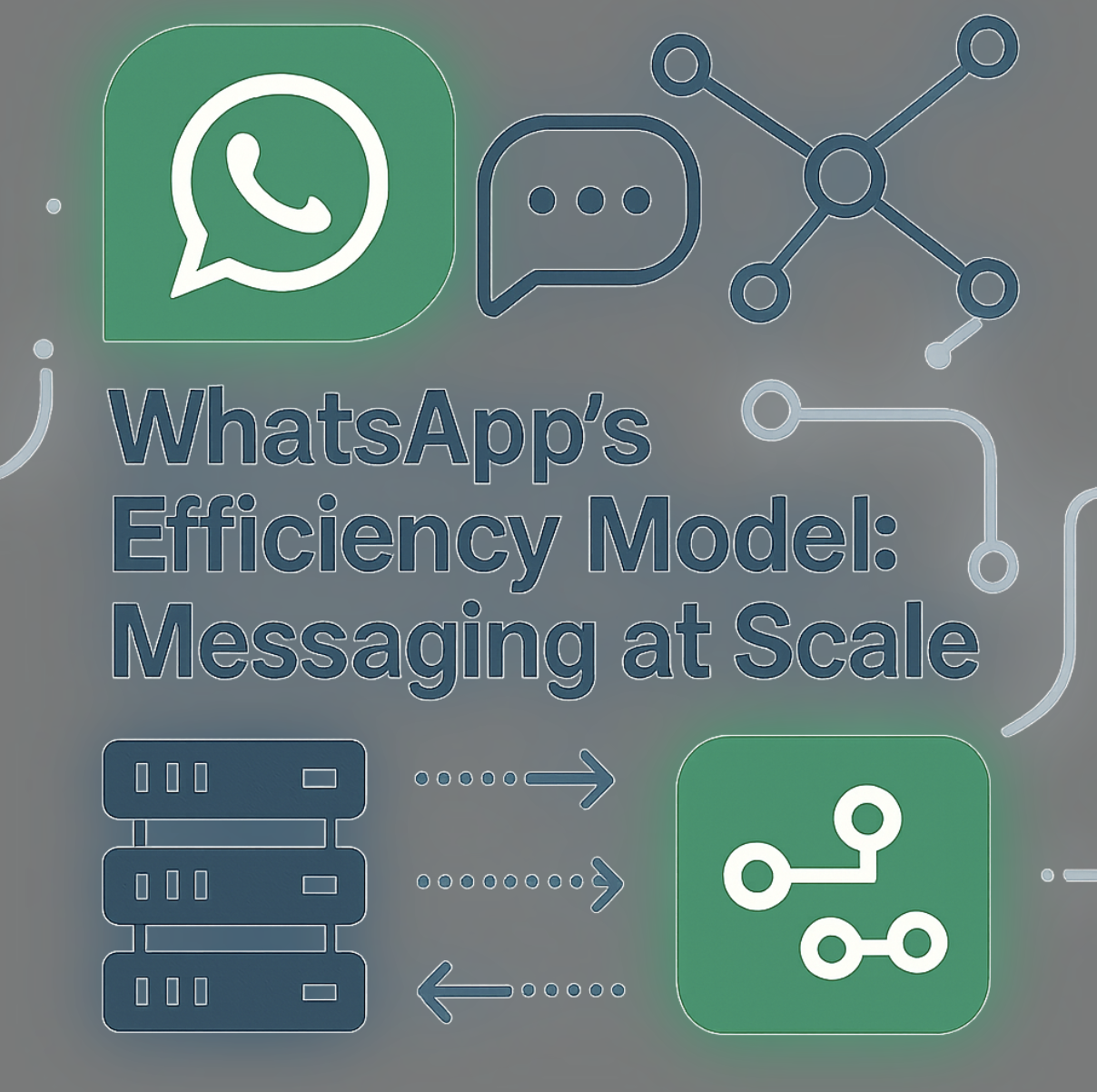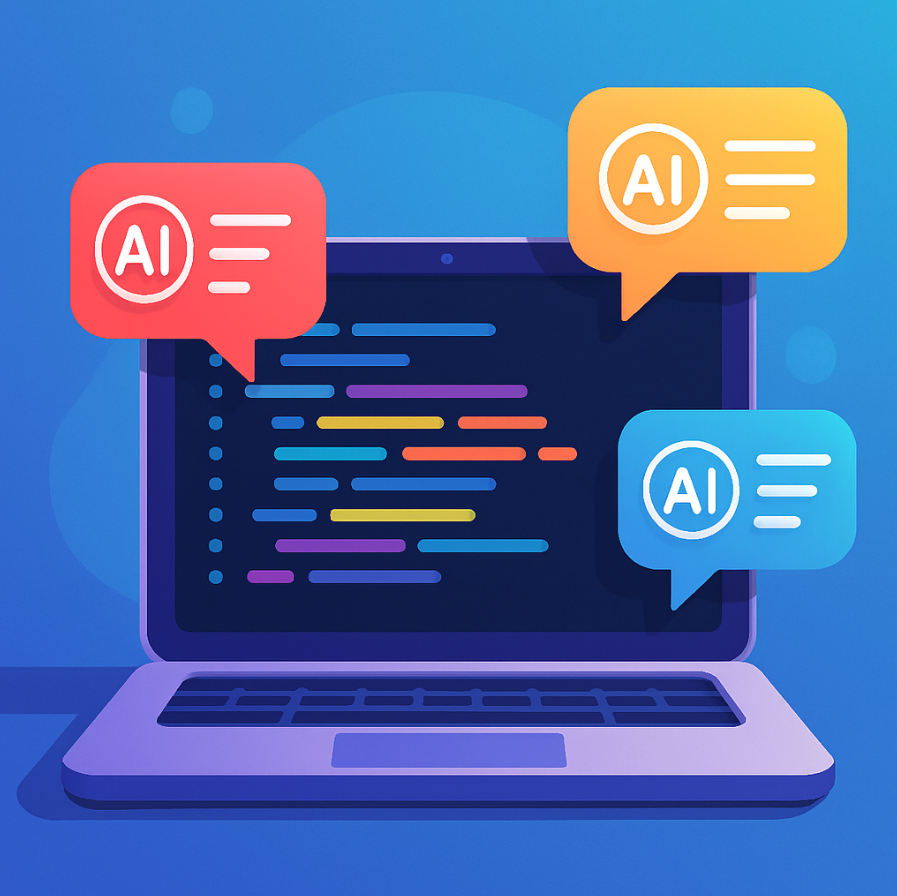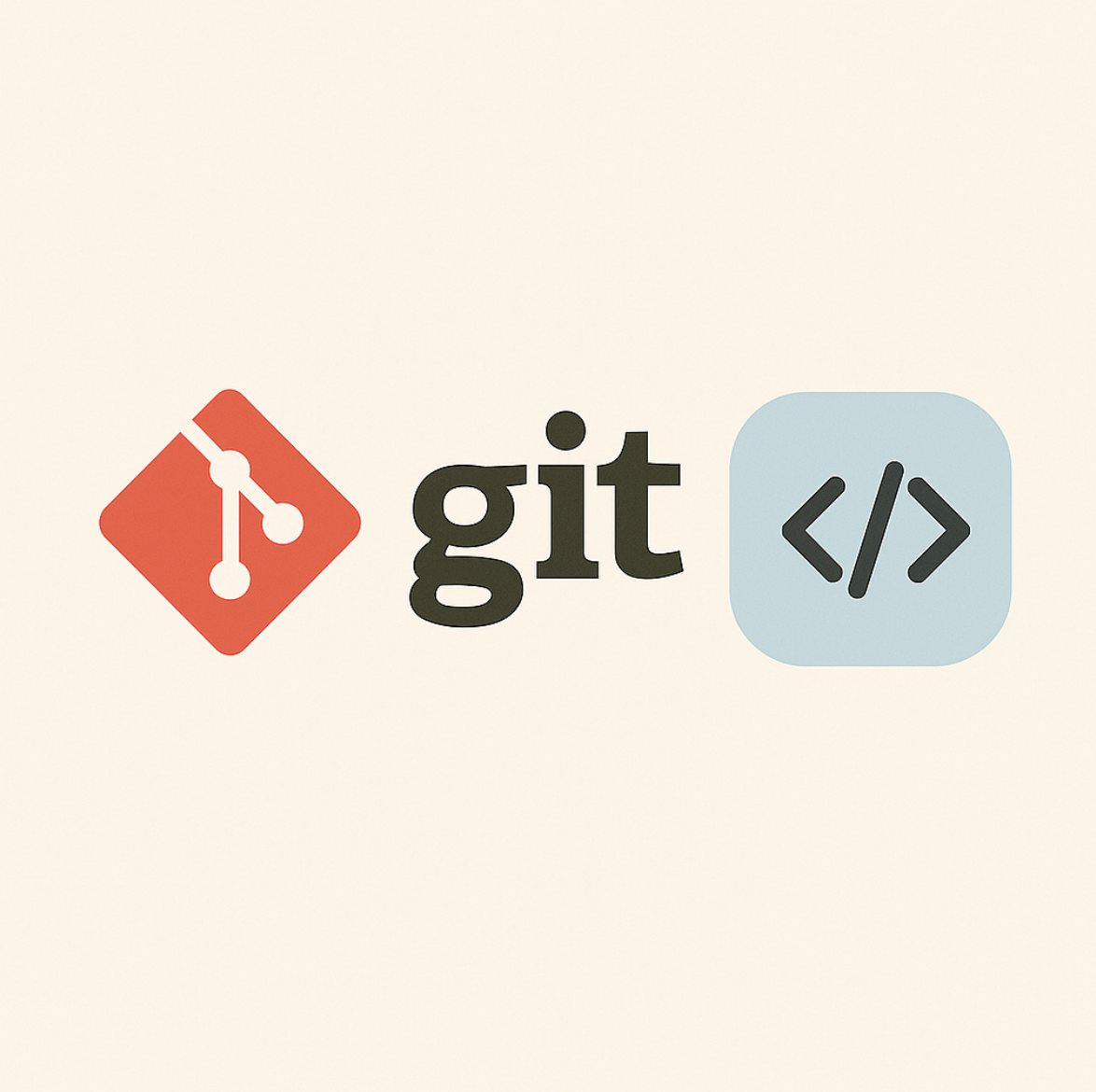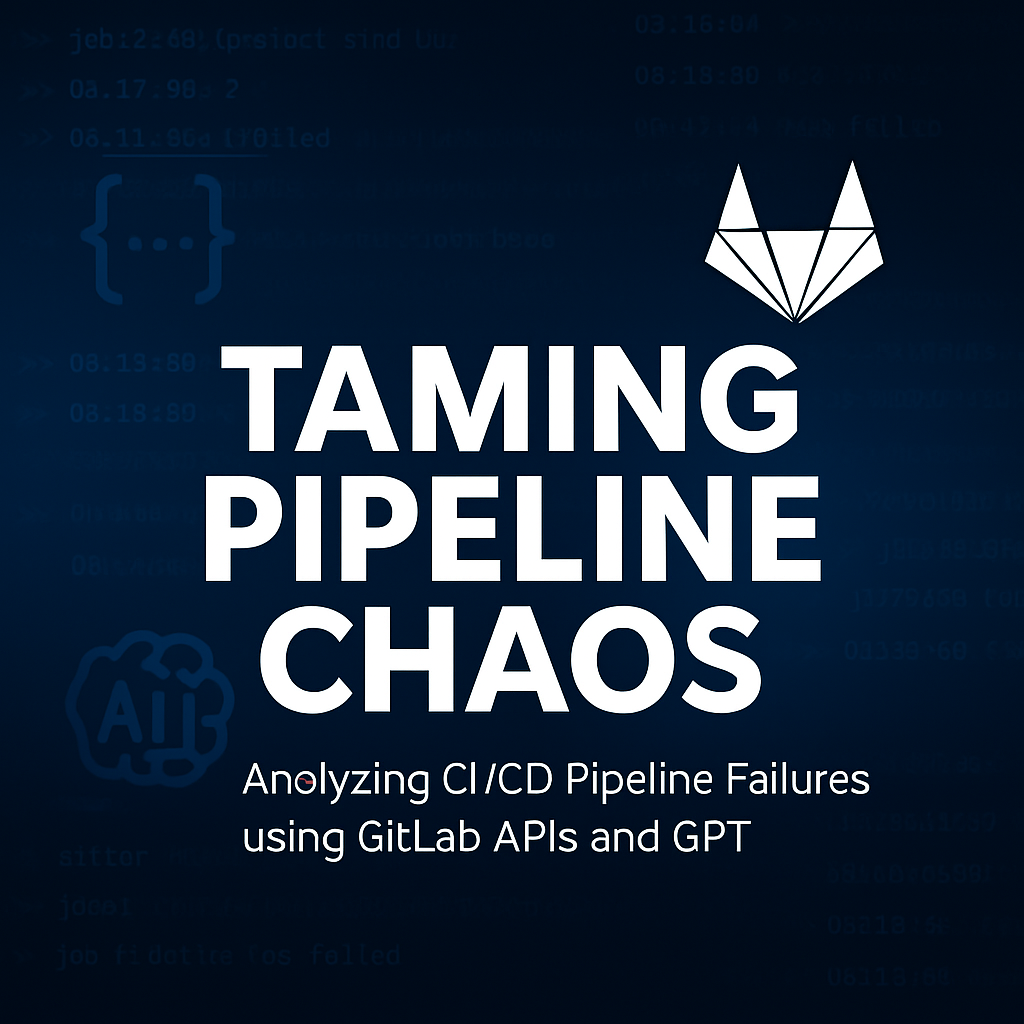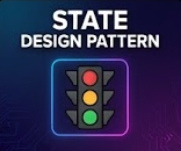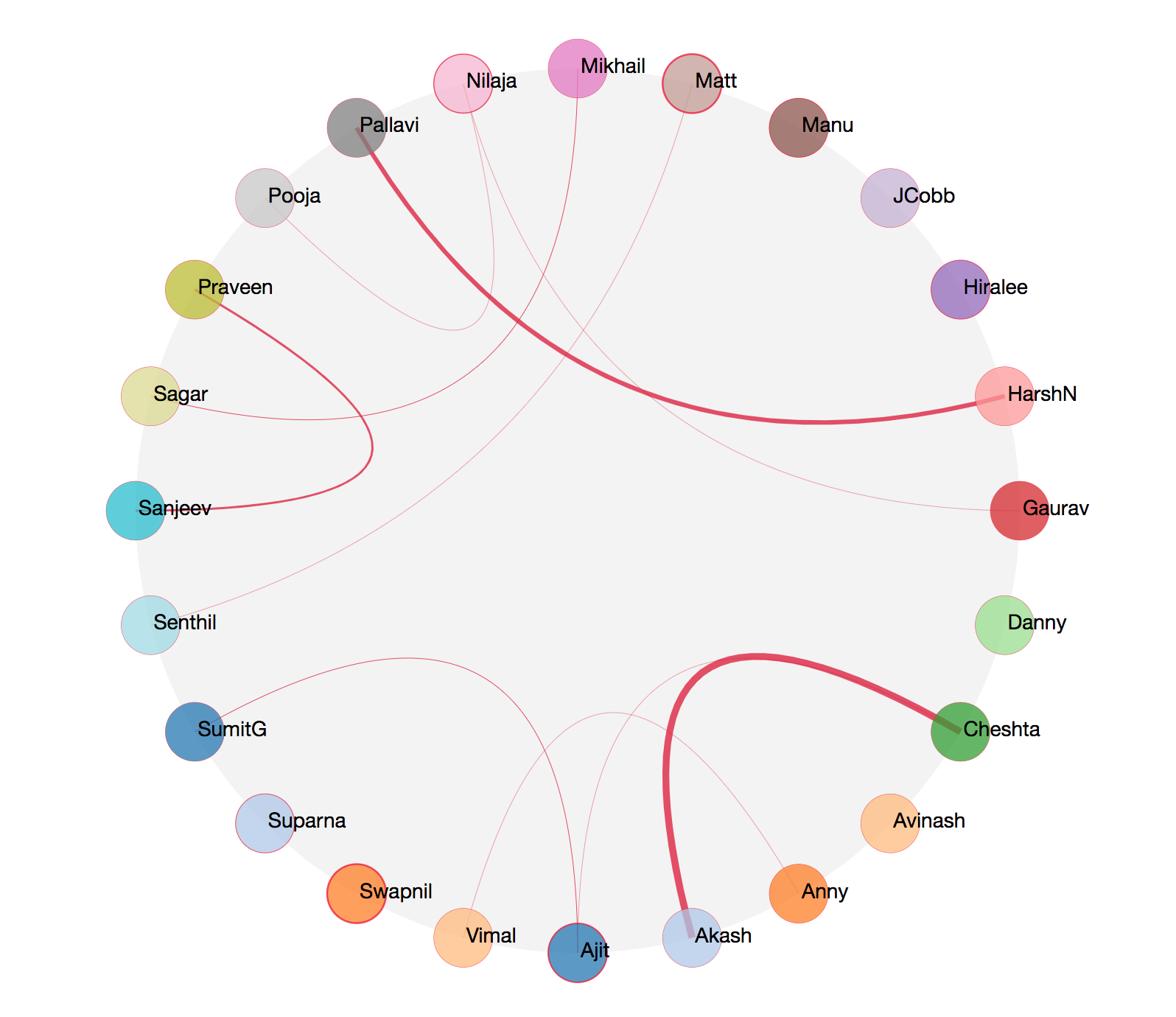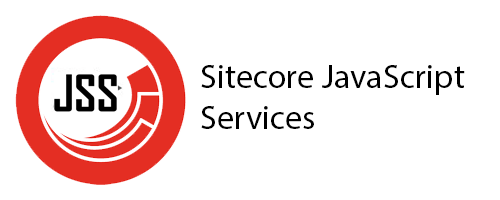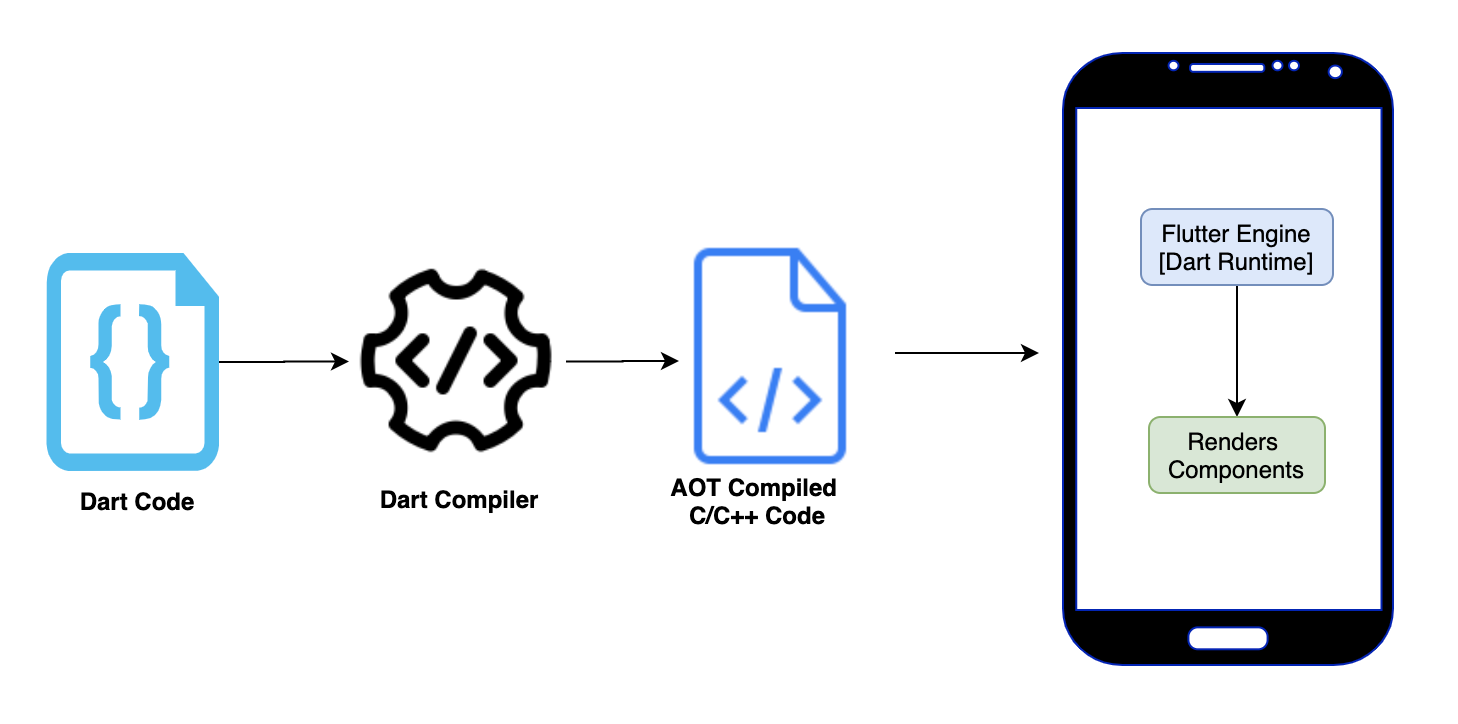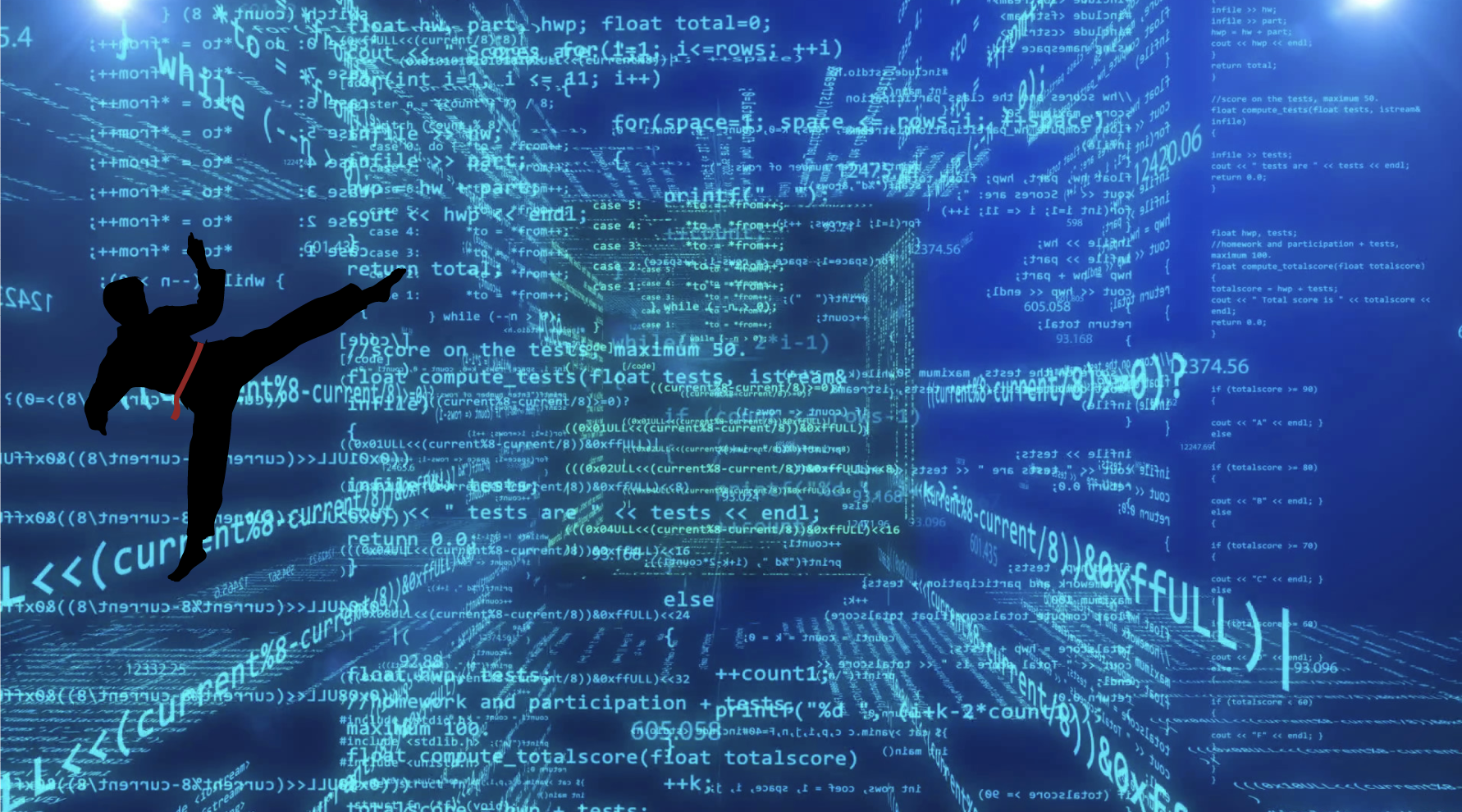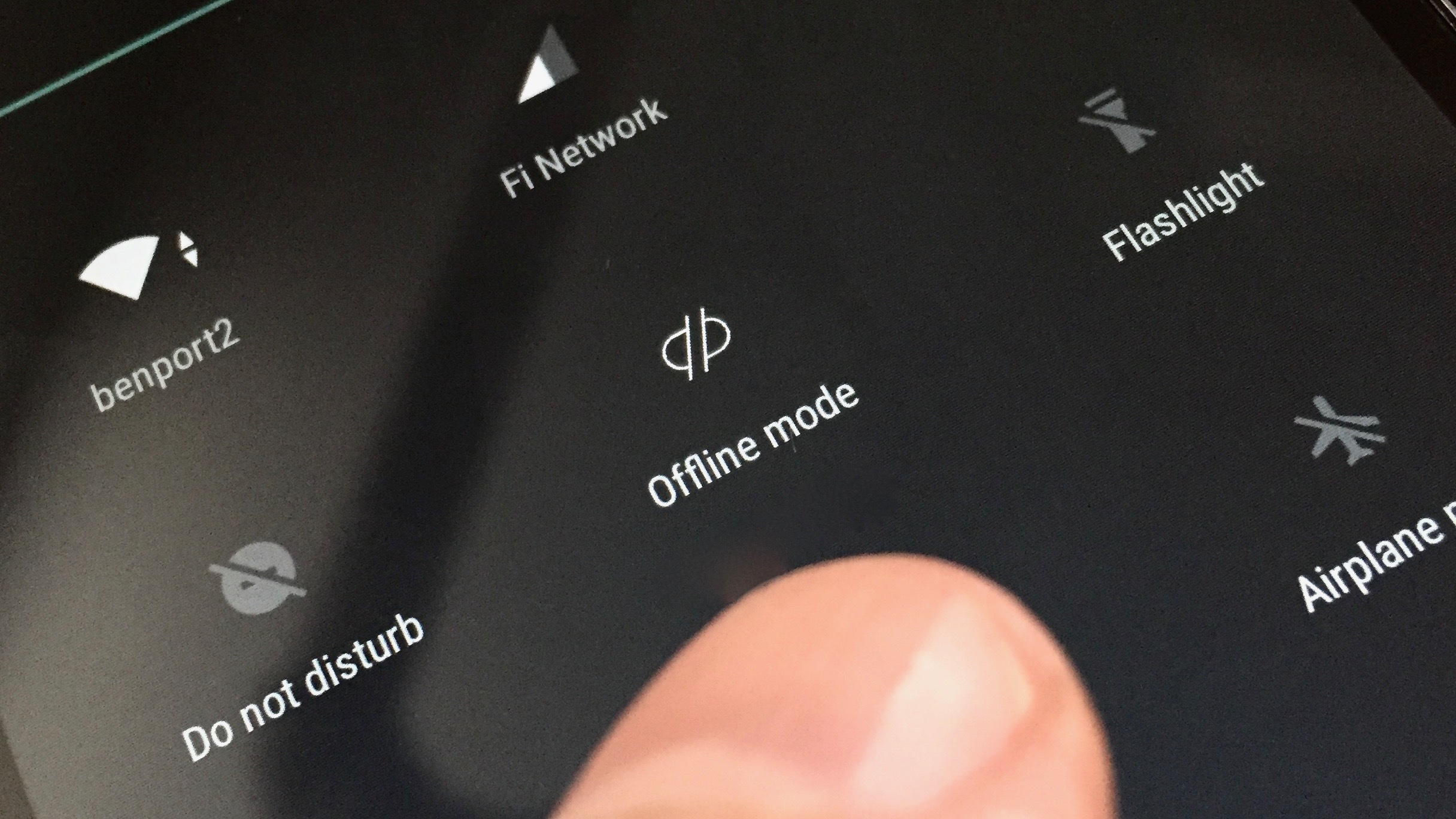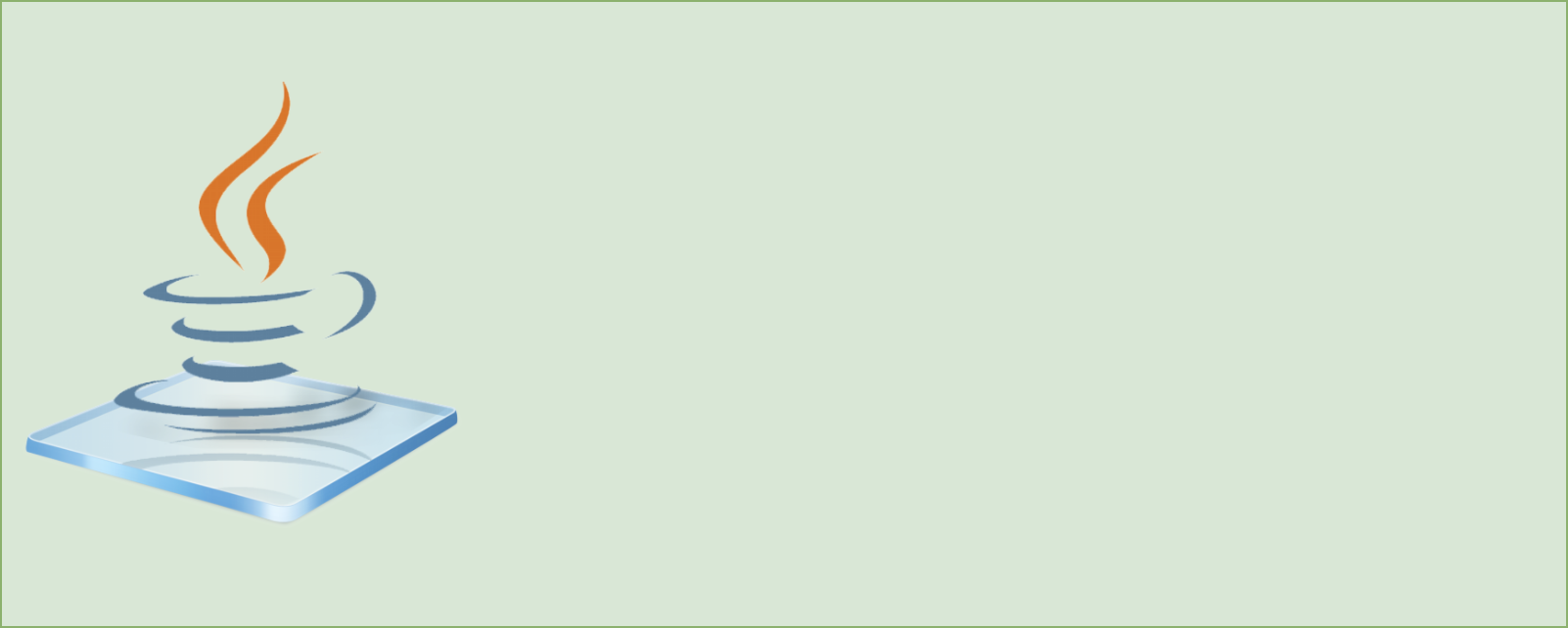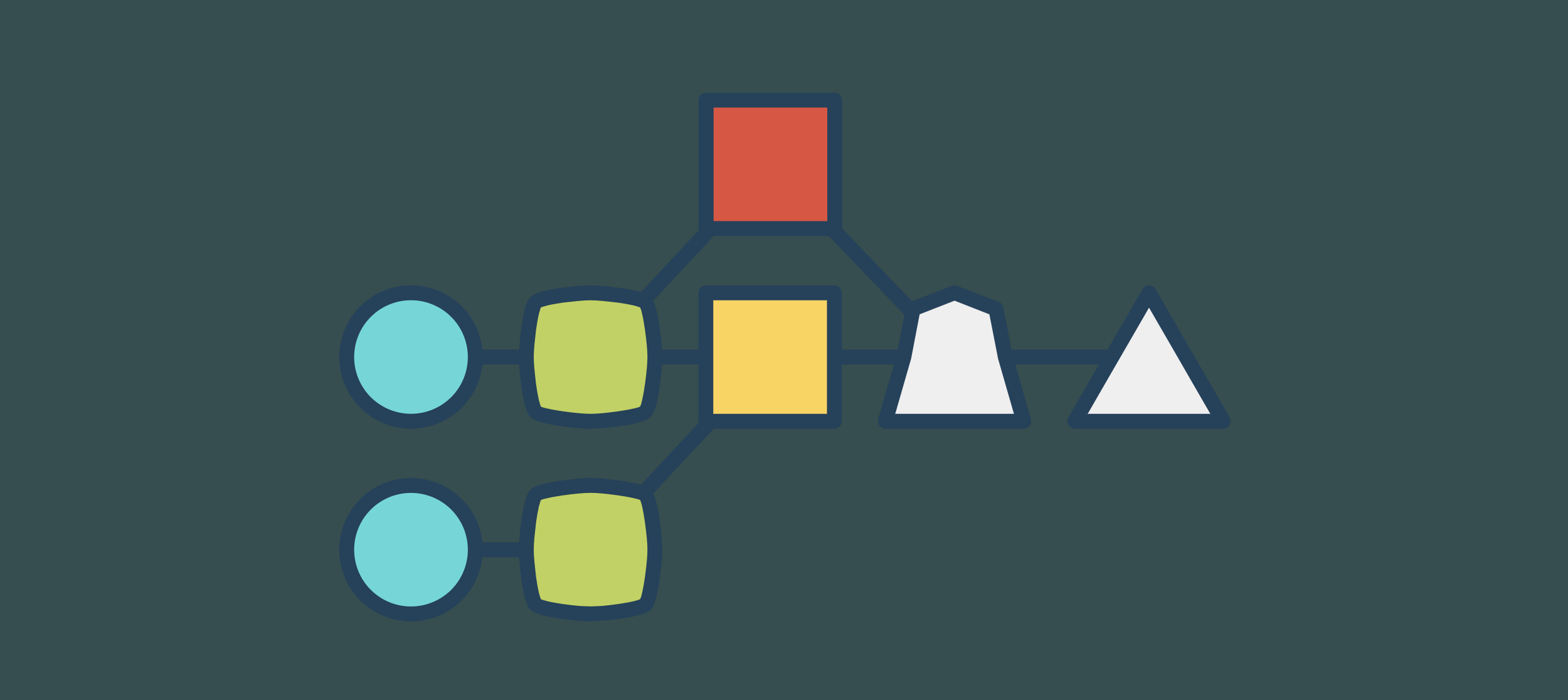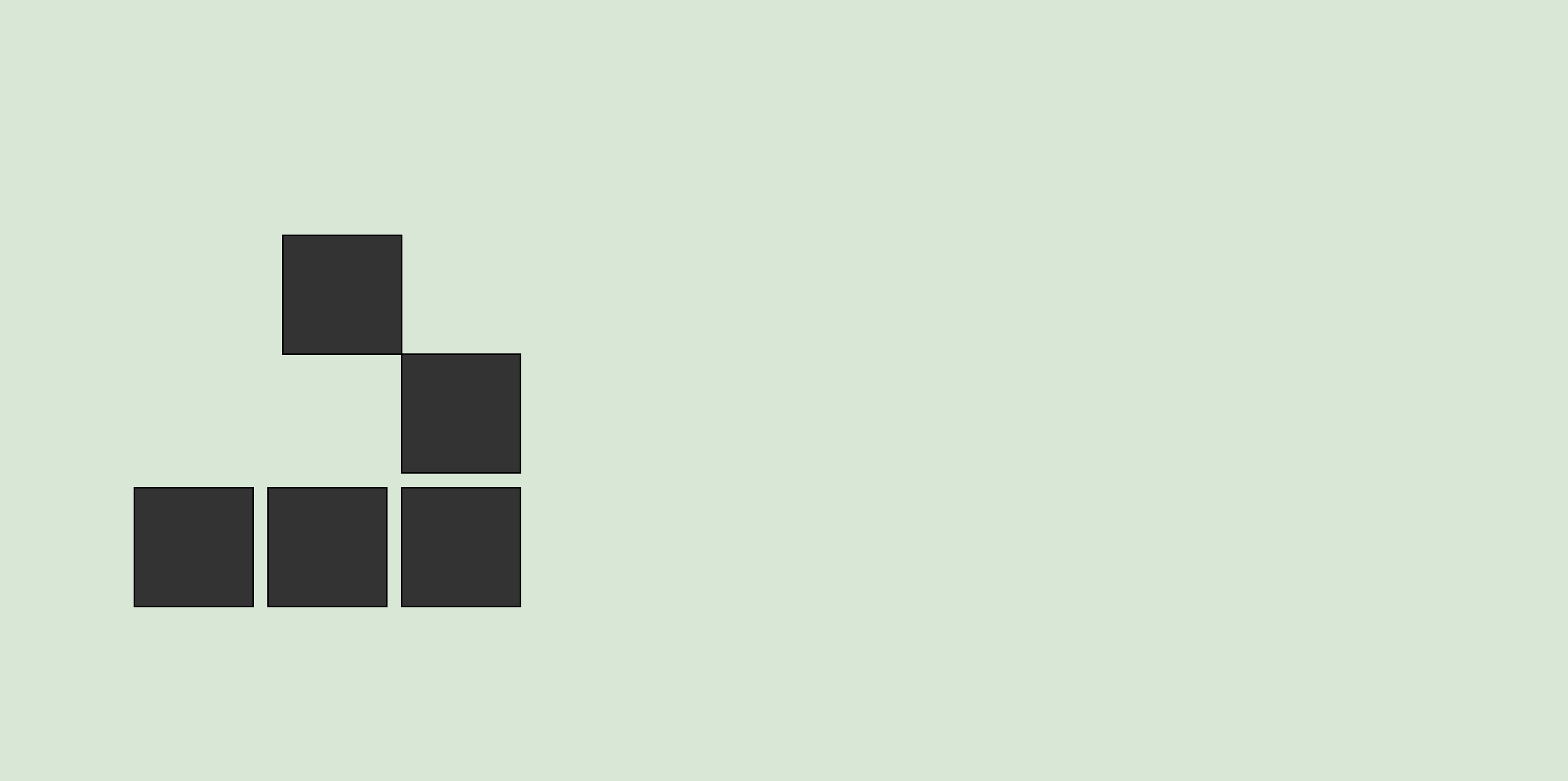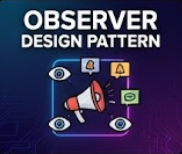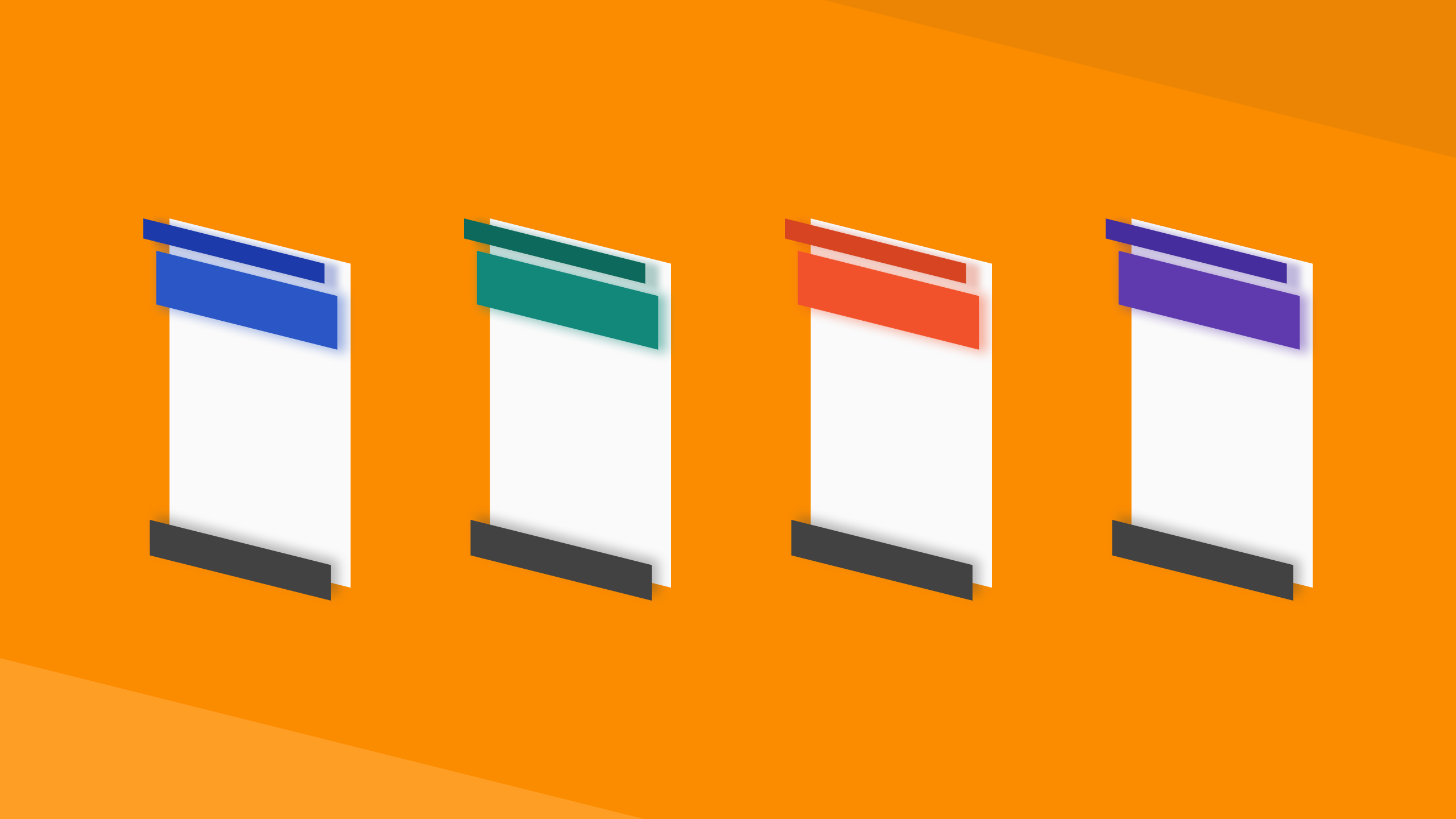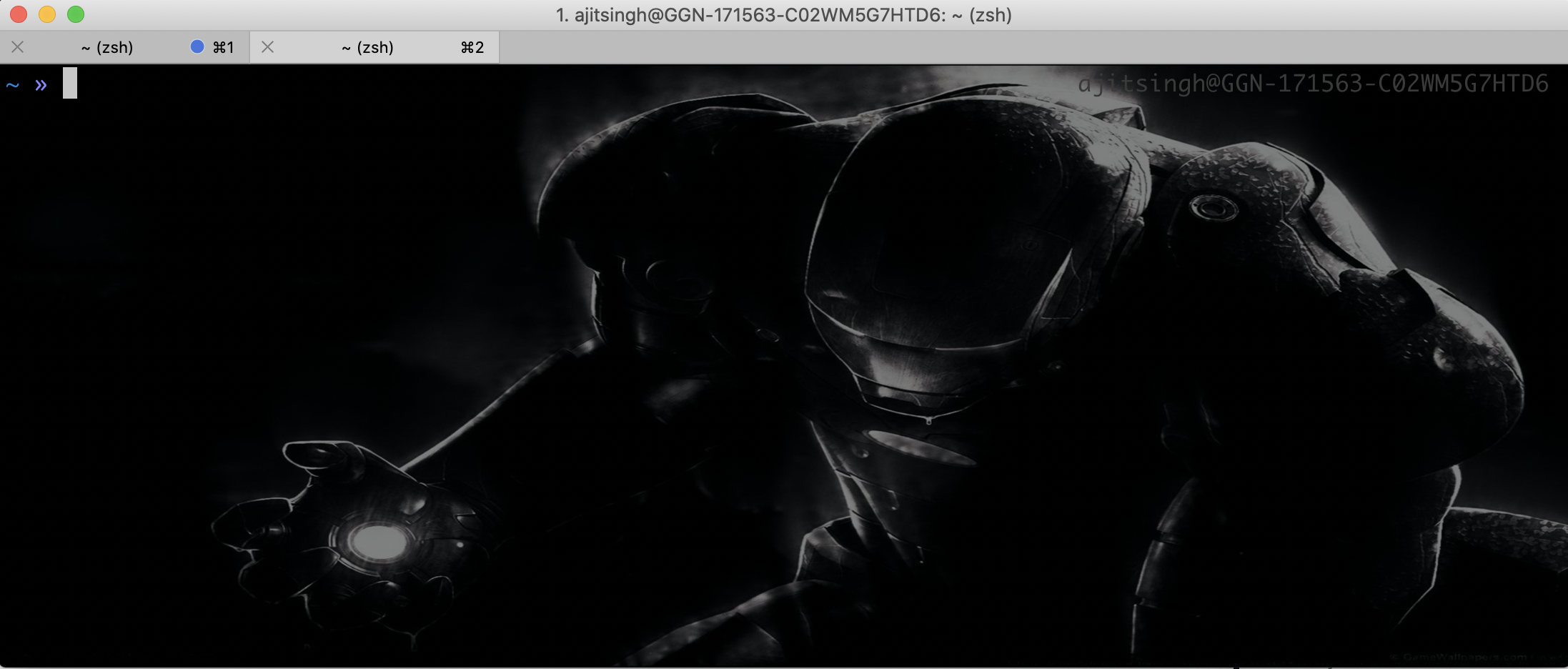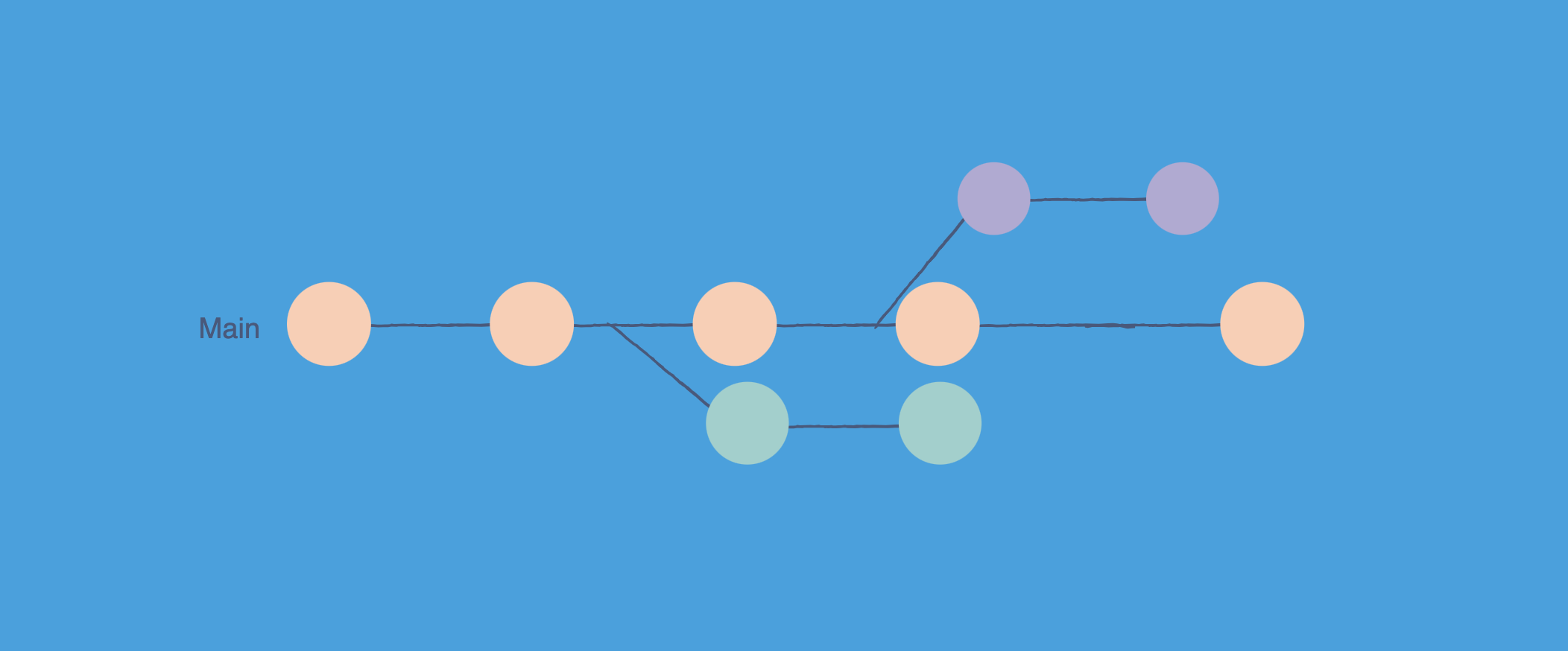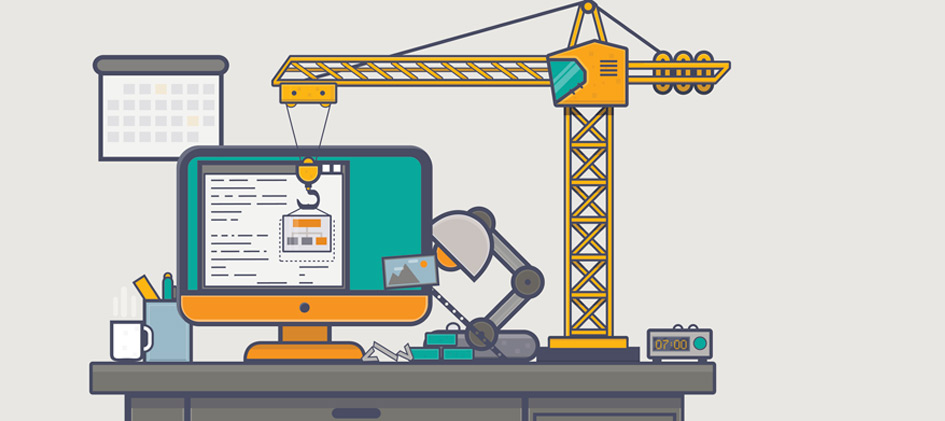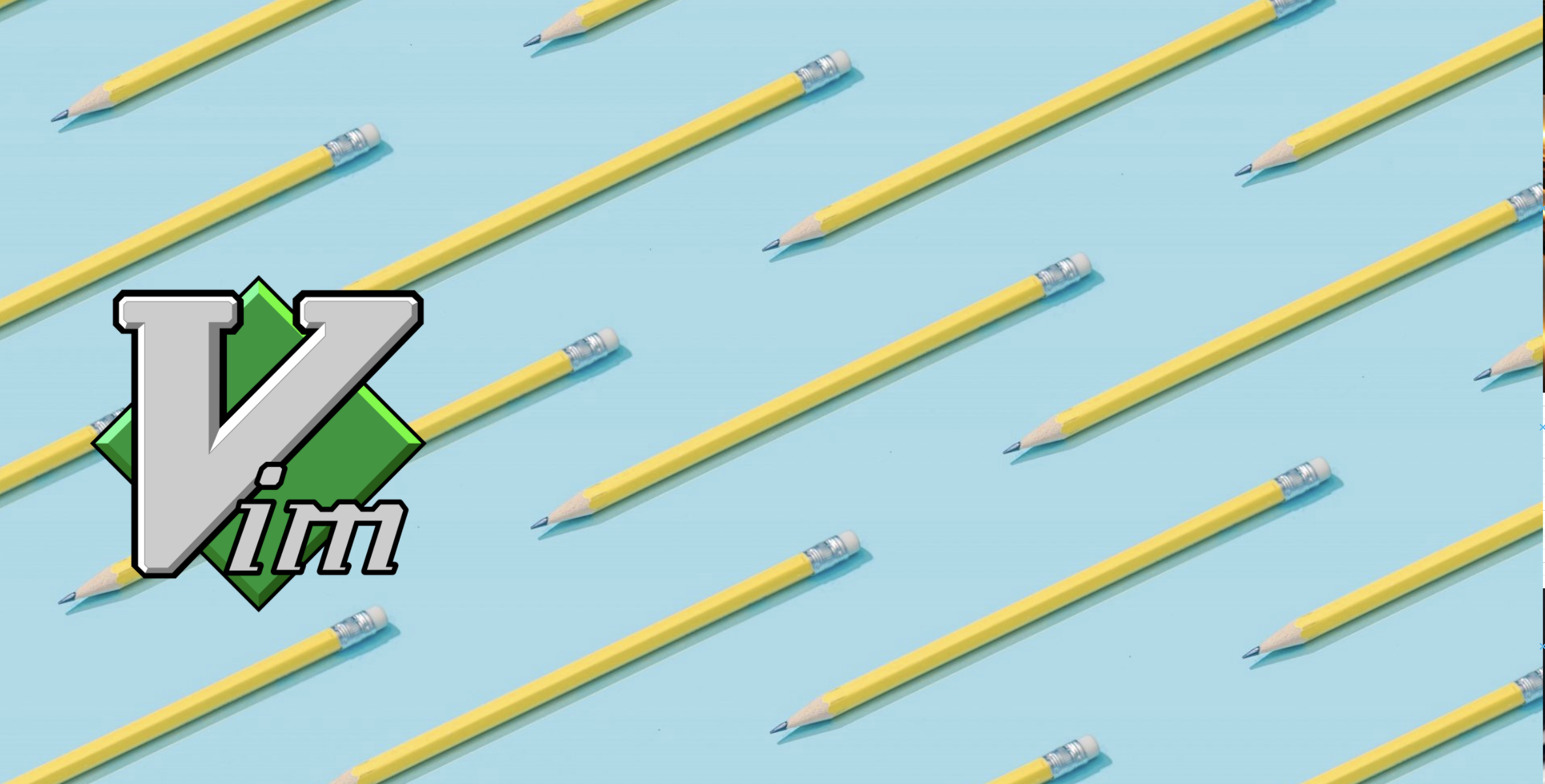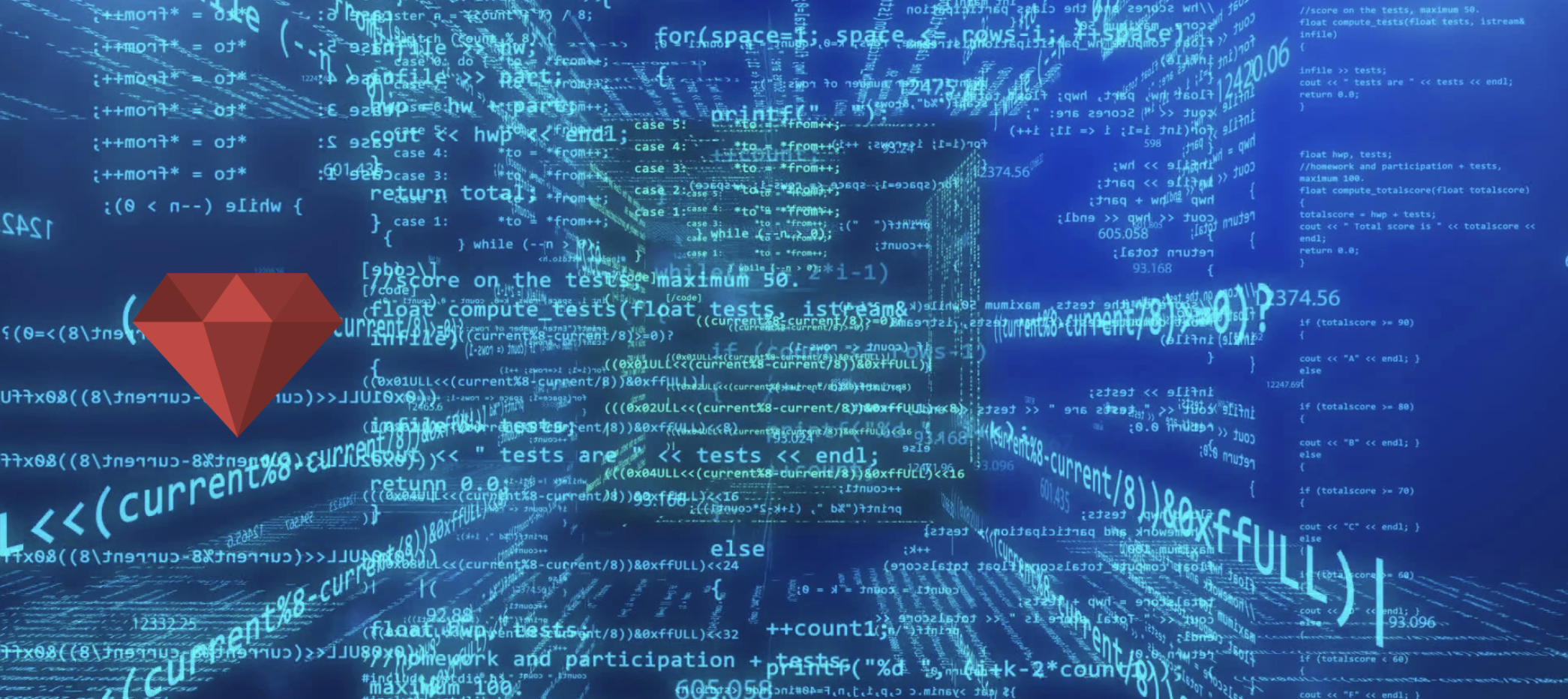Hello Folks, Recently I have been writing around Android UI Styling and Design. This is my yet another article on Android UI styling. In this article I will cover how we can create custom animations using pure xml tags. Here is my github repo which contains all the code related to these articles.
Android Animation Types
- alpha - visibility of UI element
- scale - size of UI element
- rotate - rotation of UI element
- translate - positioning of UI element
Alpha
Below is an example of fade in animation using <alpha/>
1
2
3
4
5
6
7
8
<?xml version="1.0" encoding="utf-8"?>
<set xmlns:android="http://schemas.android.com/apk/res/android">
<alpha
android:fromAlpha="0.0"
android:toAlpha="10.0"
android:interpolator="@android:anim/accelerate_interpolator"
android:duration="10000"/>
</set>
Magic behind the animation
<alpha> : this is a tag to animate the rate of change of visibility of an element.
android:fromAlpha : this defines the initial visibility of the element. 0 means the element is invisible.
android:toAlpha : this attribute defines the time alpha will take to make the element completely visible, more the value lesser the time it will take.
android:interpolator : it controls the rate of change of animation, accelerate_interpolator is a default interpolator defined in android core libs.
android:duration : this attribute defines the total duration of the animation.
Put the above xml code in res/anim/fade_in.xml and use it in the activity as below.
1
findById(R.id.element).startAnimation(AnimationUtils.loadAnimation(this, R.anim.fade_in));
This will make the R.id.element animate as shown below.
Scale
Below xml code creates a scale animation, which will increase the size of element and bring it back to its normal size.
1
2
3
4
5
6
7
8
9
10
11
12
13
14
15
16
<?xml version="1.0" encoding="utf-8"?>
<set
xmlns:android="http://schemas.android.com/apk/res/android"
android:fillAfter="true">
<scale
android:duration="2000"
android:fromXScale="1"
android:fromYScale="1"
android:pivotX="50%"
android:pivotY="50%"
android:repeatMode="reverse"
android:repeatCount="1"
android:toXScale="1.5"
android:toYScale="1.5"/>
</set>
Few of the attributes like duration, we have already covered and it will be same across different kind of animations. Lets discuss the other attributes.
android:fromXScale : this is the initial size of the UI element respective to X axis. 1 means that the initial size will be the actual size of element. Reducing it will make the element smaller. android:fromYScale : its same as android:fromXScale except the size will change respective to Y axis.
android:fromYScale : its same as android:fromXScale except the size will change respective to Y axis.
android:pivotX : this is the position from where the size will increase or decrease. 50% means mid value of X axis.
android:pivotY : here 50% means mid value of Y axis.
android:repeatMode : this attribute defines the mode in which the android should repeat the same animation. This is how the element comes back in its normal size after it completes.
android:repeatCount : This defines the number of times animation should repeat. Setting it to -1 will repeat the animation infinitely.
android:toXScale : this attribute defines the size of element till it will animate respective to X axis.
android:toYScale : same as android:toXScale except element will animate respective to Y axis.
Put the above xml code in res/anim/scale.xml and use it in the activity as below.
1
findById(R.id.element).startAnimation(AnimationUtils.loadAnimation(this, R.anim.scale));
This will make the R.id.element animate as shown below.
Translate
Here is the code to create translate animation. The translate animation can move the element from one position to another.
1
2
3
4
5
6
7
8
9
10
11
12
<?xml version="1.0" encoding="utf-8"?>
<set xmlns:android="http://schemas.android.com/apk/res/android"
android:fillAfter="true"
android:interpolator="@android:anim/bounce_interpolator">
<translate
android:duration="1000"
android:fromXDelta="0"
android:fromYDelta="500"
android:toXDelta="0"
android:toYDelta="0"/>
</set>
android:fromXDelta : this attributes defines the initial position of the element respective to X axis. In the above example we are animating the element from bottom to top, so you will see only Y axis values are non-zero.
android:fromYDelta : this defines the initial position of the element respective to Y axis.
android:toXDelta : if we were animating from left to right or vice versa, we would add some value here and the element would have moved from fromXDelta to toXDelta.
android:toYDelta : this defines the last position of the element where it will rest after animation.
android:interpolator : in this case we are using bounce_interpolator which will give the bouncing effect to the animation.
Put the above xml code in res/anim/translate.xml and use it in the activity as below.
1
findById(R.id.element).startAnimation(AnimationUtils.loadAnimation(this, R.anim.translate));
This will make the R.id.element animate as shown below.
Rotate
As the name suggests, it will make the element rotate. Below is an sample animation using rotate tag.
1
2
3
4
5
6
7
8
9
10
11
12
13
<?xml version="1.0" encoding="utf-8"?>
<set xmlns:android="http://schemas.android.com/apk/res/android"
android:fillAfter="true">
<rotate
android:duration="500"
android:fromDegrees="0"
android:pivotX="50%"
android:pivotY="50%"
android:repeatCount="1"
android:repeatMode="reverse"
android:toDegrees="360"/>
</set>
android:fromDegrees : this attribute decides the initial position of rotation of the element. Here 0 means it will start the rotation from the actual position of the element.
android:toDegnrees : define till what angle you want to rotate the element.
android:pivotX : this defines the center of rotation of element respective to X axis.
android:pivotY : this defines the center of rotation of element respective to Y axis.
You are already familiar with the other attributes used in rotation tag.
Put the above xml code in res/anim/rotate.xml and use it in the activity as below.
1
findById(R.id.element).startAnimation(AnimationUtils.loadAnimation(this, R.anim.rotate));
This will make the R.id.element animate as shown below.