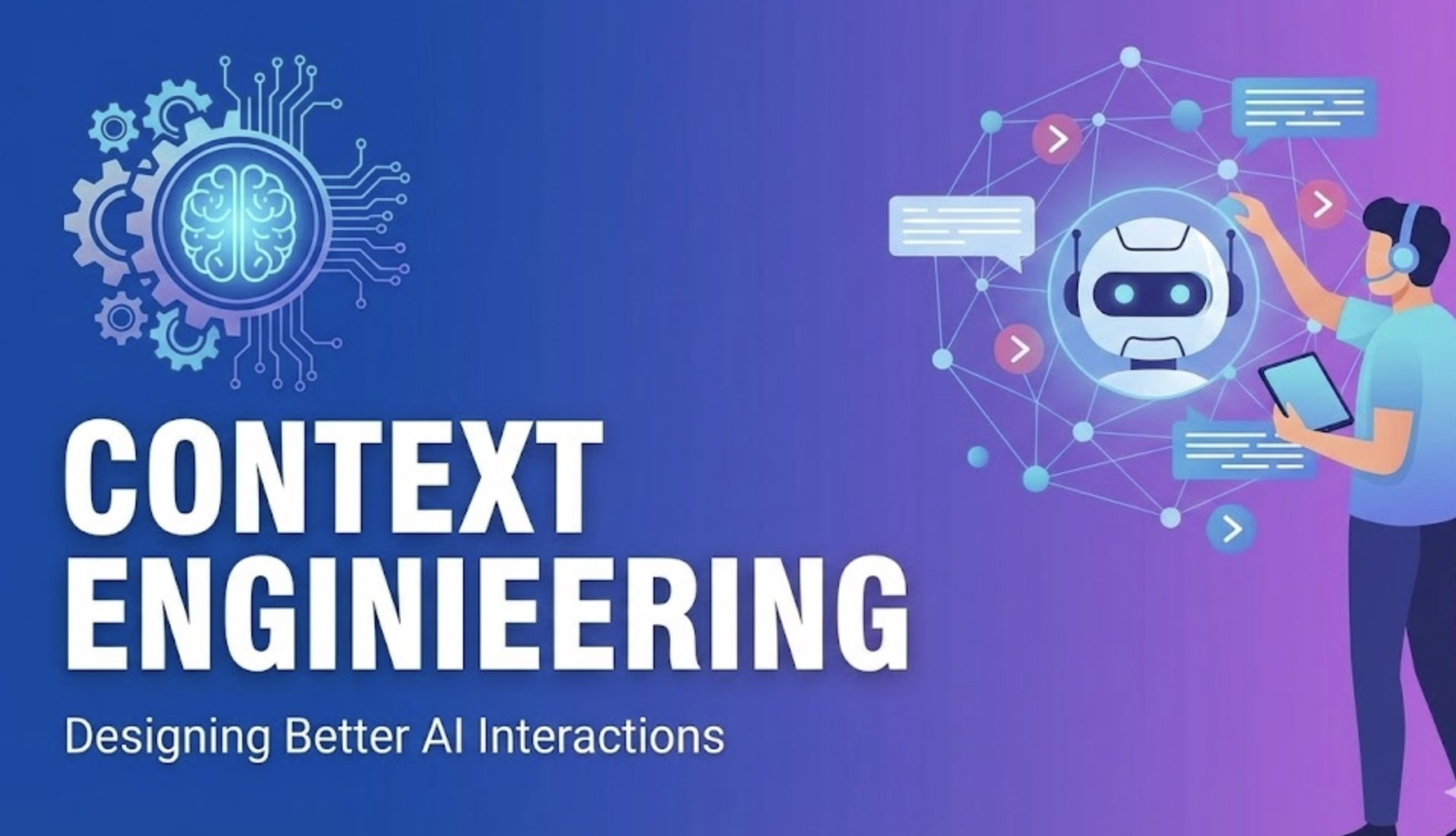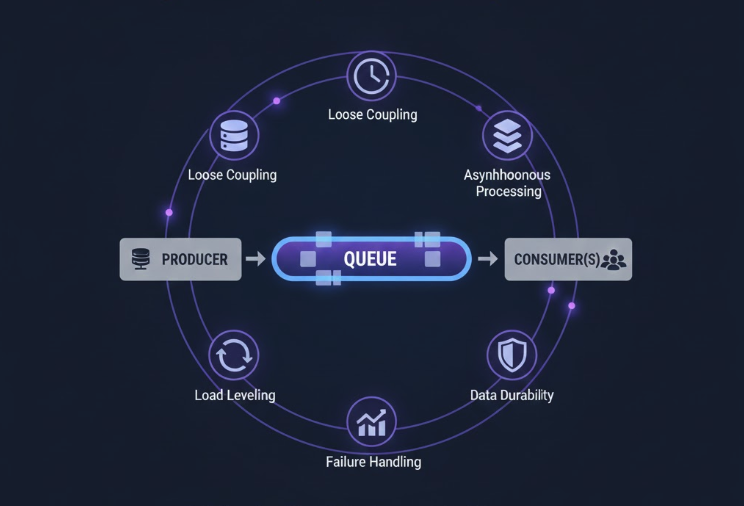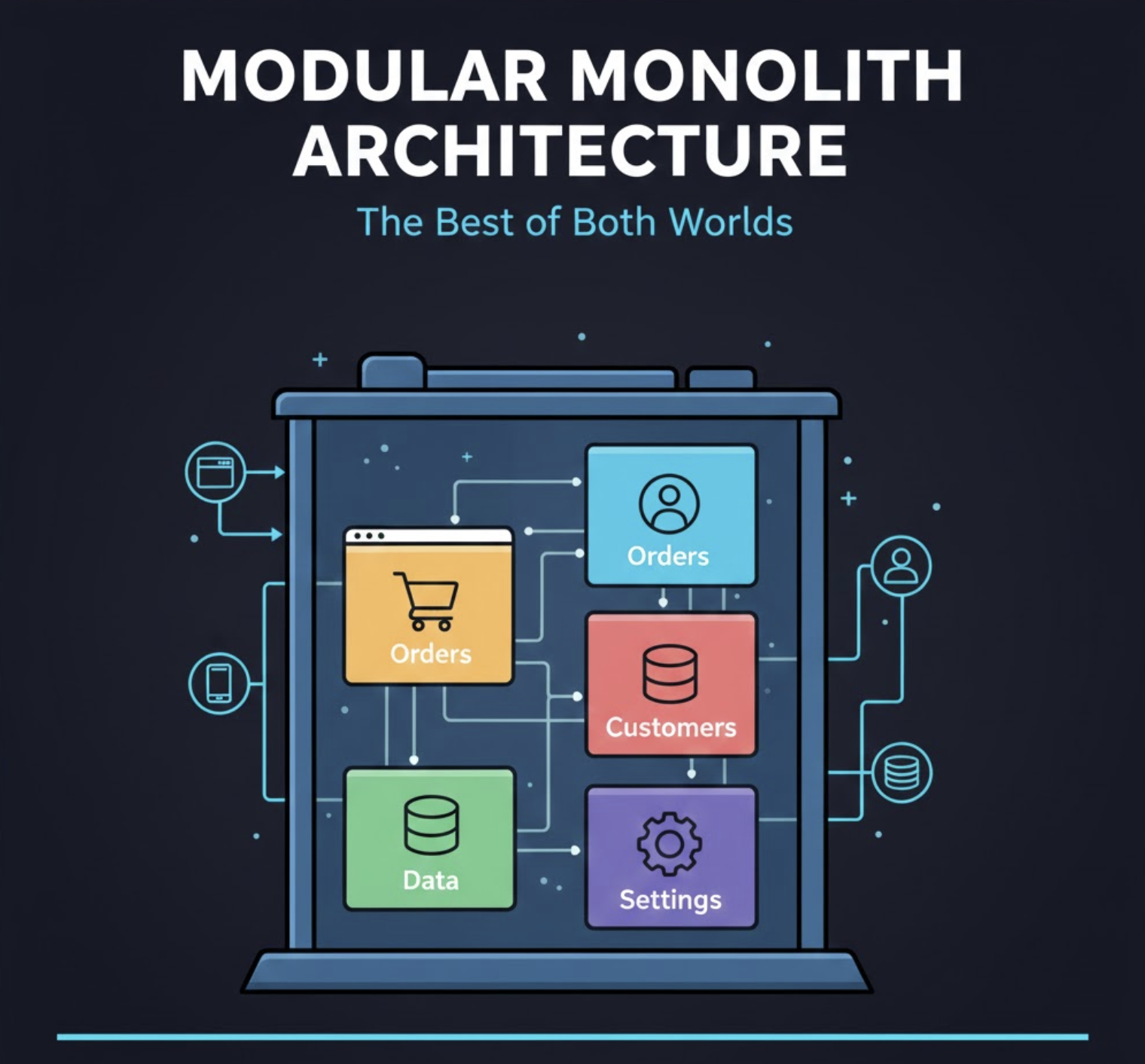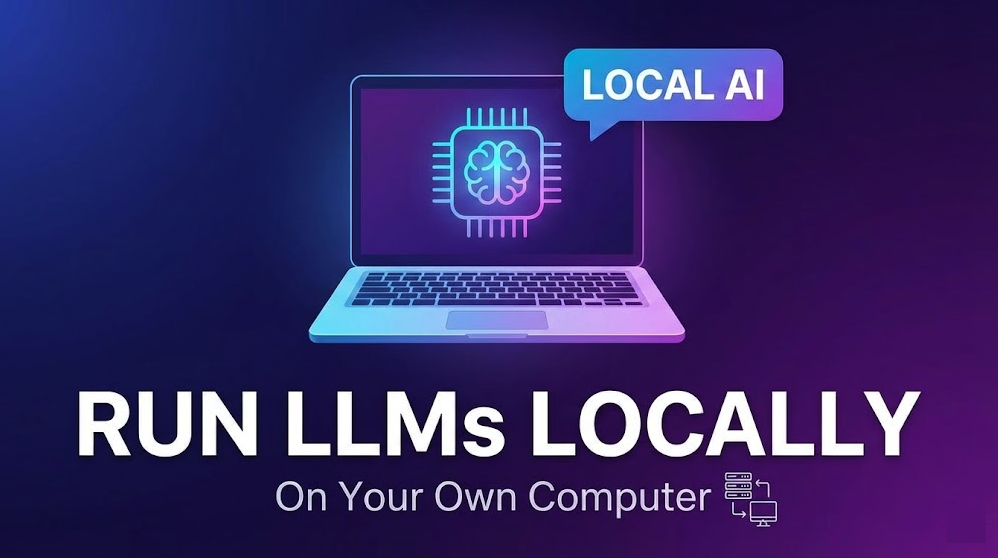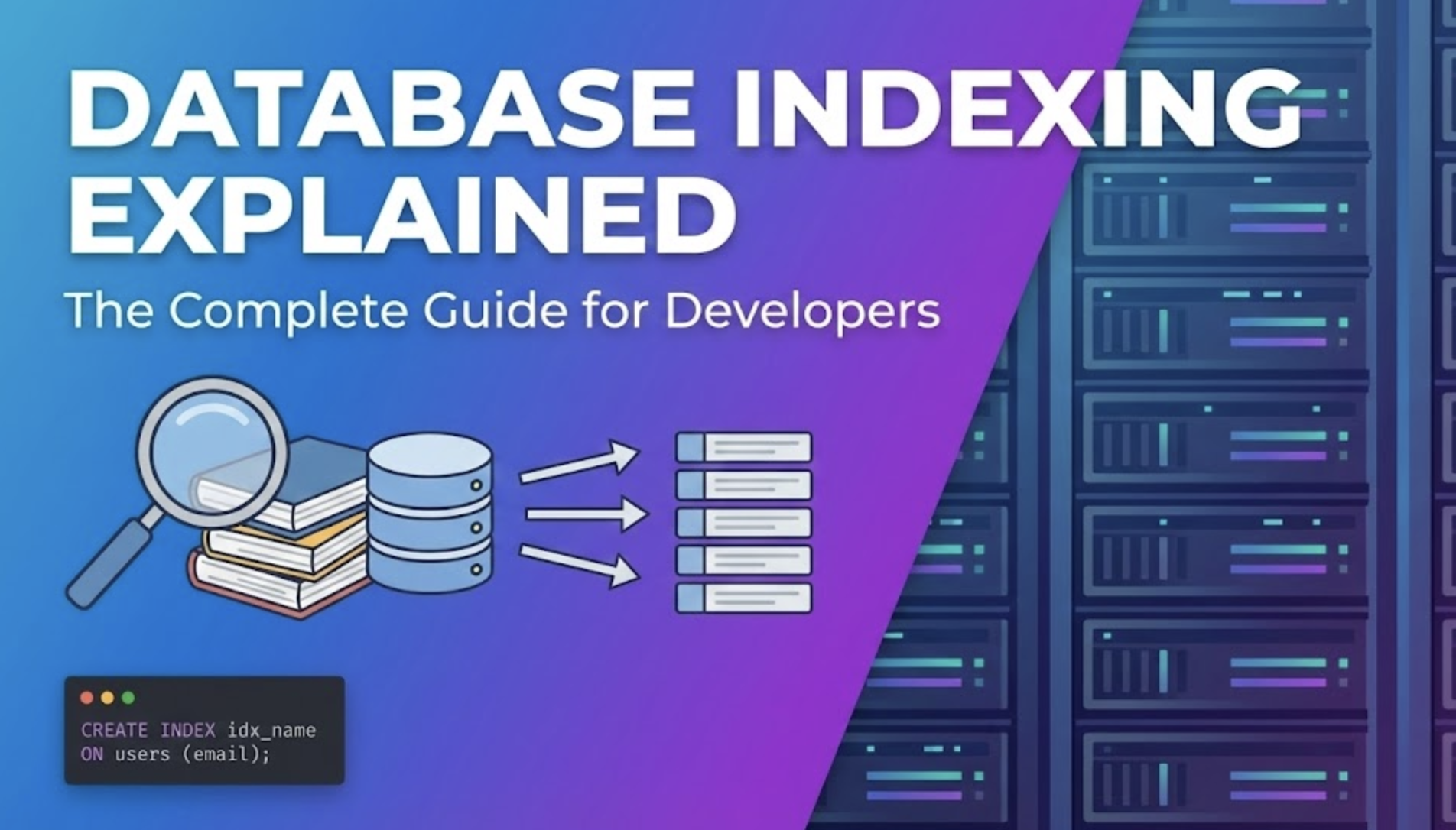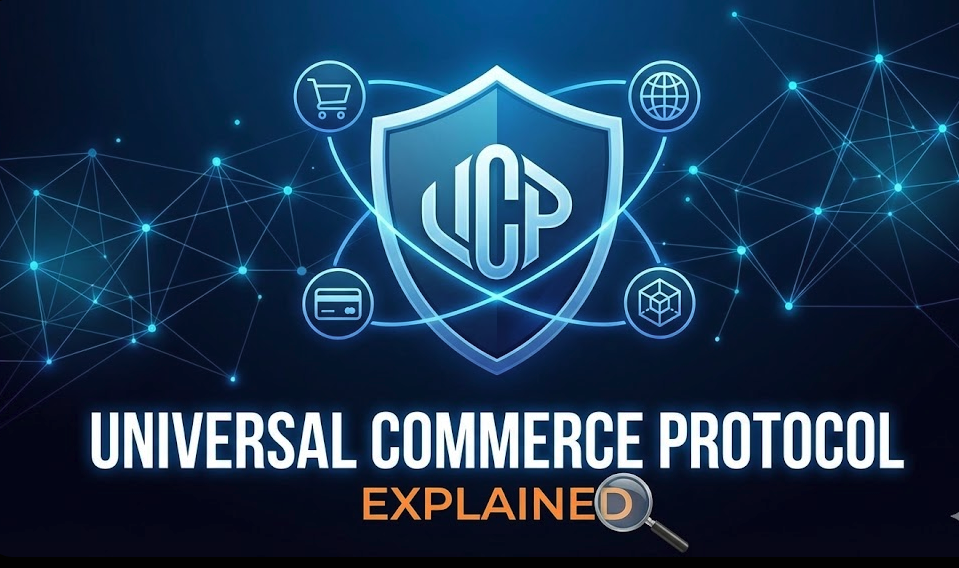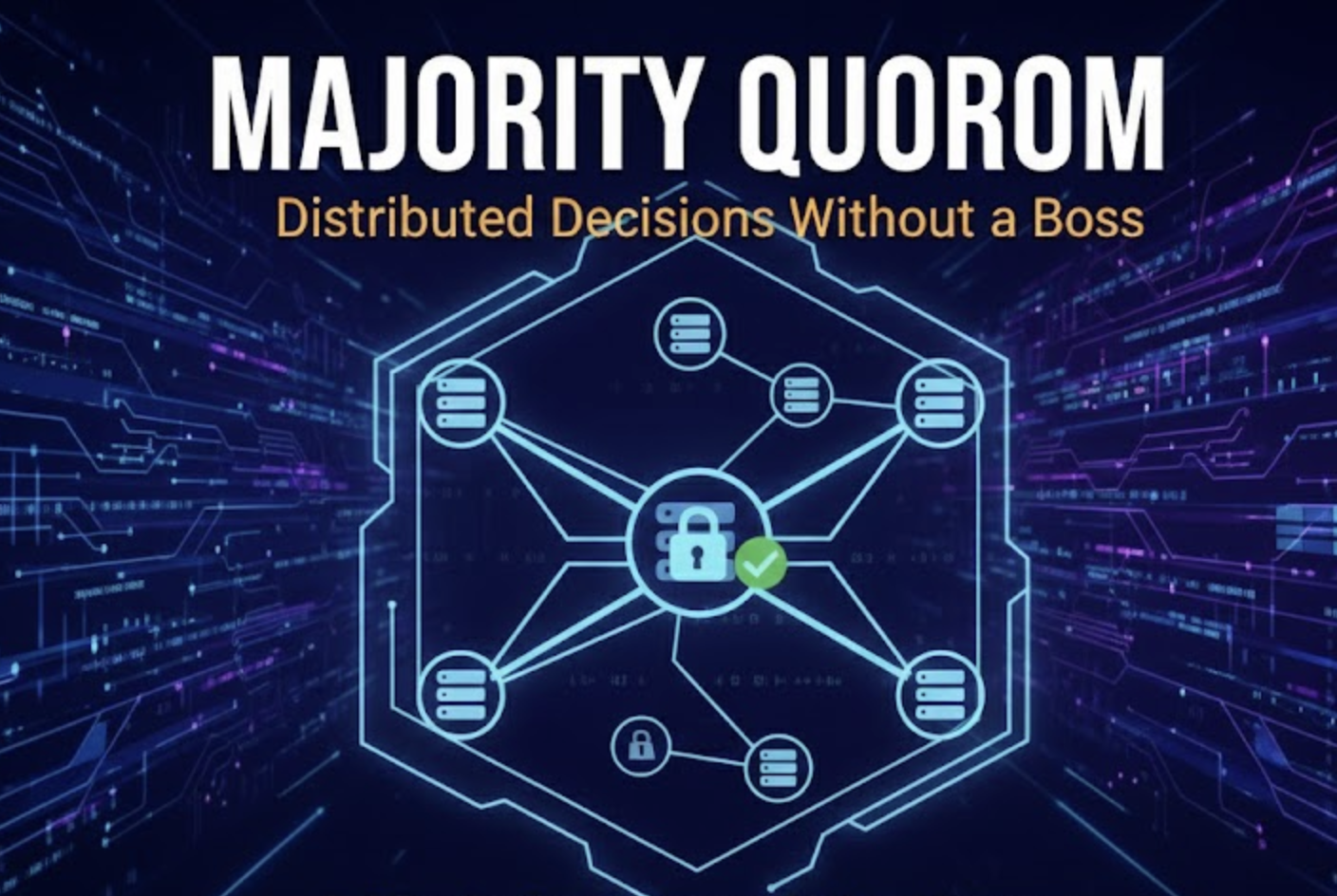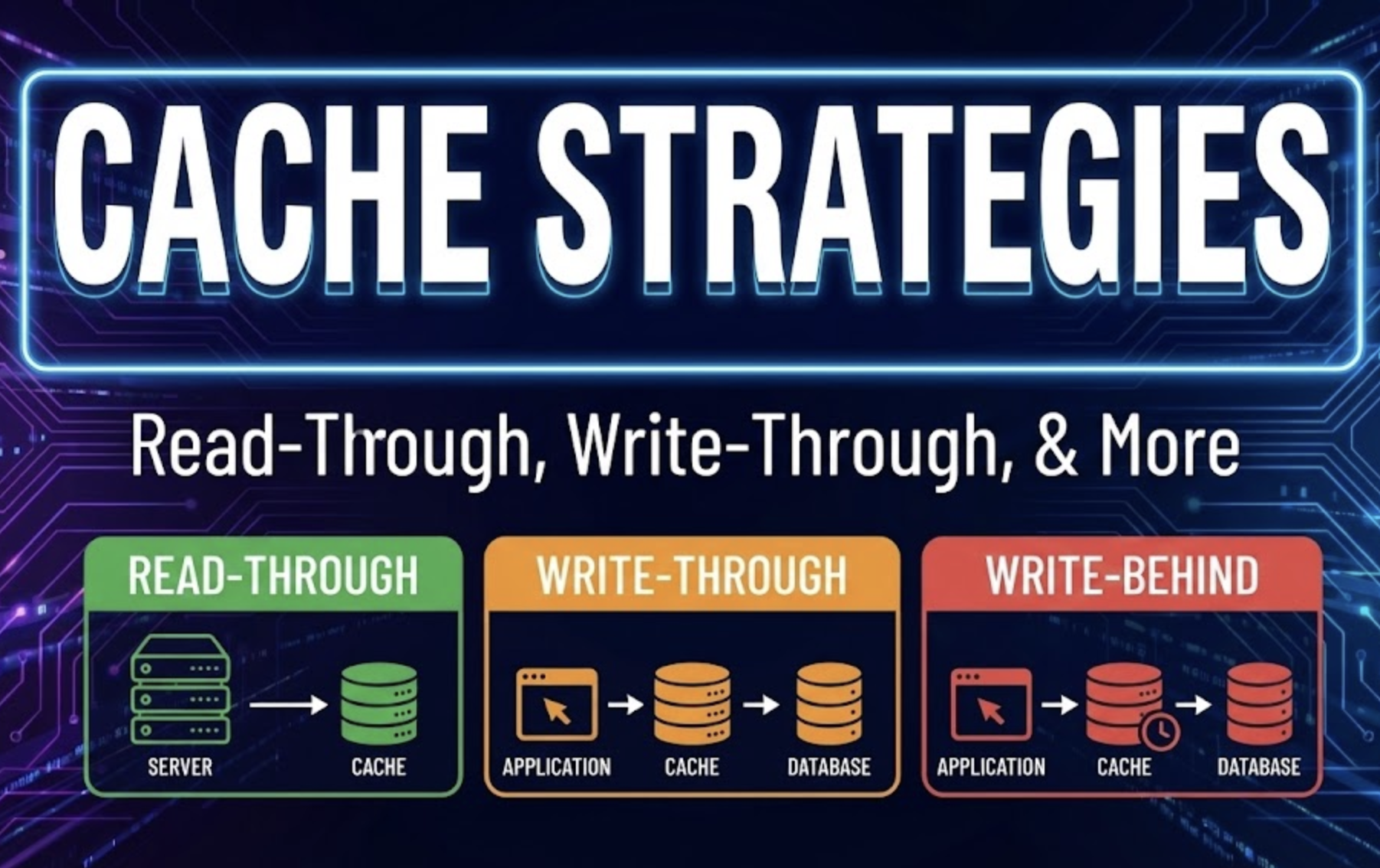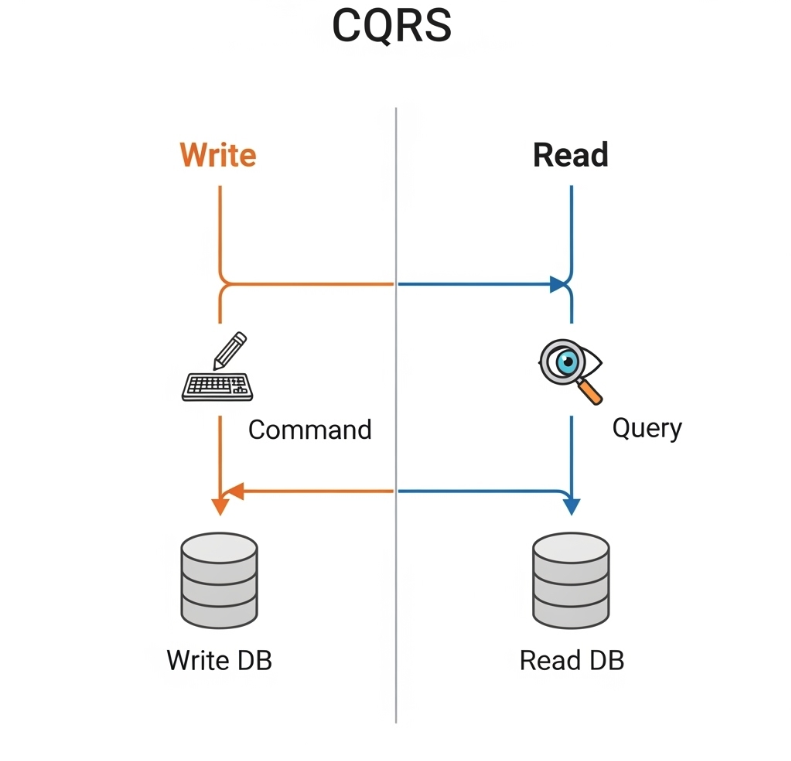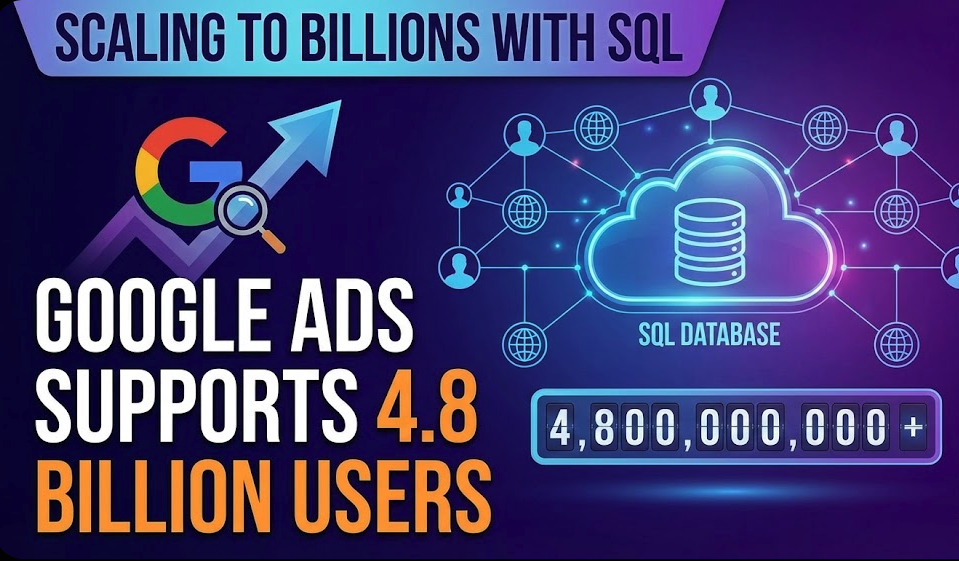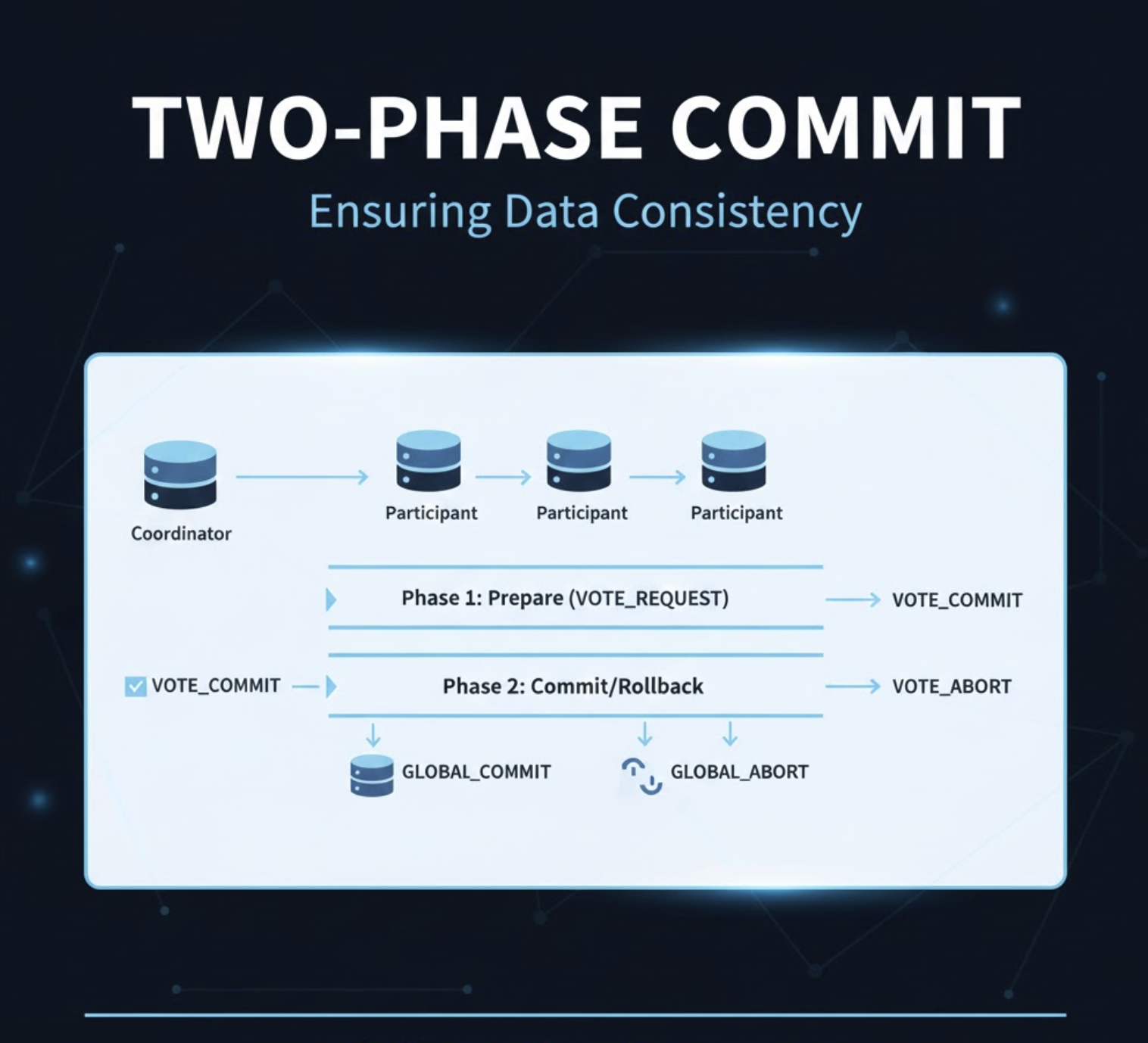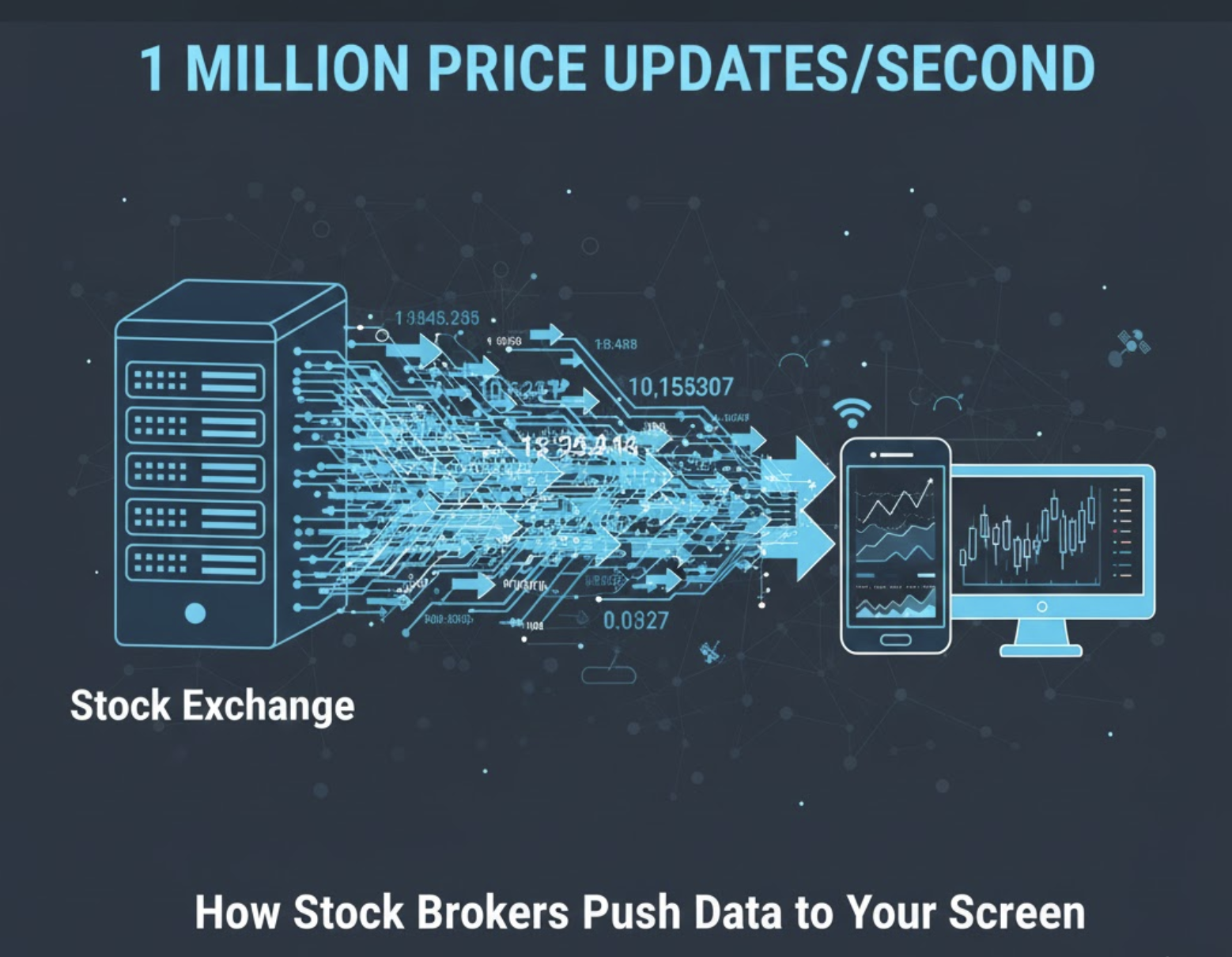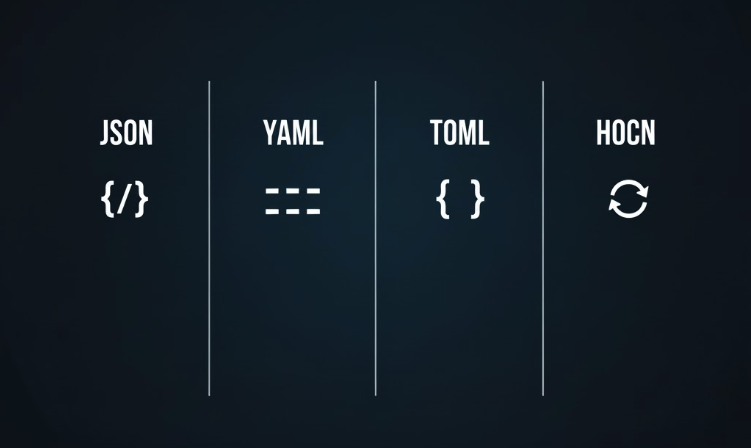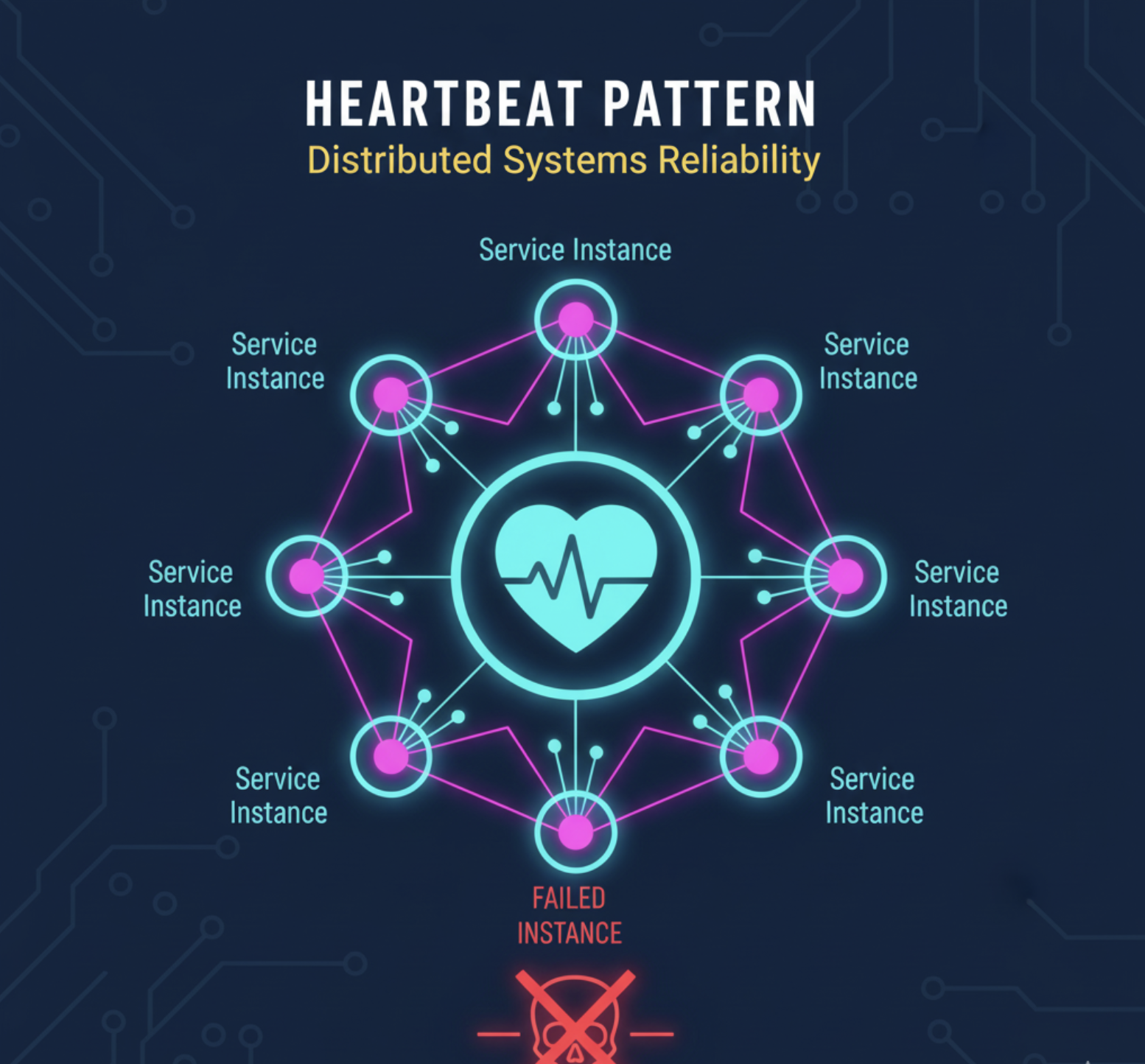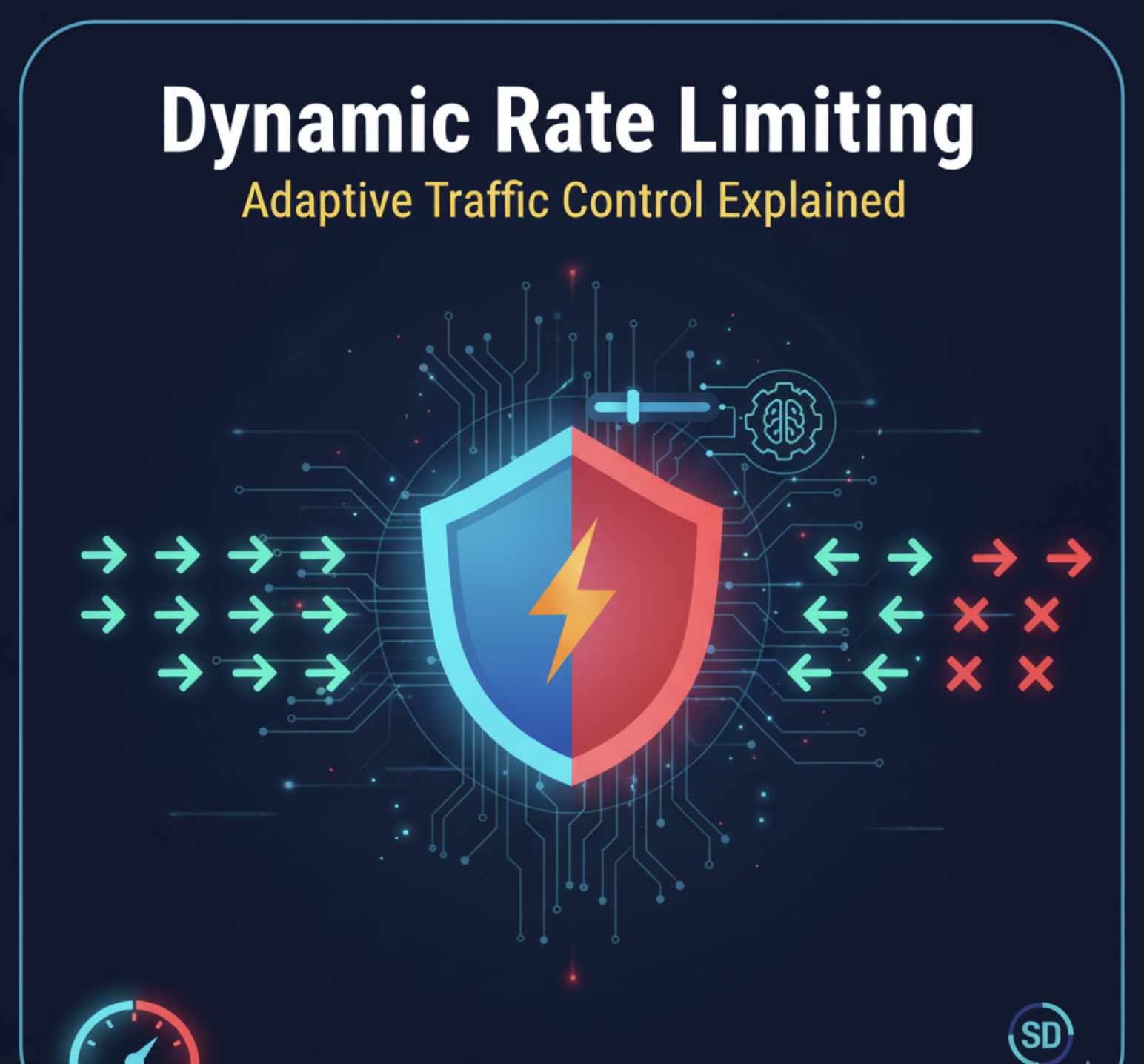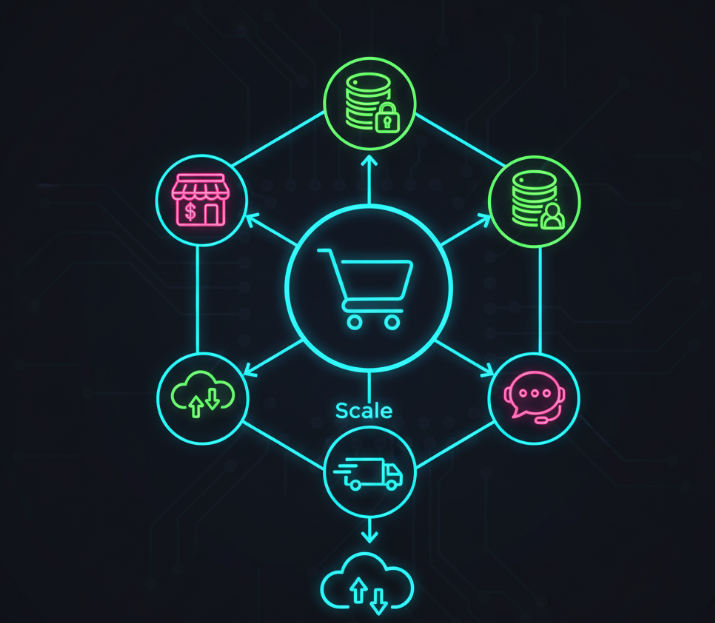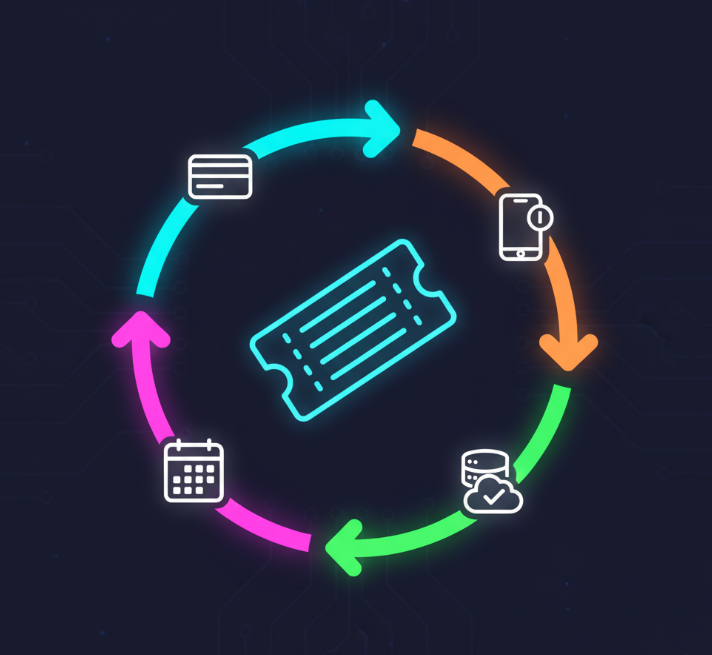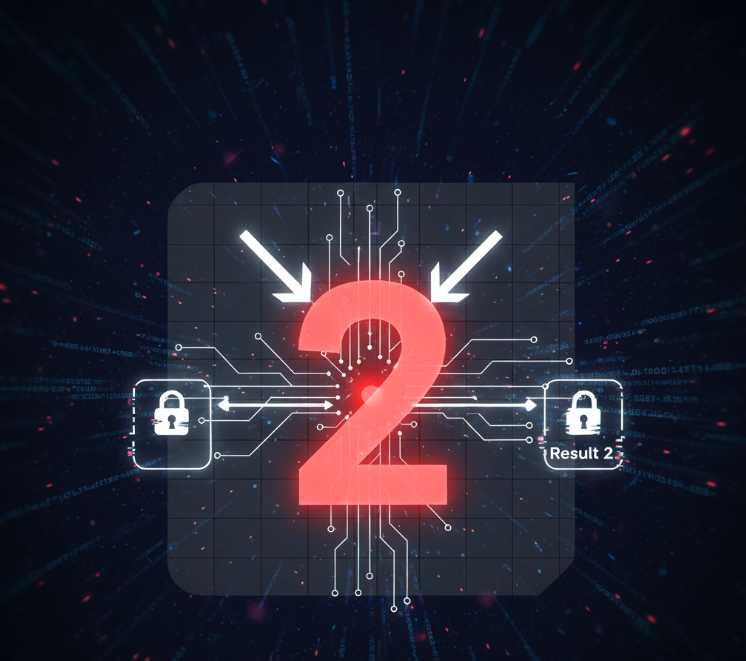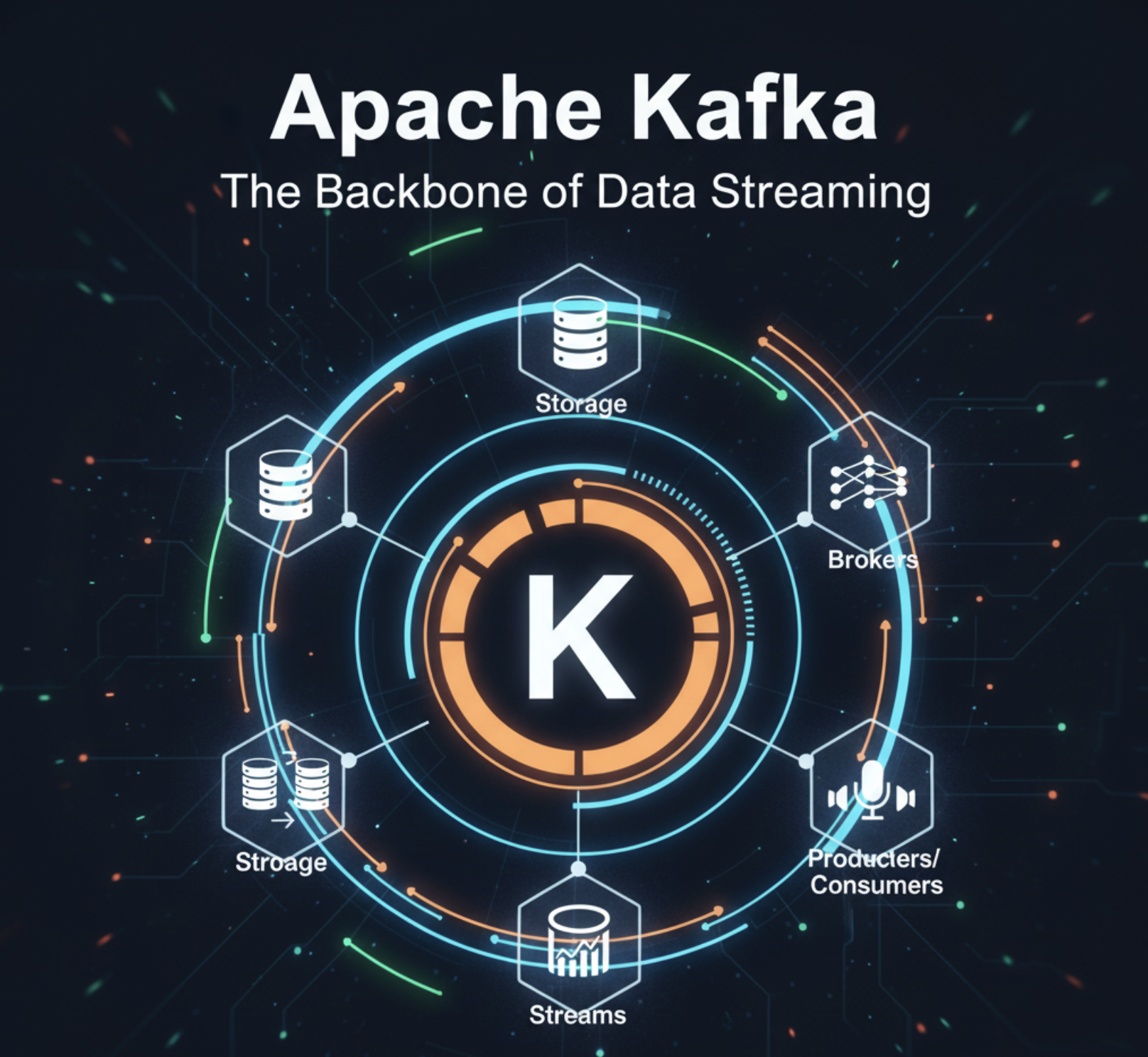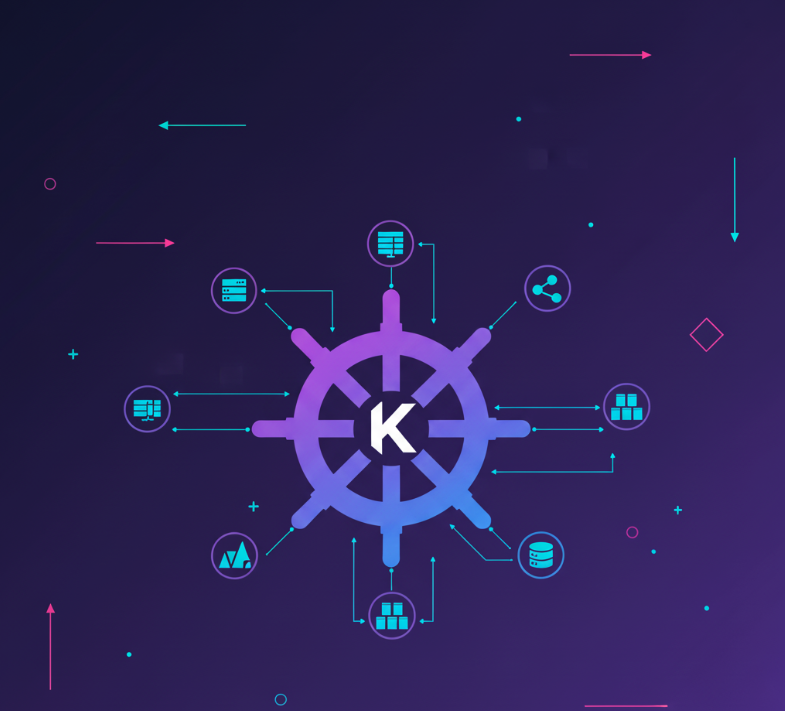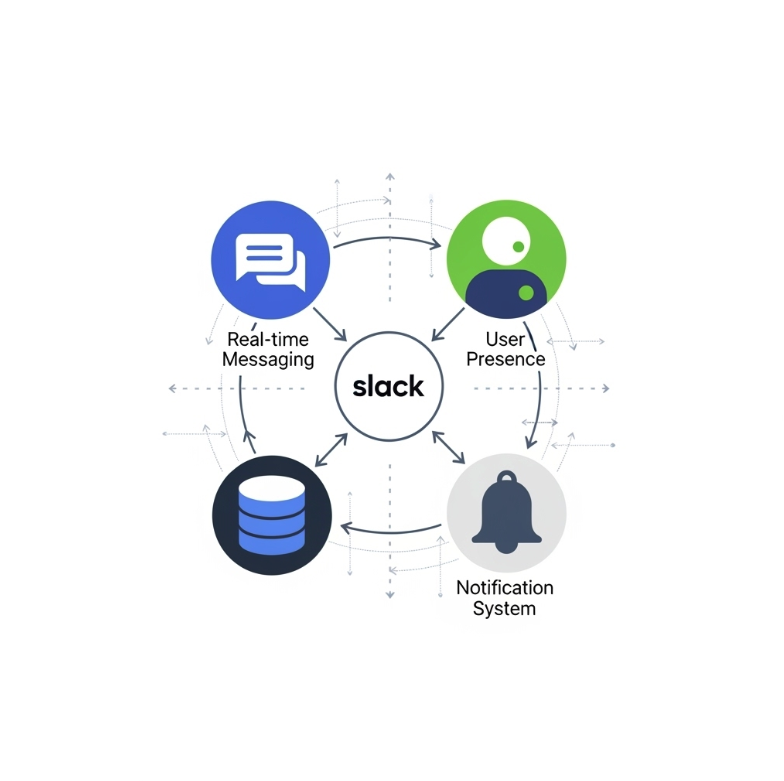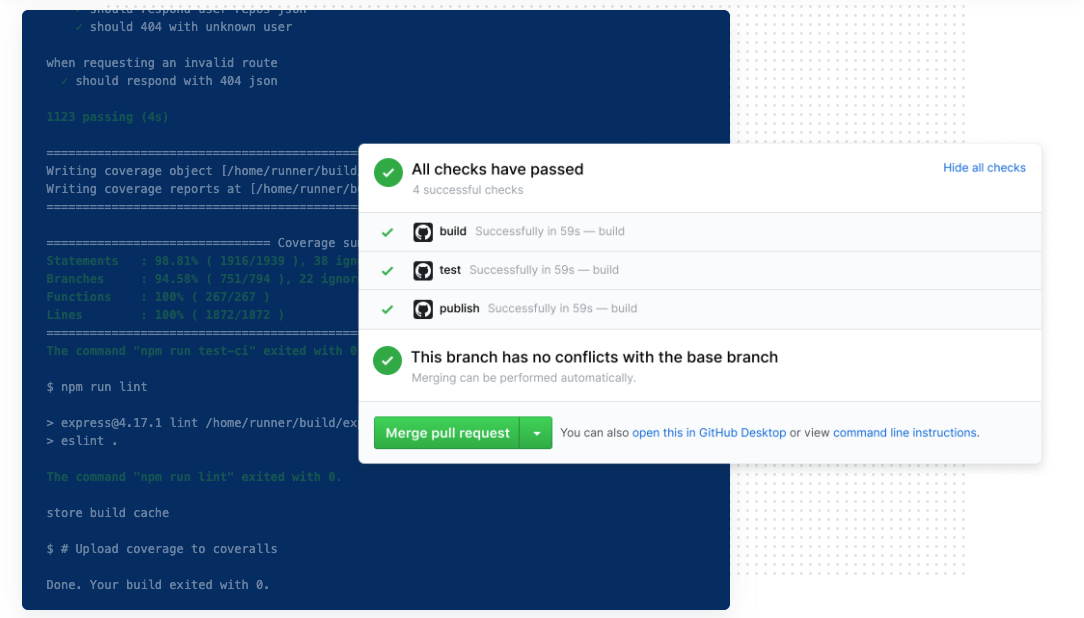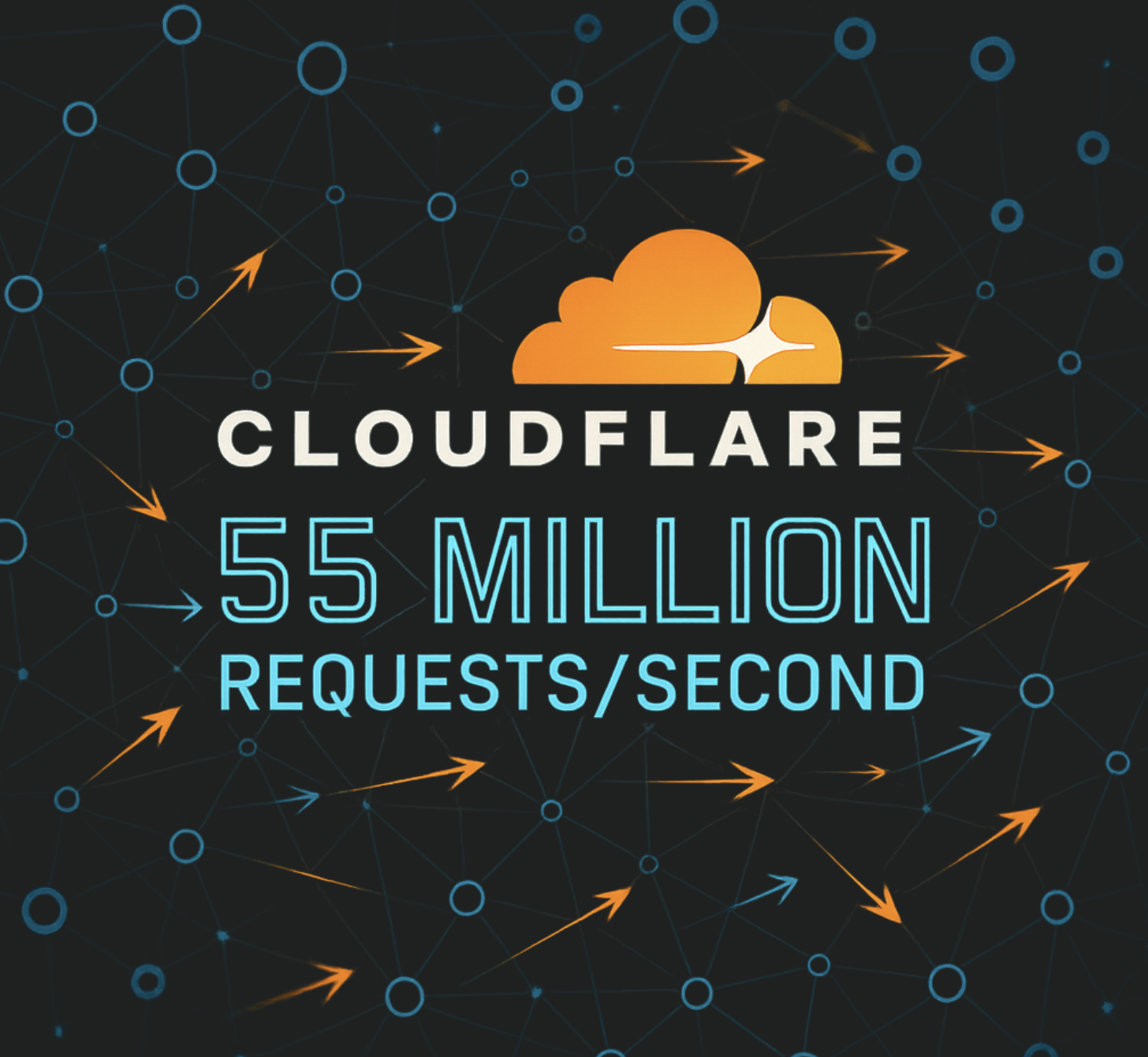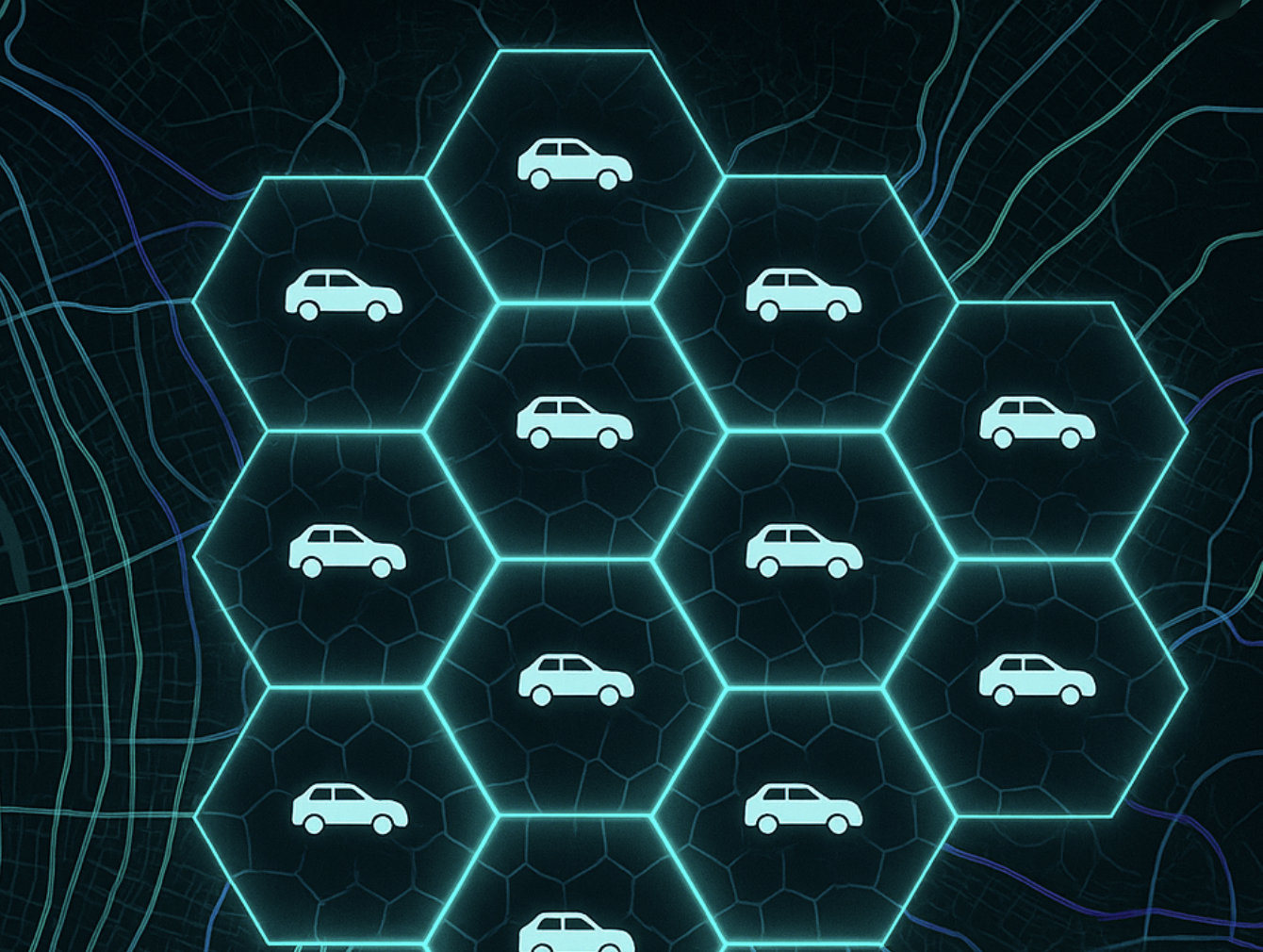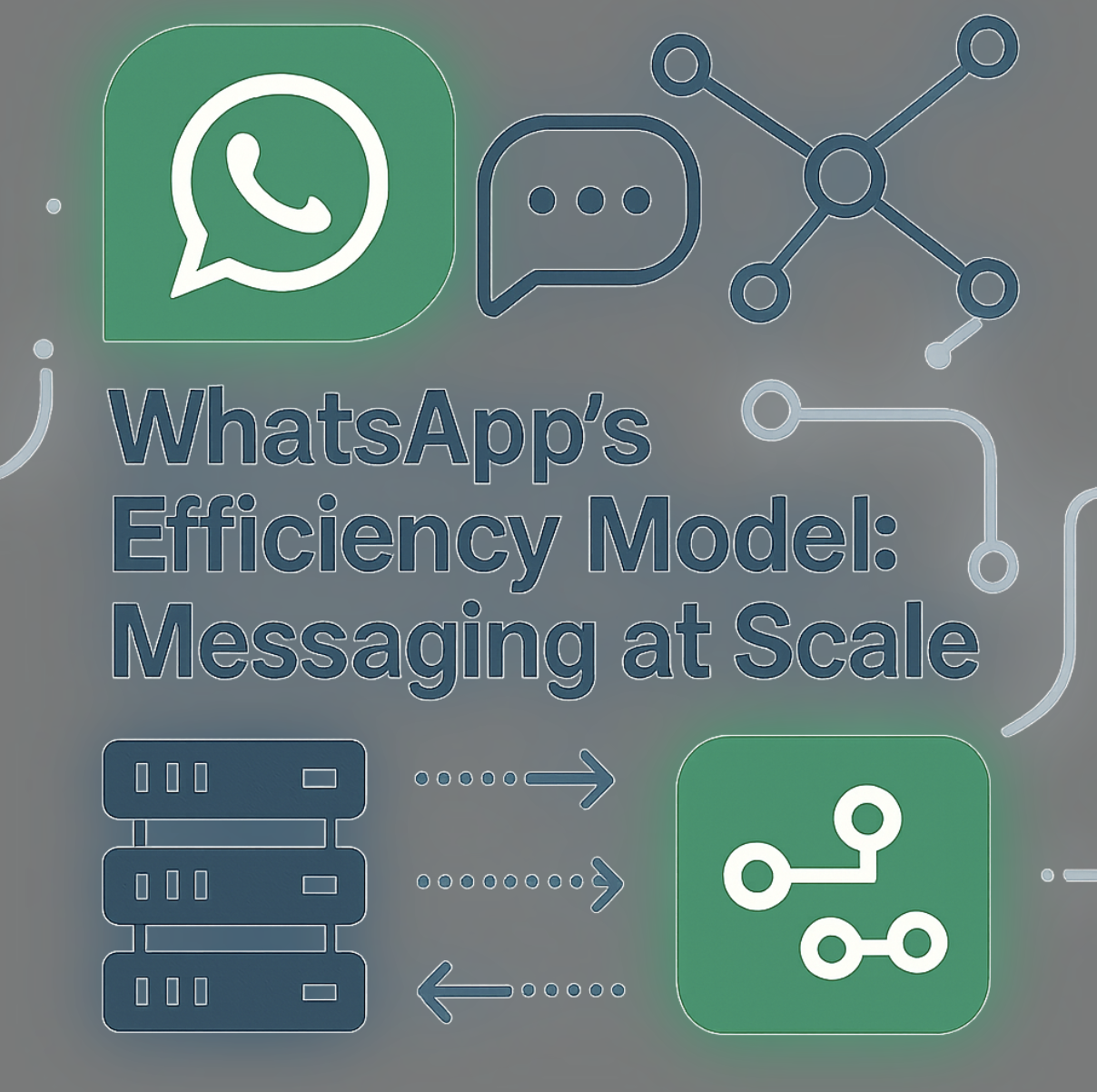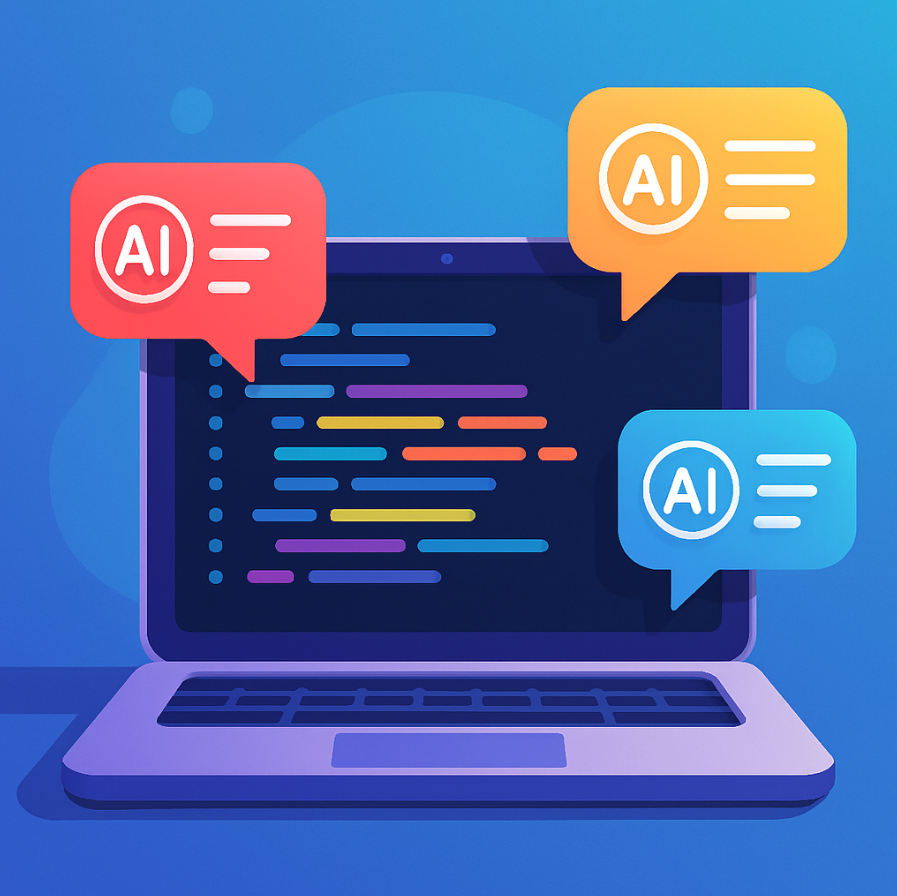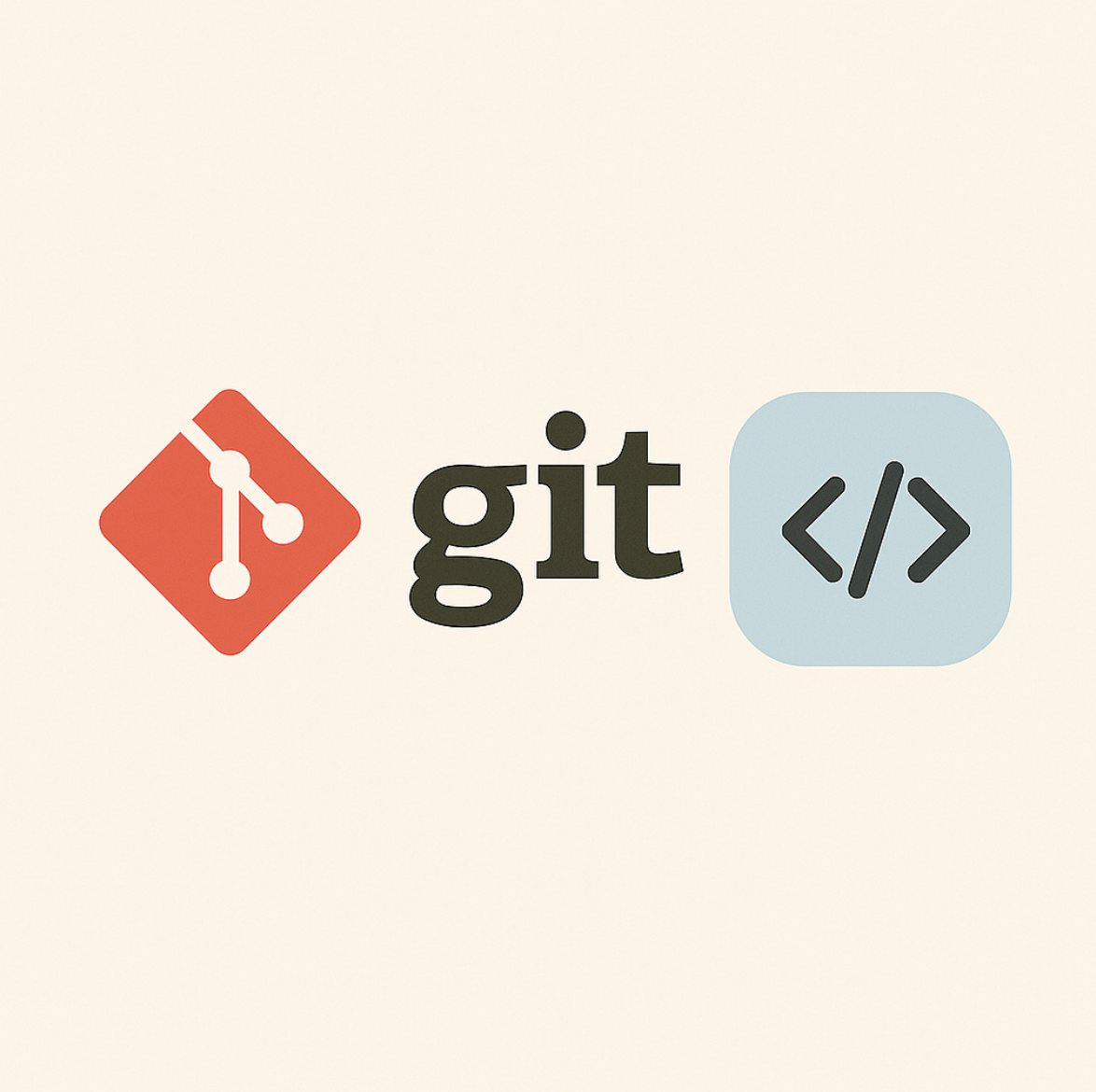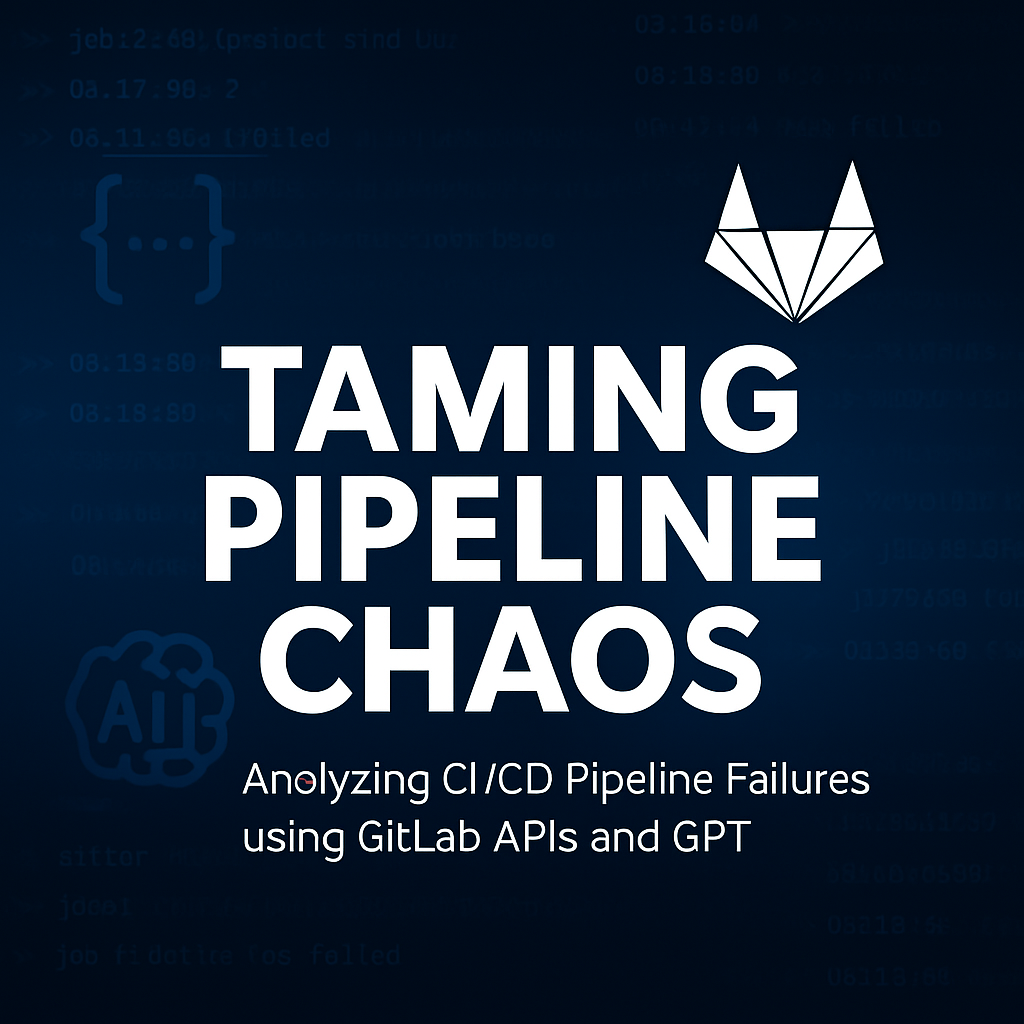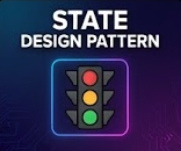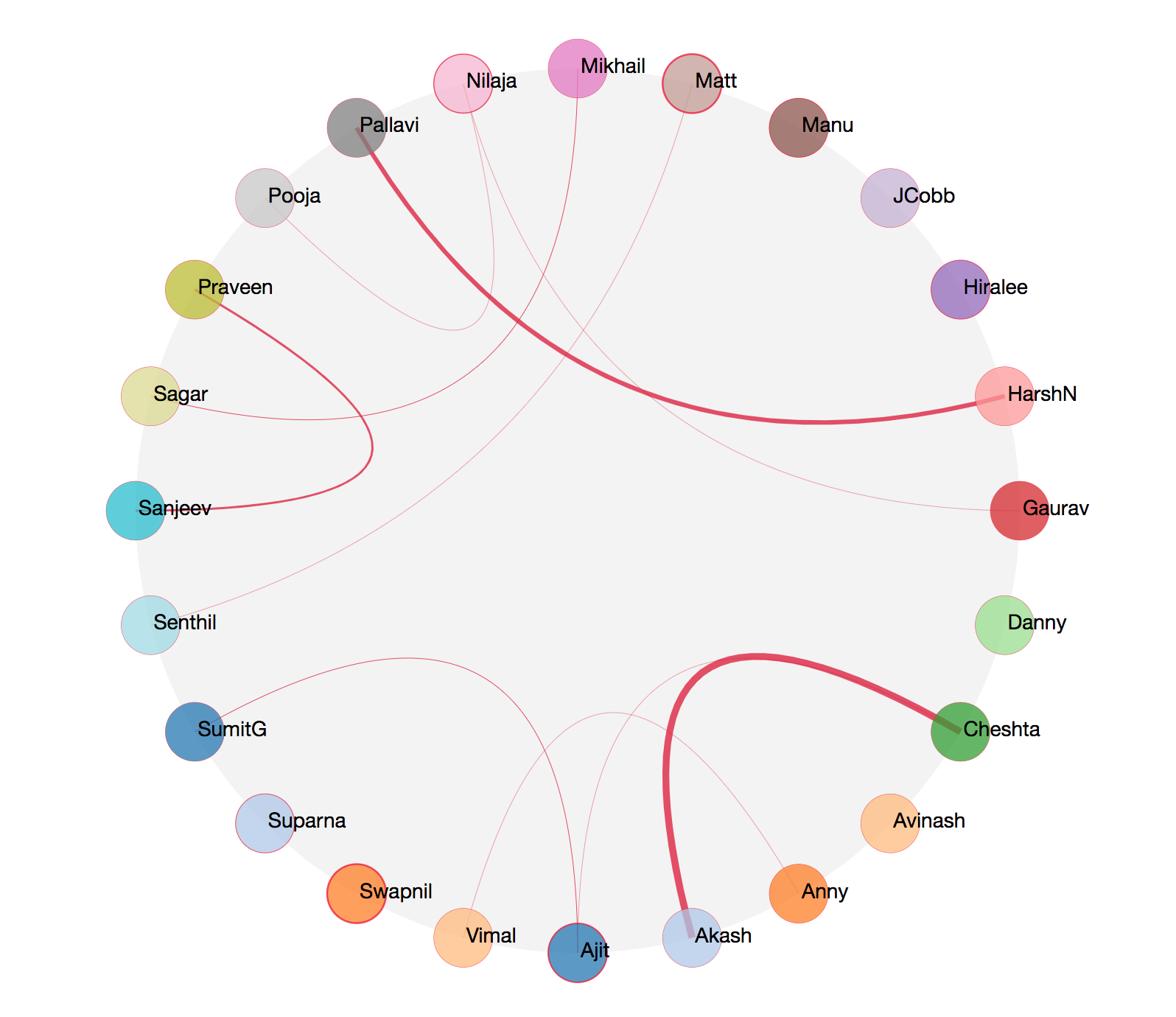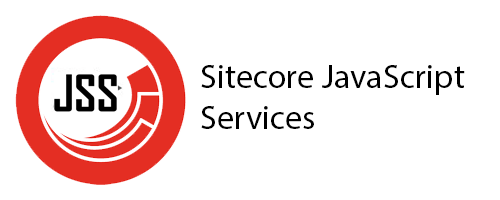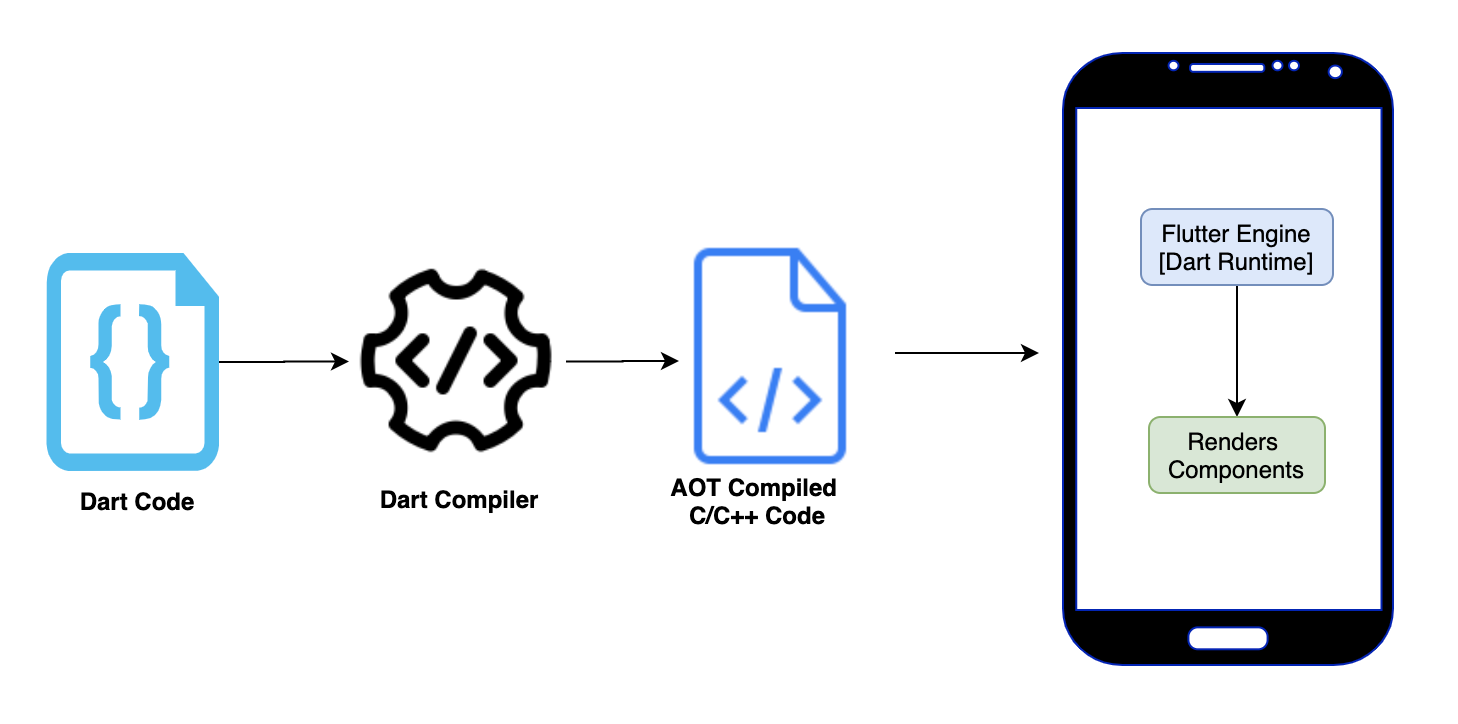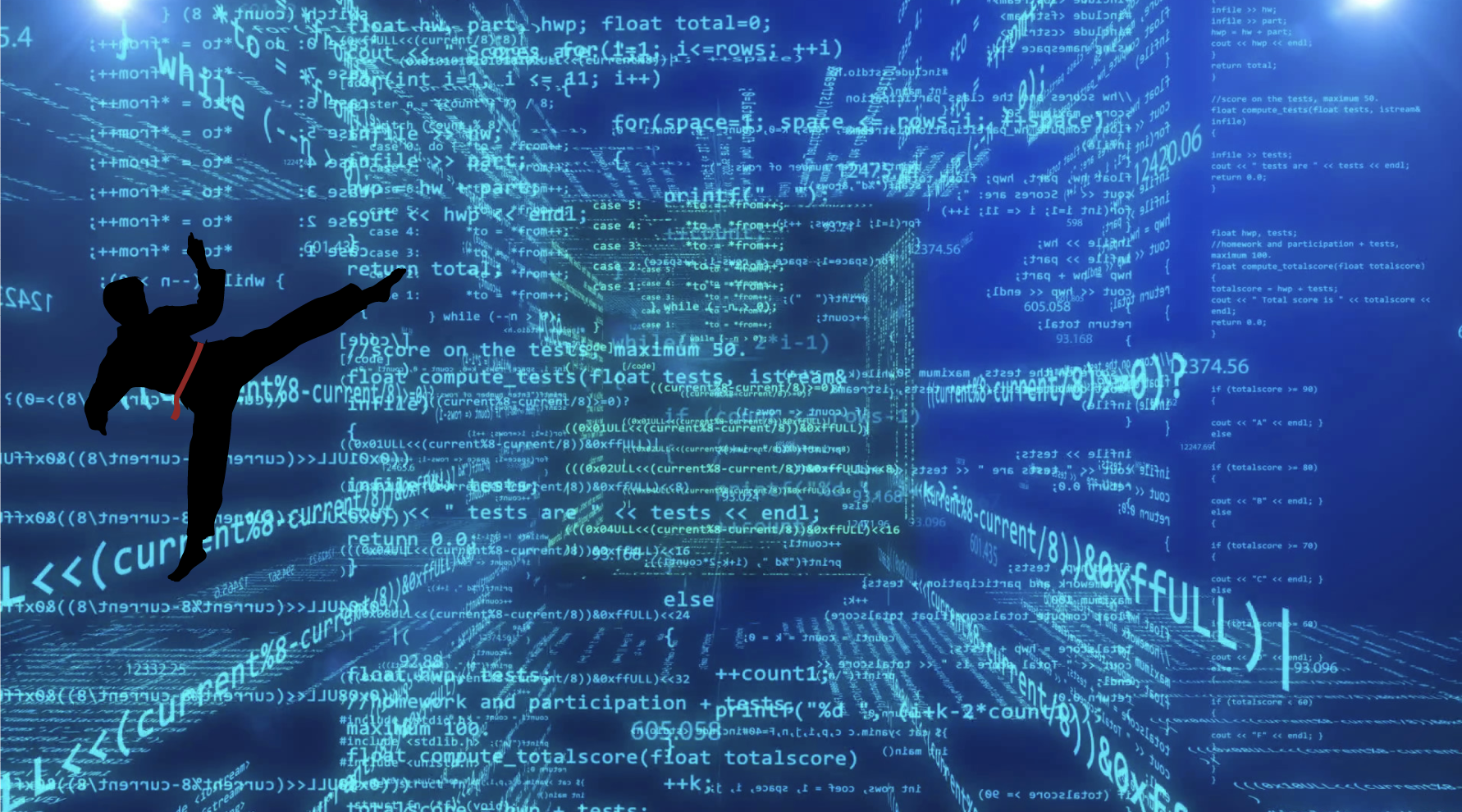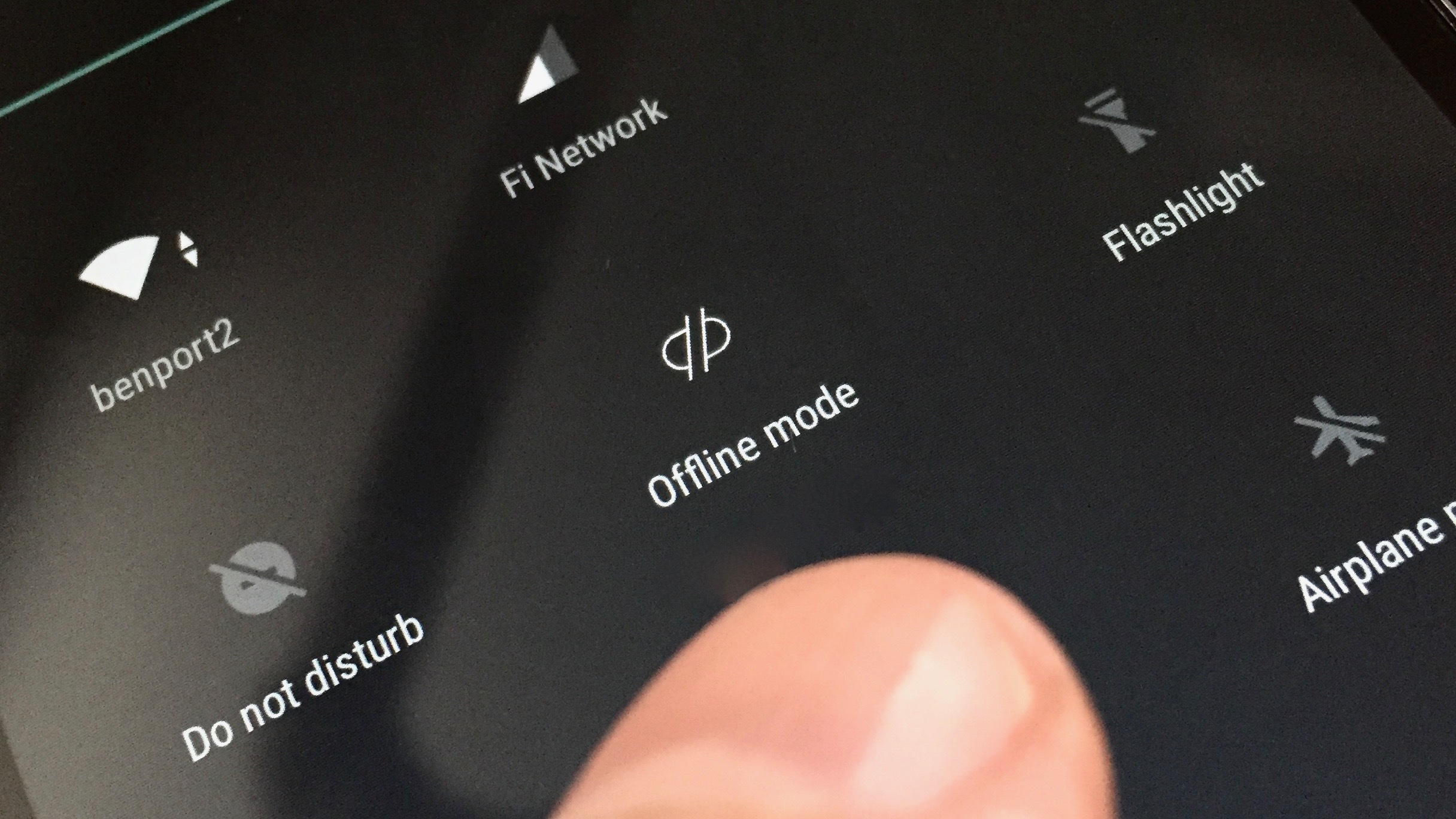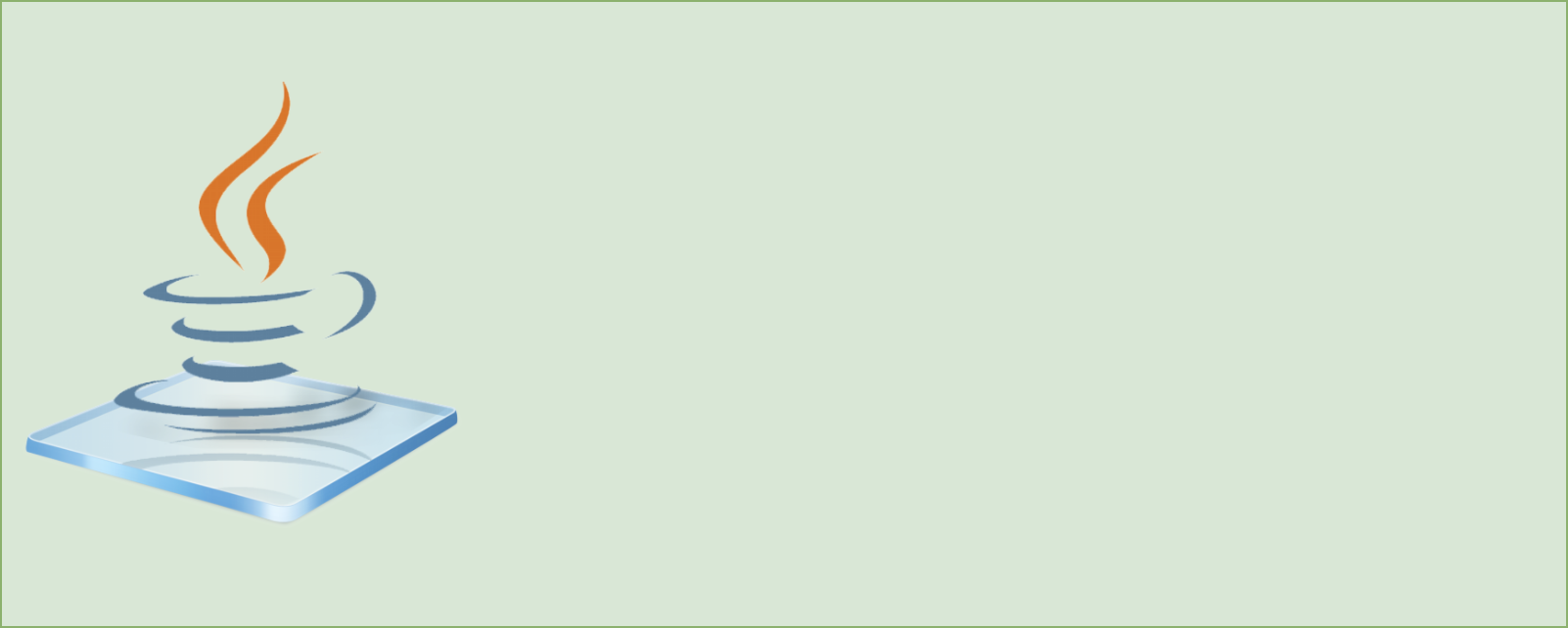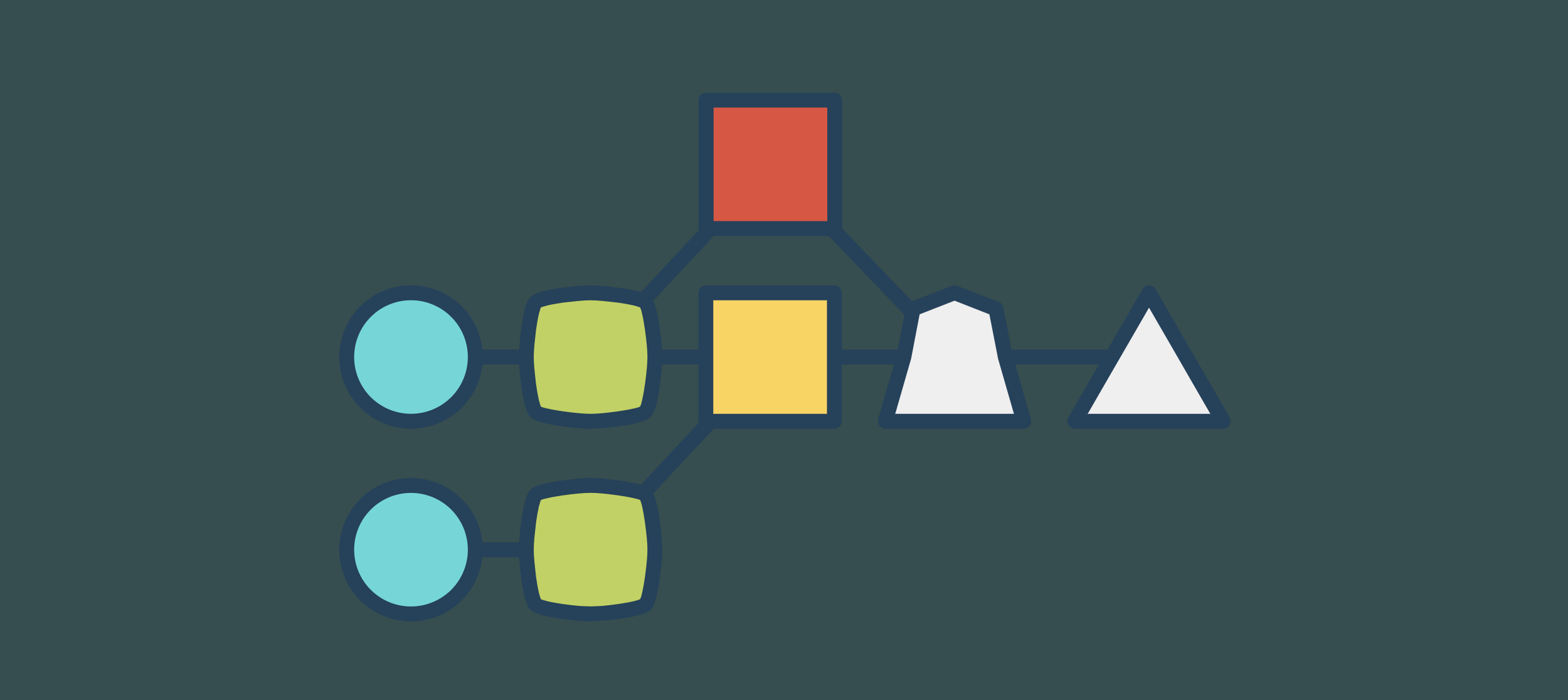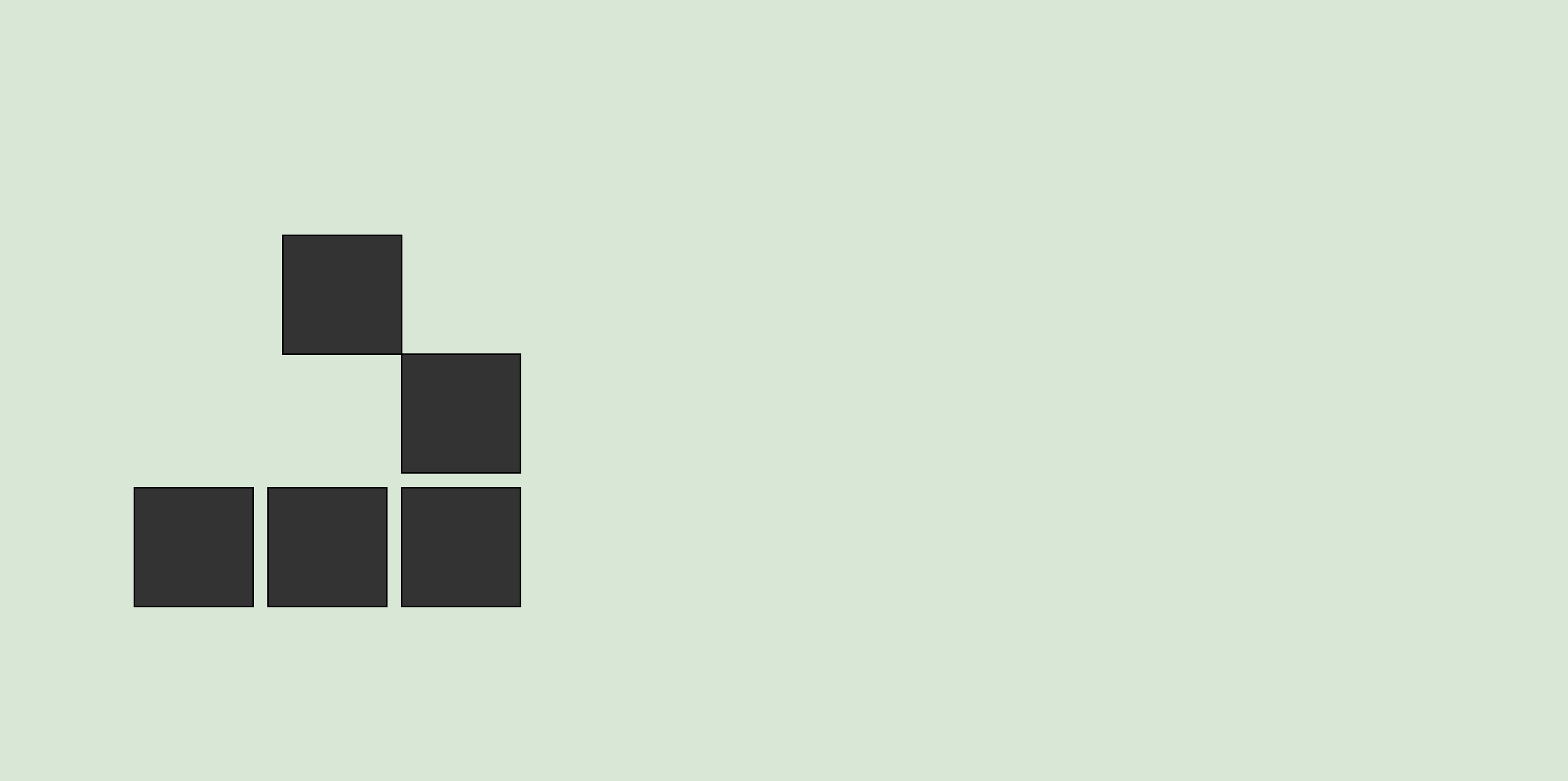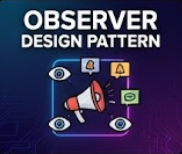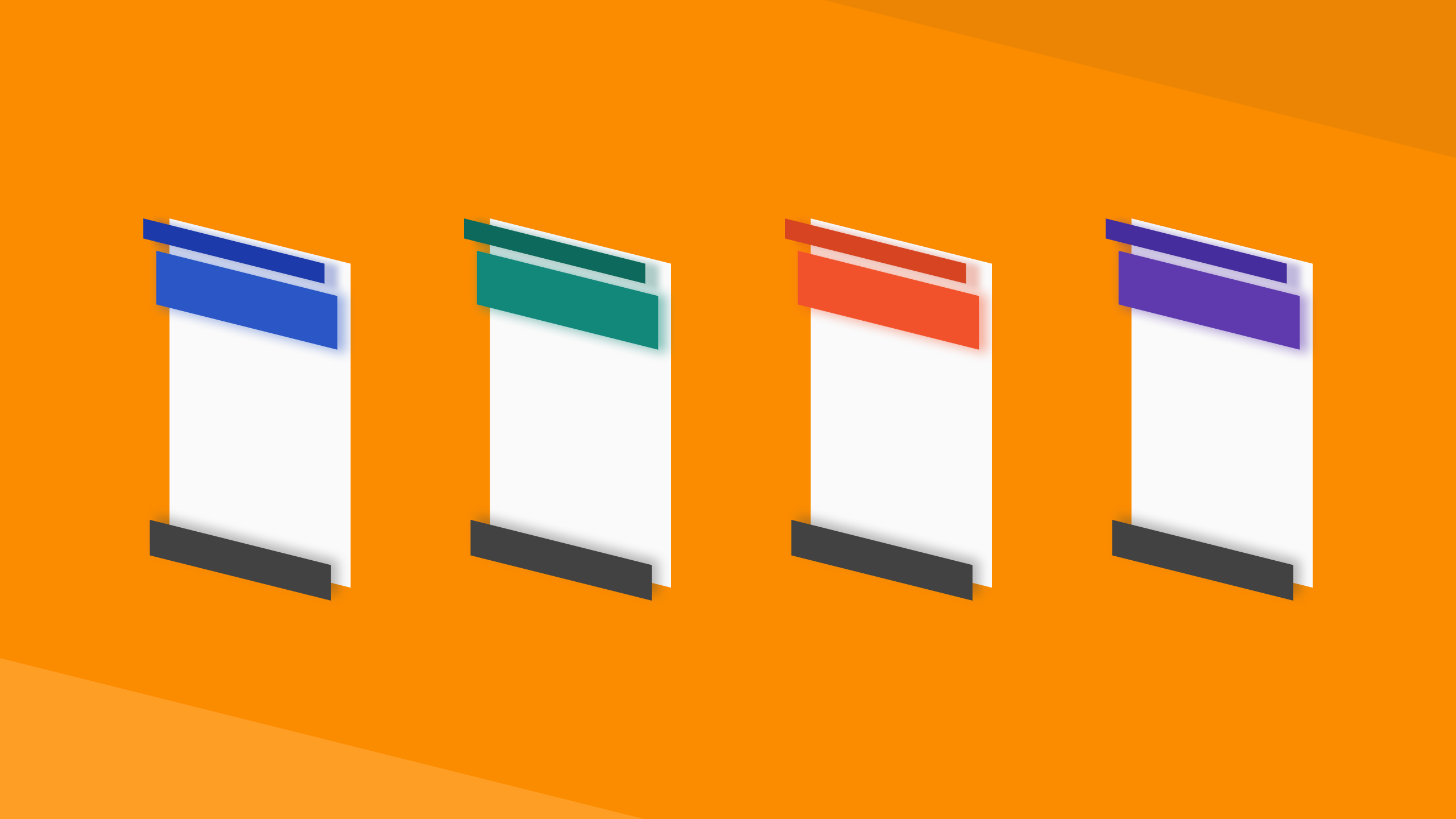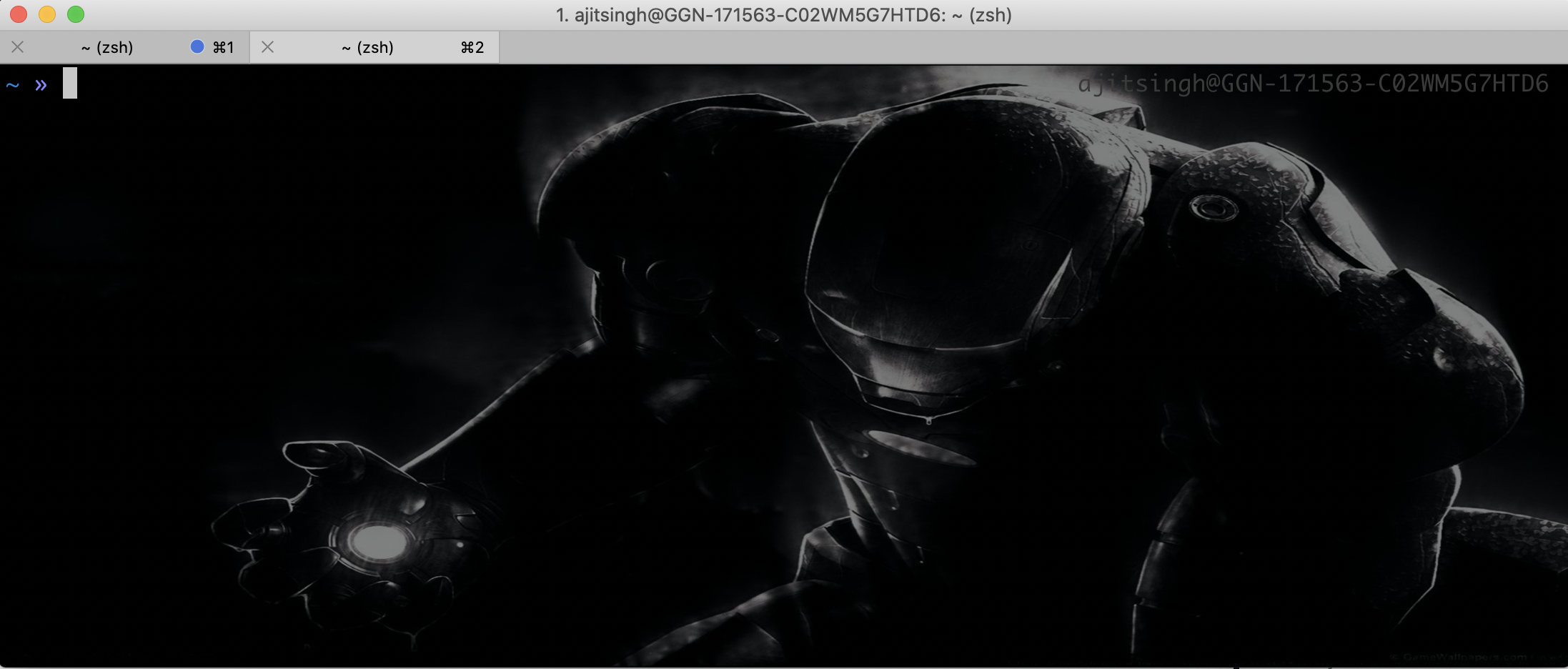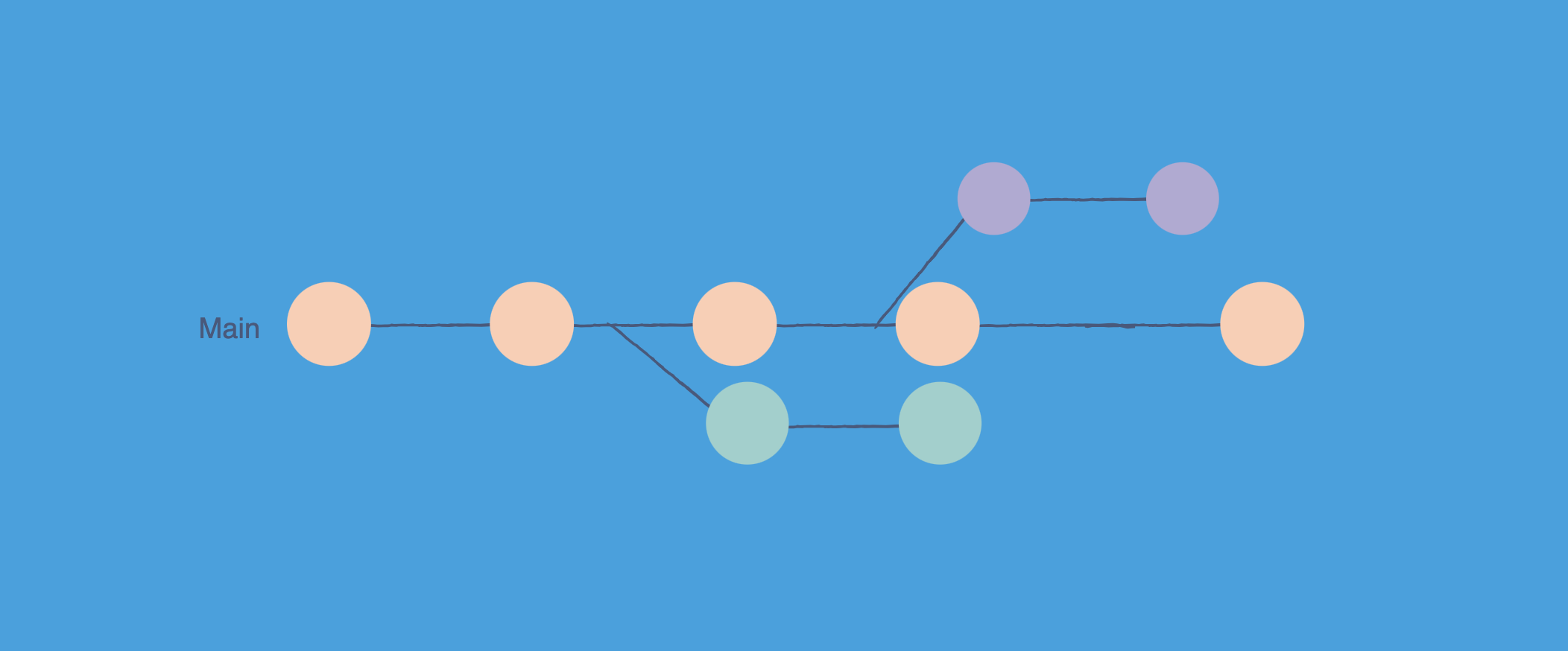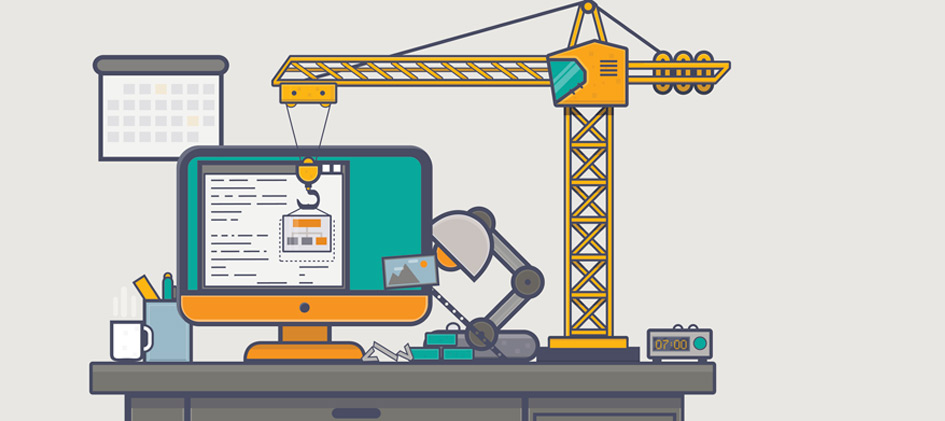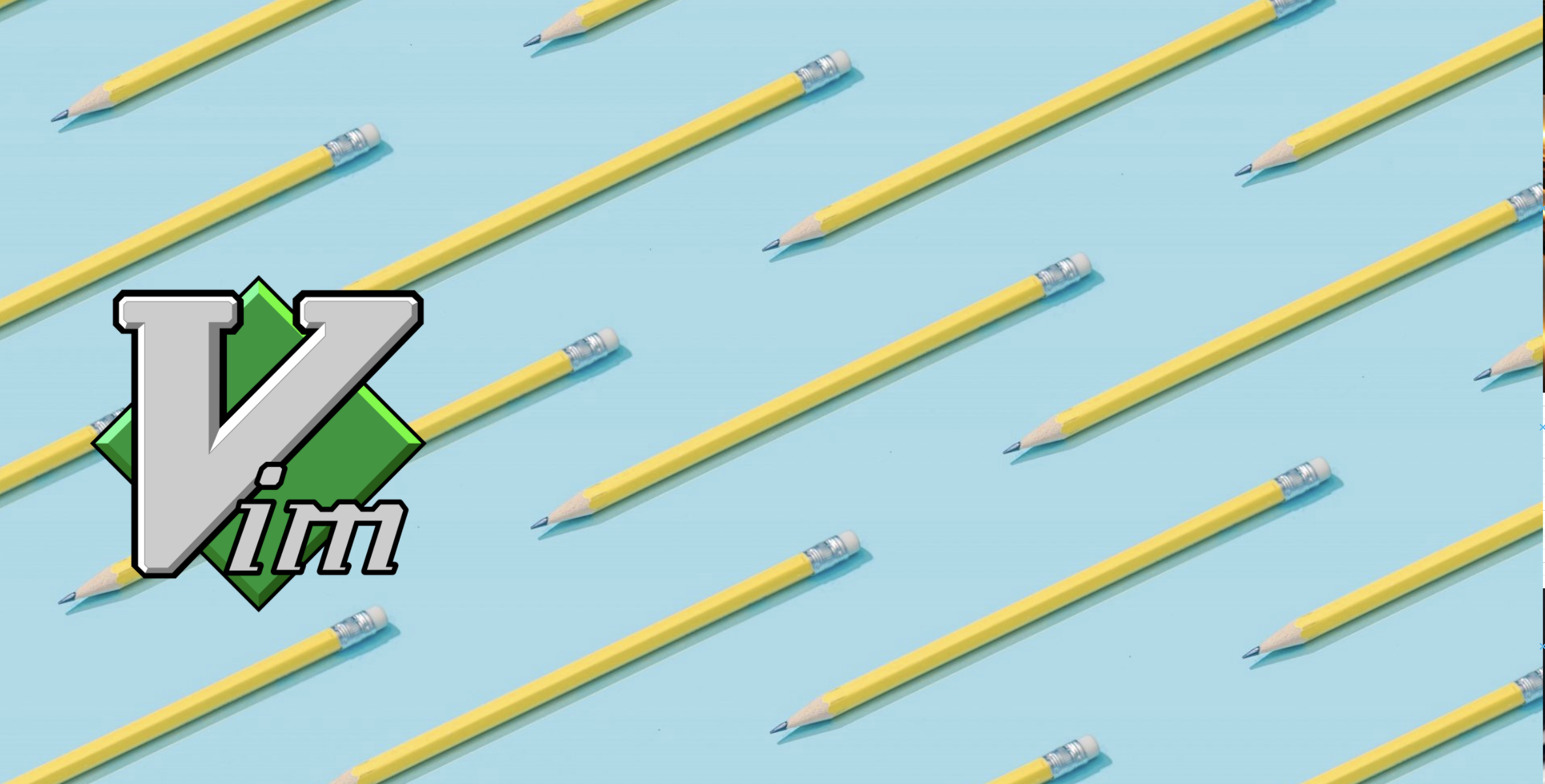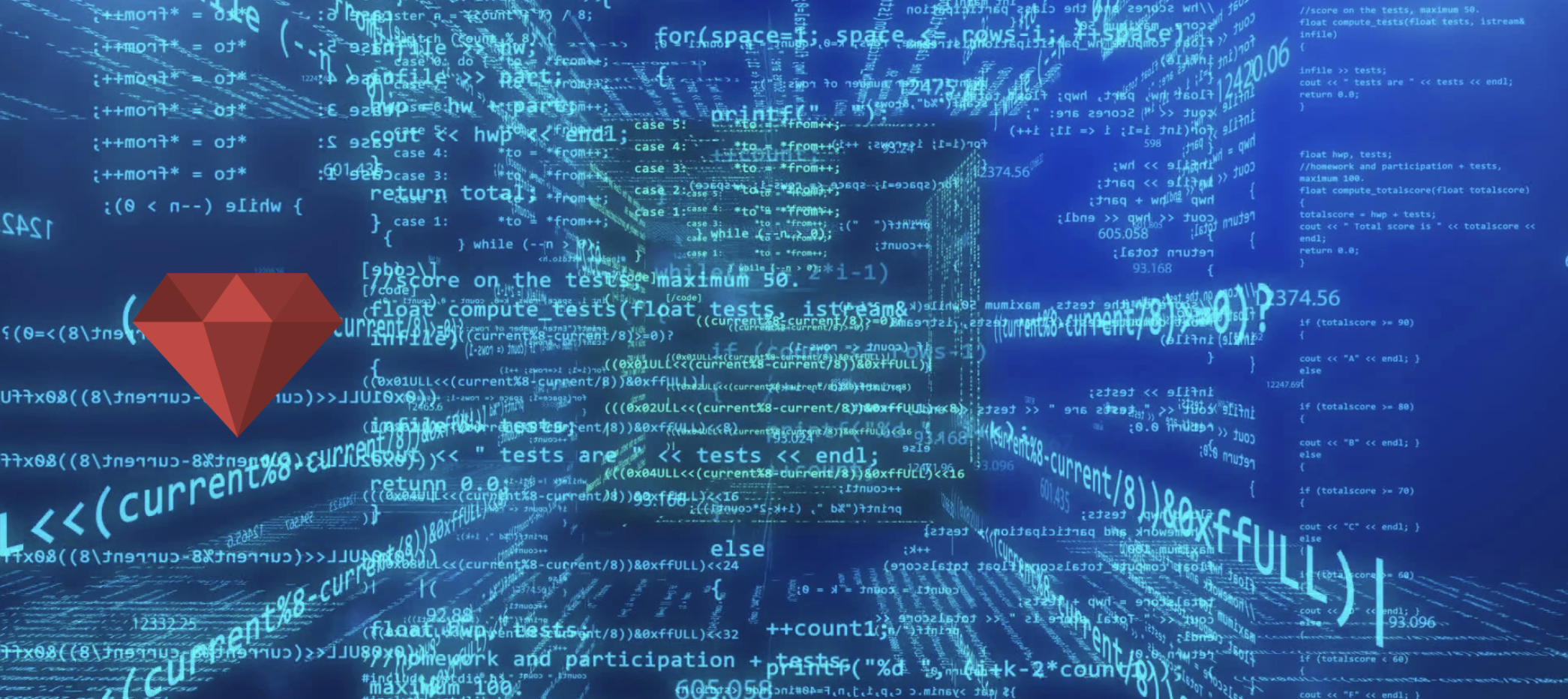Git is an indispensable tool for software developers, enabling version control, collaboration, and efficient workflows. While many developers rely on GUI tools, the command line offers unparalleled flexibility, speed, and control. In this post, we’ll explore the basics of Git command-line usage, essential commands, and why you should consider using the command line over GUI tools. This guide serves as a comprehensive cheat sheet for beginners and experienced developers alike.
Why Use the Command Line for Git?
1. Speed and Efficiency
The command line allows you to execute Git commands faster than navigating through GUI menus. With practice, you can perform complex operations in seconds, making it an essential part of any developer’s workflow.
2. Flexibility
The command line provides access to all Git features, including advanced options that may not be available in GUI tools. This flexibility is crucial for mastering basic and advanced workflows.
3. Learning Git Internals
Using the command line helps you understand underlying mechanics, making you a more proficient developer. This knowledge is invaluable for troubleshooting and optimizing your version control processes.
Getting Started with Command Line
Before diving into commands, ensure Git is installed on your system. You can check by running:
1
git --version
If Git is not installed, download it from git-scm.com.
Essential Git Commands
1. Initialize a Repository
Imagine you’re starting a new project or revisiting an old one that lacks version control. You want to keep track of every change, every improvement, and every experiment. The first step? Initialize a Git repository. By running:
1
git init
you’re essentially telling Git, “Hey, start watching this project.” It creates a .git folder, the brain of your repository, where all the magic of version control happens. This is your project’s first step into a well-organized, trackable future.
2. Clone a Repository
Picture this: your team has just shared a link to a repository on GitHub. You need to get started immediately, but how? By cloning the repository, of course. With:
1
git clone <repository-url>
you’re pulling down the entire project—its history, its structure, its soul—onto your local machine. It’s like downloading a treasure chest of code, ready for you to explore and contribute to. For example:
1
git clone https://github.com/ajitsing/example-repo.git
3. Check Repository Status
You’ve made some changes to your project, but before you commit, you need to know where you stand. Are there untracked files? Modified files? Deleted files? Running:
1
git status
gives you a snapshot of your repository’s current state. It’s like checking your to-do list before heading out—essential for staying organized and avoiding mistakes.
4. Stage Changes
You’ve edited a file, and now it’s time to prepare it for the next big step: committing. By staging your changes, you’re telling Git, “These are the files I want to include in my next snapshot.” For instance, if you’ve updated index.html, you can stage it with:
1
git add index.html
Or, if you’ve made multiple changes and want to stage them all:
1
git add .
It’s like packing your bags before a trip—only the items you pack will make it to the destination.
5. Commit Changes
Now comes the moment of truth. You’ve staged your changes, and it’s time to save them to your repository. Committing is like writing a diary entry for your project. With:
1
git commit -m "Add feature X"
you’re documenting what you’ve done and why. This creates a clear, traceable history of your project’s evolution, making it easier to understand and debug later.
6. View Commit History
Ever wondered how your project reached its current state? The commit history is your time machine. By running:
1
git log
you can travel back through every change, every decision, every milestone. For a quick overview, try:
1
git log --oneline
It’s like flipping through the pages of your project’s storybook. This command is essential for both beginners and advanced users.
7. Create a Branch
You’re about to start a new feature, but you don’t want to mess up the main codebase. What do you do? Create a branch. It’s like setting up a parallel universe where you can experiment freely. With:
1
git branch feature-xyz
you create a new branch, and by switching to it:
1
git checkout feature-xyz
you’re ready to innovate without fear. Or, do both in one go:
1
git checkout -b feature-xyz
Branches keep your workflow clean and your team happy. This is a fundamental concept in Git workflow.
8. Merge Branches
Your feature is complete, and it’s time to bring it back into the main storyline. Merging is like weaving your branch’s changes into the main fabric of the project. By running:
1
git merge feature-xyz
you integrate your work seamlessly, ensuring the main branch benefits from your hard work.
9. Push Changes
You’ve made your changes locally, but now it’s time to share them with the world—or at least your team. Pushing is like uploading your work to the cloud, making it accessible to everyone. With:
1
git push origin main
your commits are safely stored in the remote repository, ready for collaboration.
10. Pull Changes
Your teammates have been busy, and you need to catch up. Pulling is like syncing your local repository with the latest updates from the remote repository. By running:
1
git pull origin main
you ensure you’re always working with the most up-to-date code.
11. Resolve Merge Conflicts
Sometimes, two people edit the same file, and Git doesn’t know which version to keep. This is where you step in. Resolving merge conflicts is like being a mediator, finding a compromise between two versions. Open the conflicting files, make your edits, and then stage and commit them:
1
2
git add conflict-file.txt
git commit -m "Resolve merge conflicts"
It’s a bit of extra work, but it keeps the project moving forward.
12. Delete a Branch
Your feature is merged, and the branch has served its purpose. Deleting it is like cleaning up after a party. Locally, you can run:
1
git branch -d feature-xyz
And to remove it from the remote repository:
1
git push origin --delete feature-xyz
This keeps your repository tidy and focused.
13. Stash Changes
You’re in the middle of something, but an urgent task comes up. What do you do? Stash your changes. It’s like putting your work in a safe place so you can come back to it later. Run:
1
git stash
And when you’re ready to pick up where you left off:
1
git stash apply
But what if you want to see what you’ve stashed? Use:
1
git stash list
This command shows all the stashed changes, like a catalog of your saved work. If you want to inspect a specific stash, you can use:
1
git stash show stash@{0}
This lets you multitask without losing progress and keeps your work organized.
14. View Differences
Before committing, you want to double-check your changes. Viewing differences is like proofreading your work. By running:
1
git diff
you can see exactly what you’ve changed, ensuring everything is just right.
15. Tag a Commit
Your project has reached a milestone, and you want to mark it. Tagging a commit is like placing a bookmark in your project’s history. With:
1
git tag v1.0.0
you create a tag, and by pushing it:
1
git push origin --tags
you make it visible to everyone. Tags are perfect for releases and important checkpoints.
16. Pull vs Pull with Rebase
When you pull changes from a remote repository, you have two options: a regular pull or a pull with rebase. Understanding the difference is crucial for maintaining a clean commit history.
- Regular Pull: This command fetches the changes from the remote branch and merges them into your current branch. For example:
1
git pull origin main
This creates a merge commit if there are new changes, which can clutter the commit history with unnecessary merge commits.
- Pull with Rebase: This command fetches the changes and applies your local commits on top of the fetched changes, creating a linear commit history. For example:
1
git pull --rebase origin main
This avoids merge commits and makes the history cleaner and easier to read. However, it requires resolving conflicts differently, as your commits are replayed on top of the remote changes.
In summary, use pull for simplicity and pull --rebase for a cleaner history, especially in collaborative projects.
Command-Line vs GUI: A Case for Developers
While GUI tools like Sourcetree are user-friendly, they often abstract away Git’s powerful features. Here’s why the command line is worth mastering:
- Precision: Execute exactly what you intend without relying on GUI interpretations.
- Automation: Combine commands into scripts for repetitive tasks.
- Debugging: Troubleshoot issues with detailed command-line output.
- Advanced Features: Access features like rebasing, cherry-picking, and interactive staging.
Conclusion
Mastering Git command-line basics empowers you to work efficiently, understand internals, and tackle complex workflows with confidence. Start with the essential commands listed above, and gradually explore advanced features as you grow comfortable.
Whether you’re a beginner or an experienced developer, the command line is a valuable tool that complements your development workflow. Embrace the power of CLI and take your version control skills to the next level!
What are your favorite commands? Share your thoughts in the comments below!