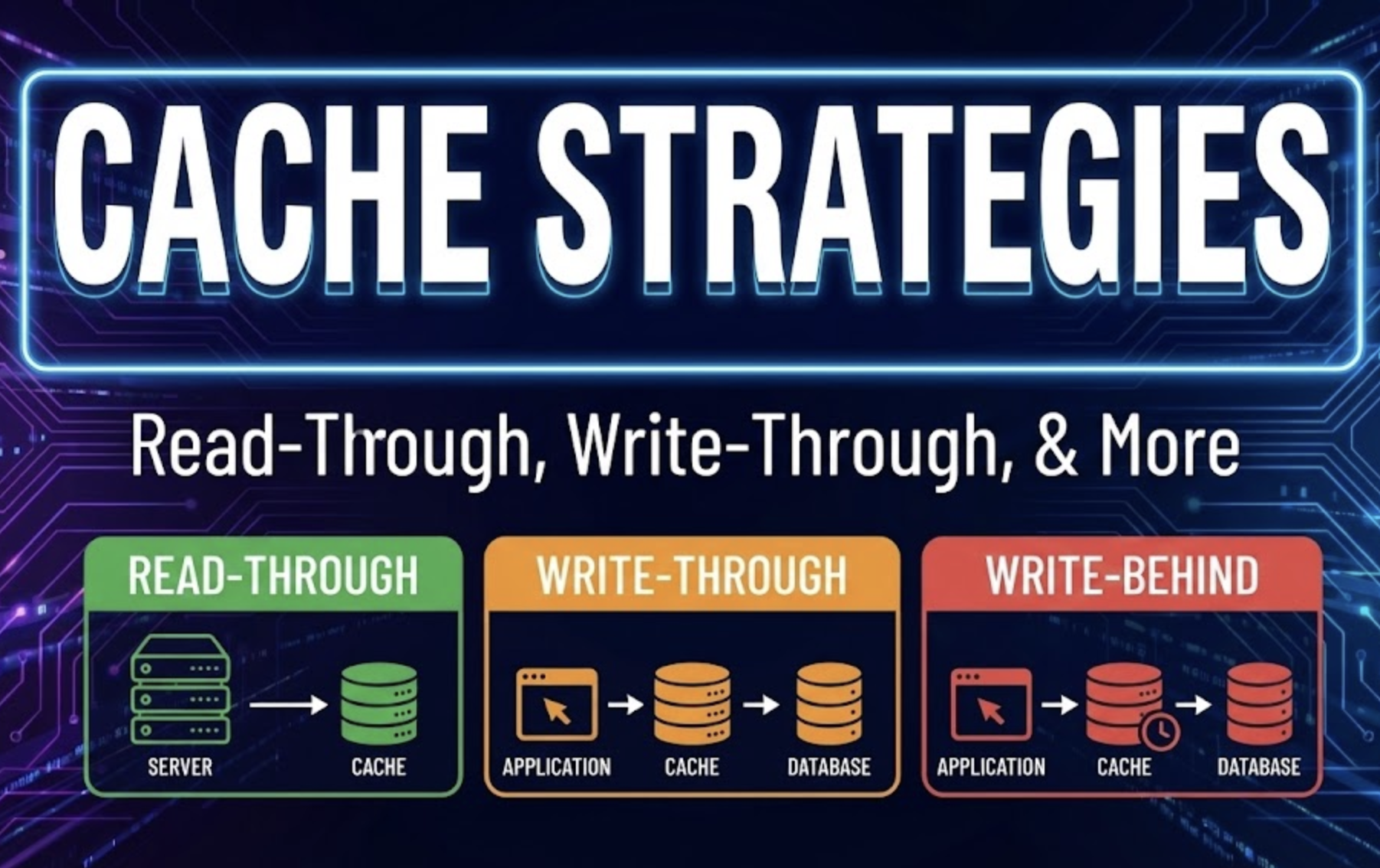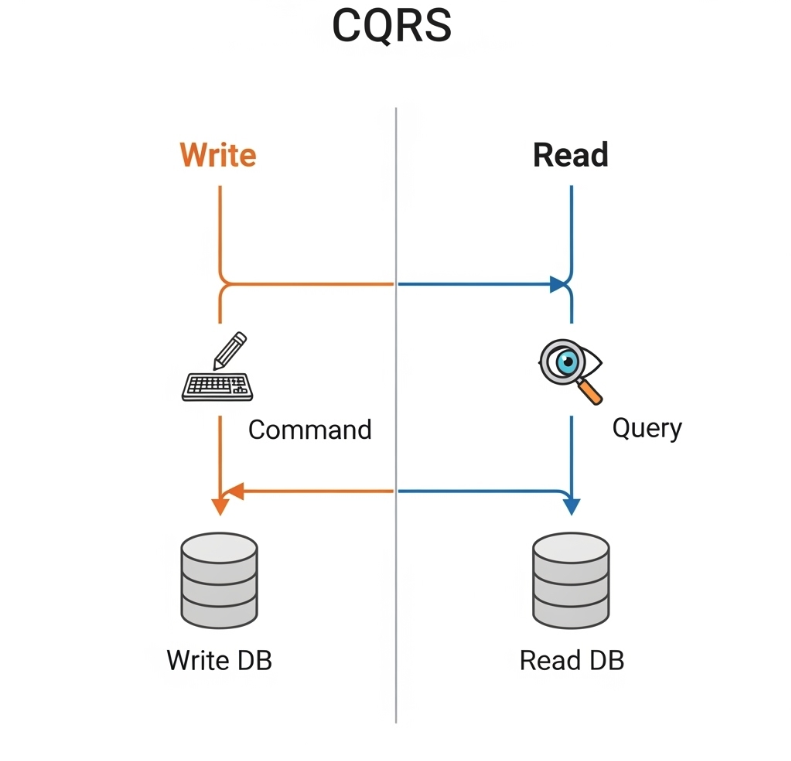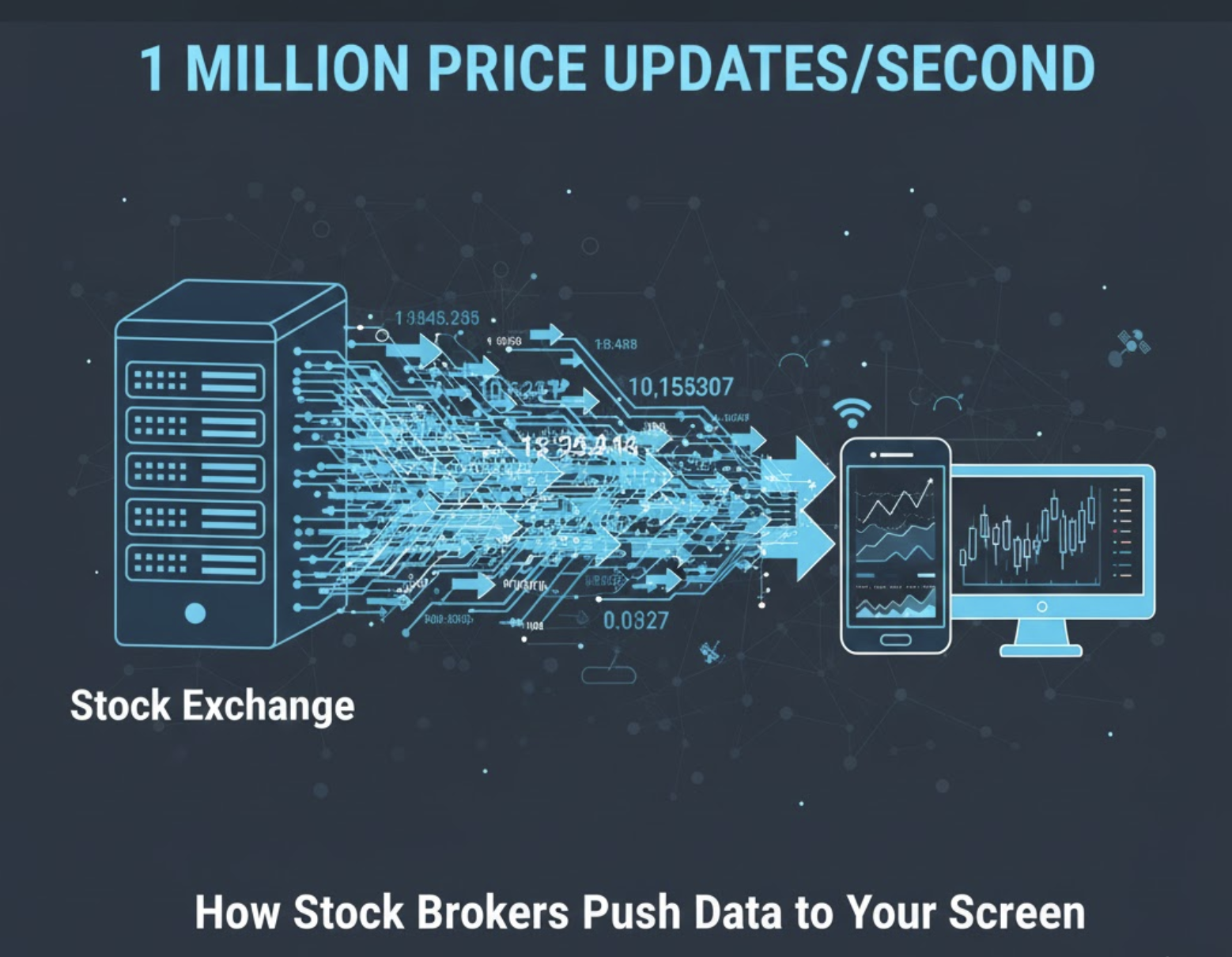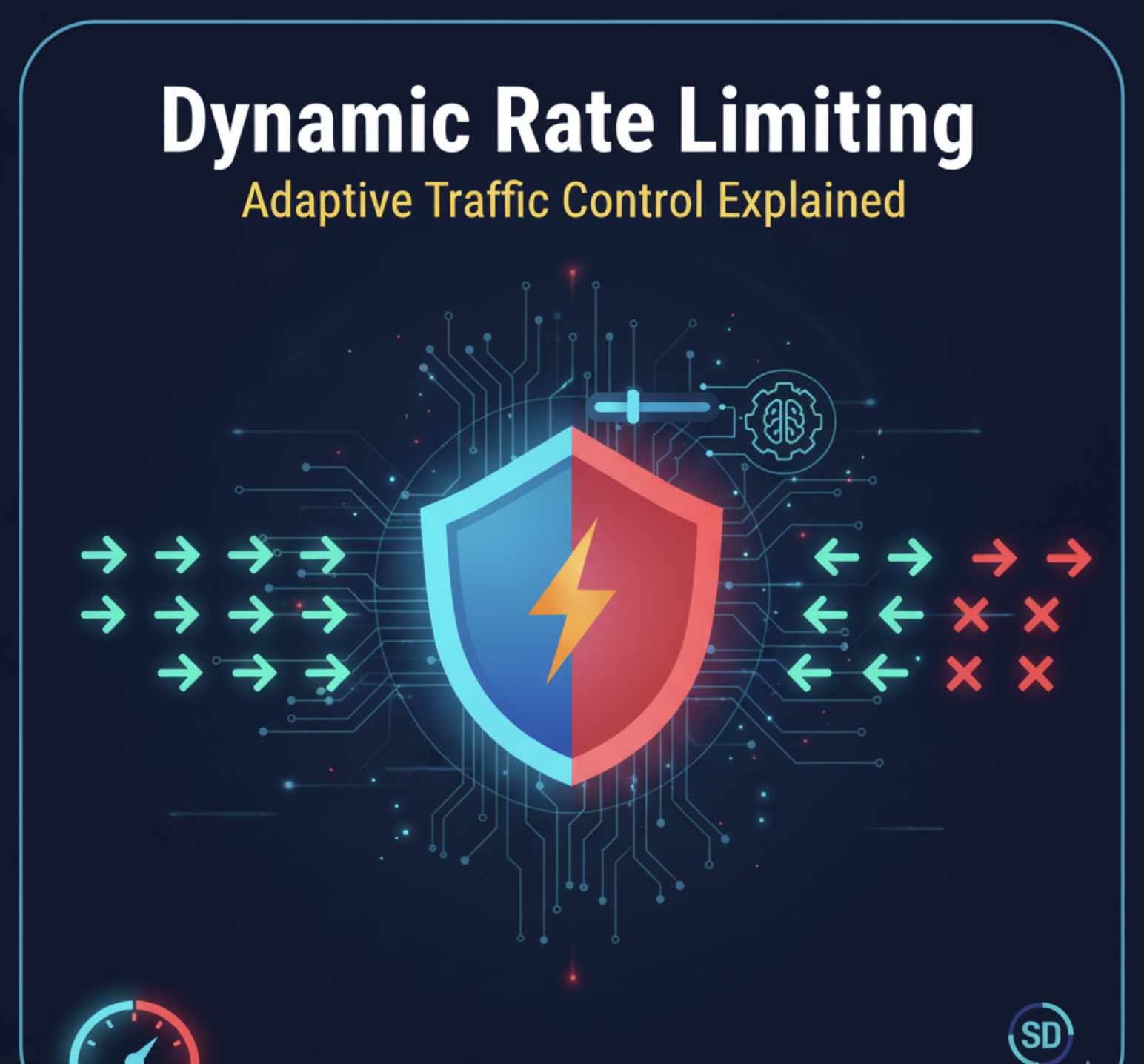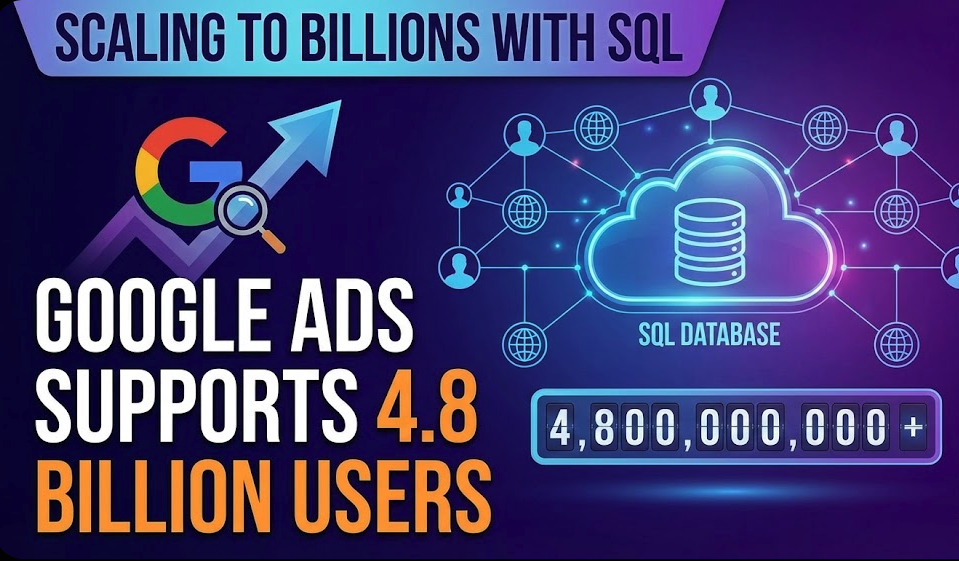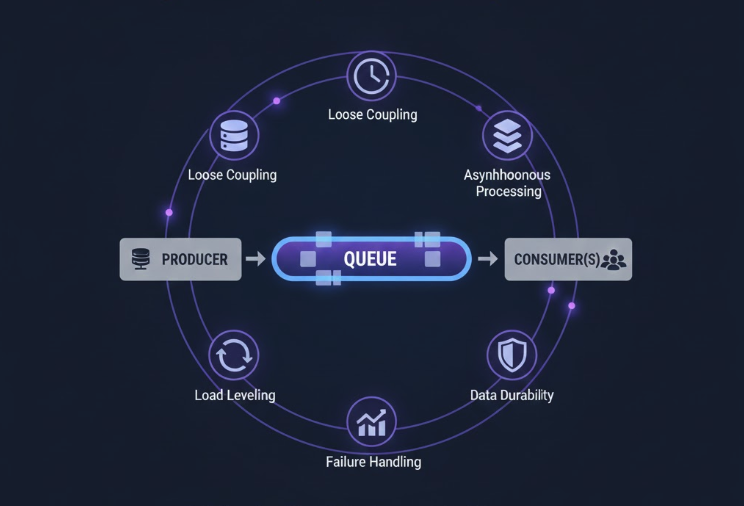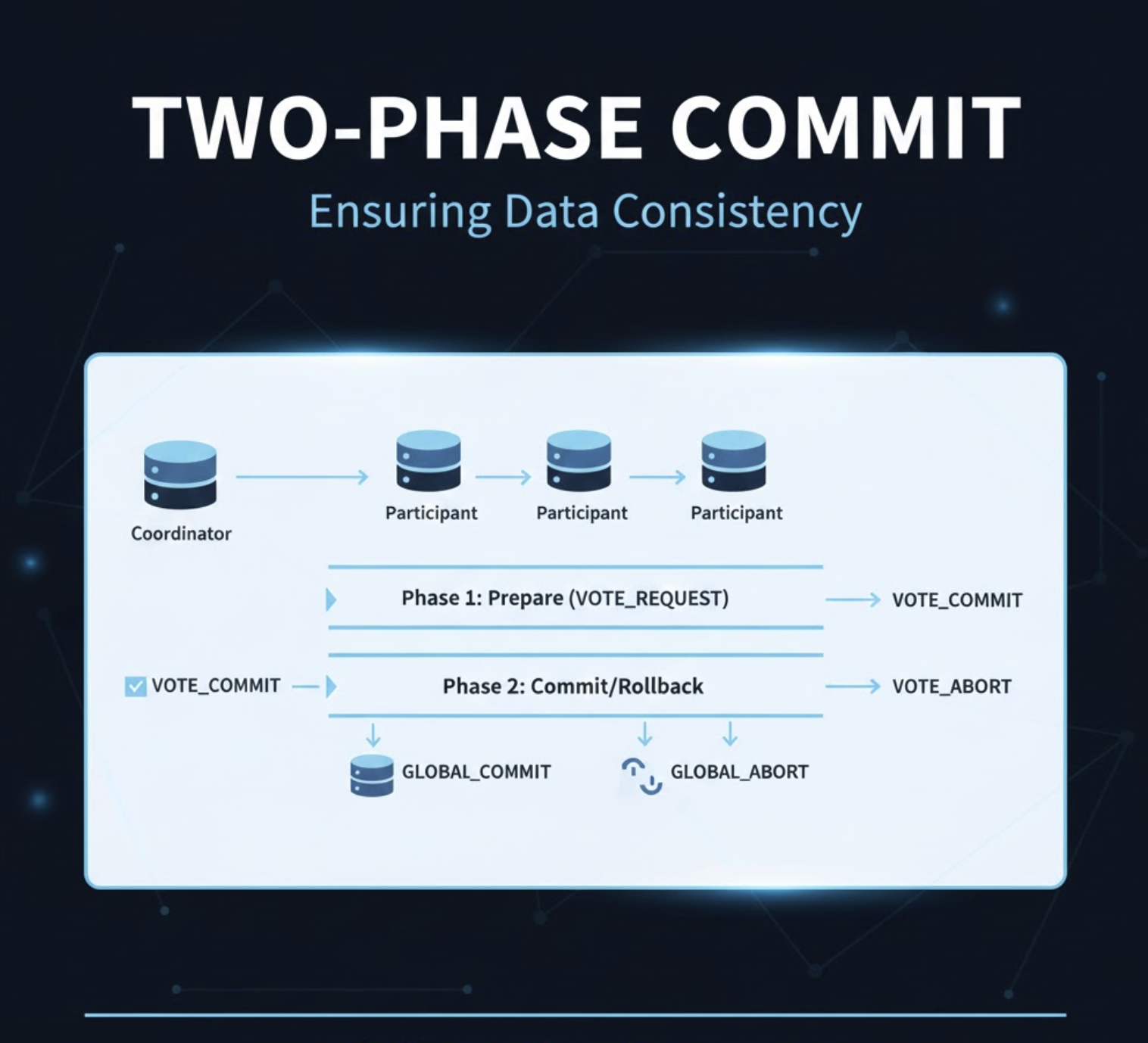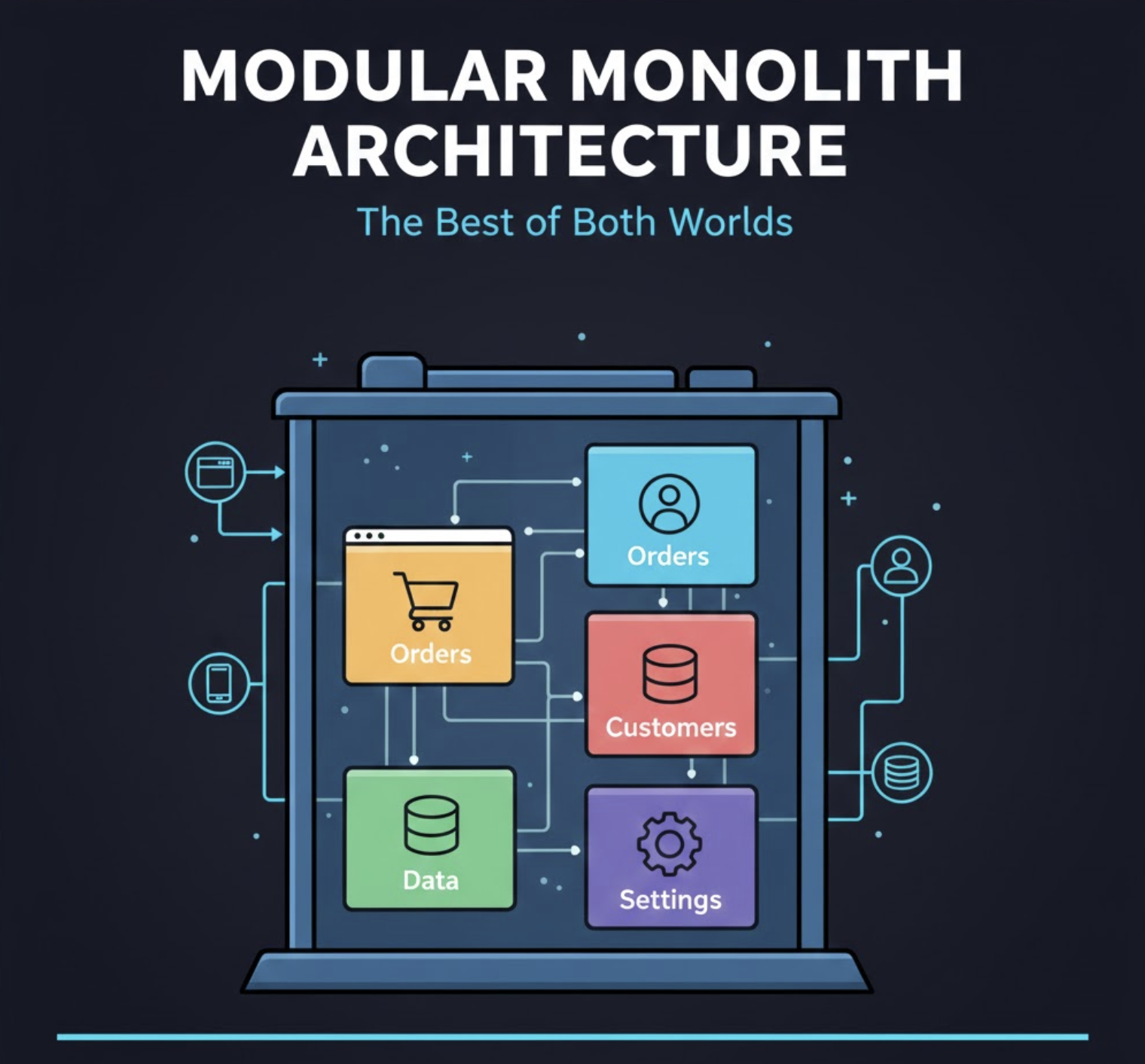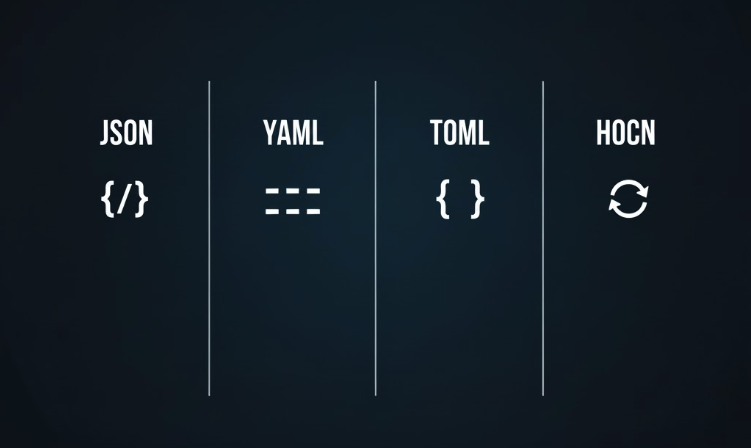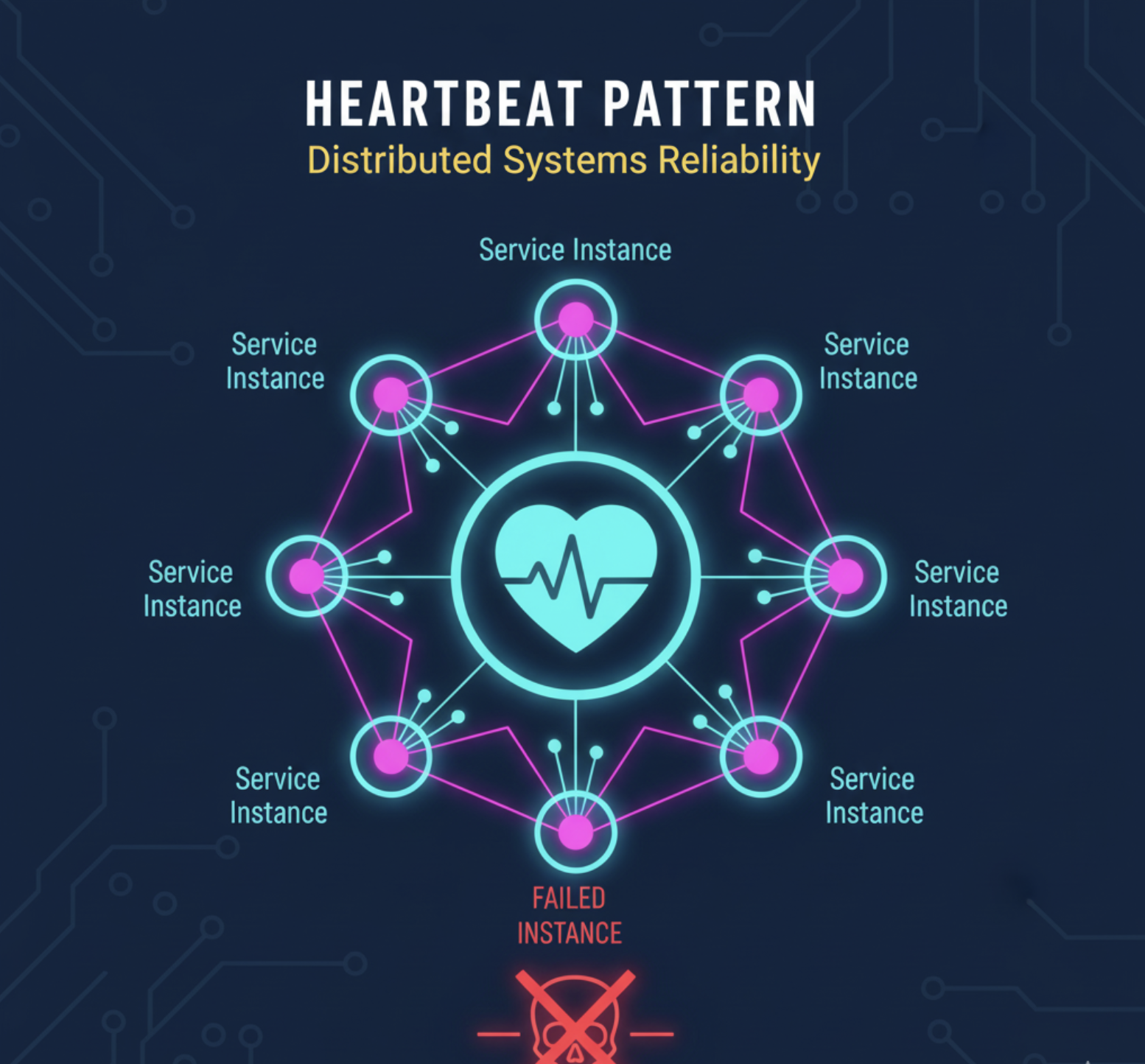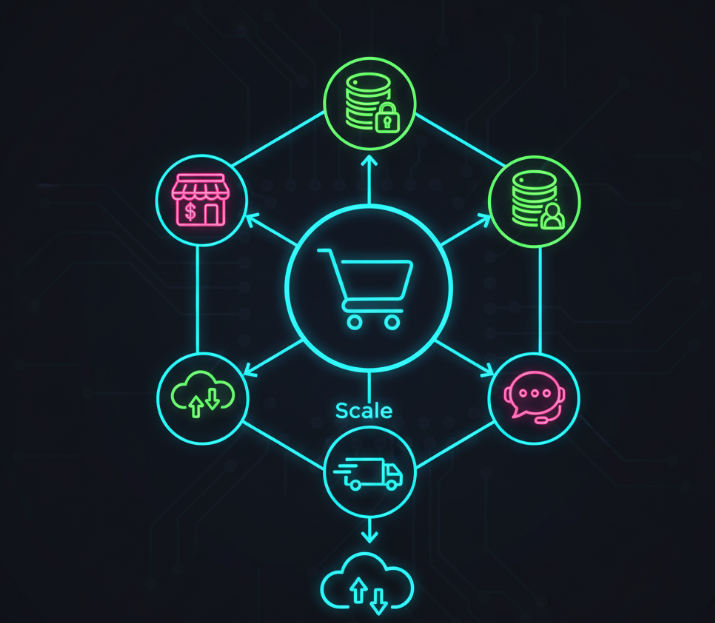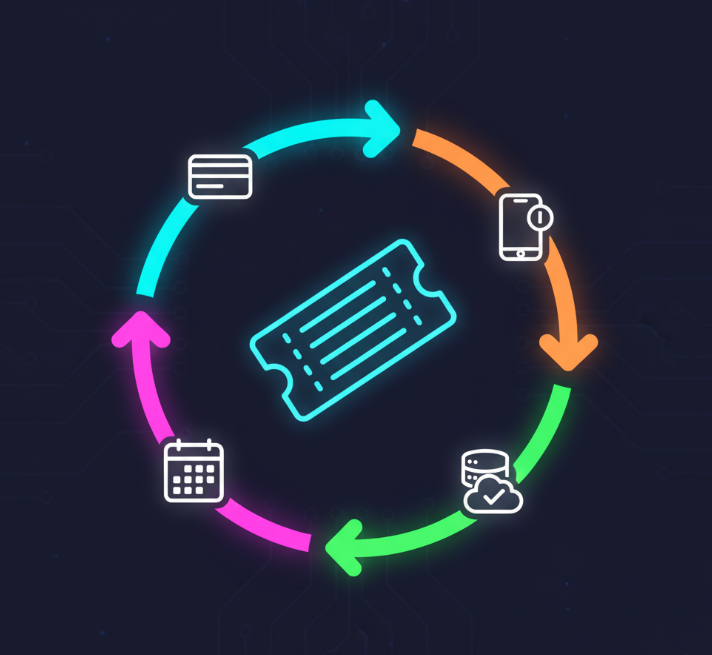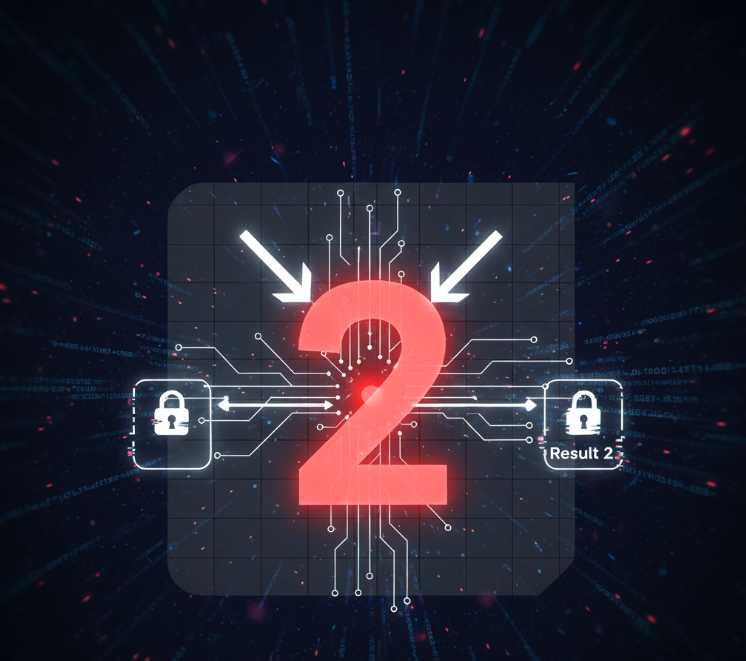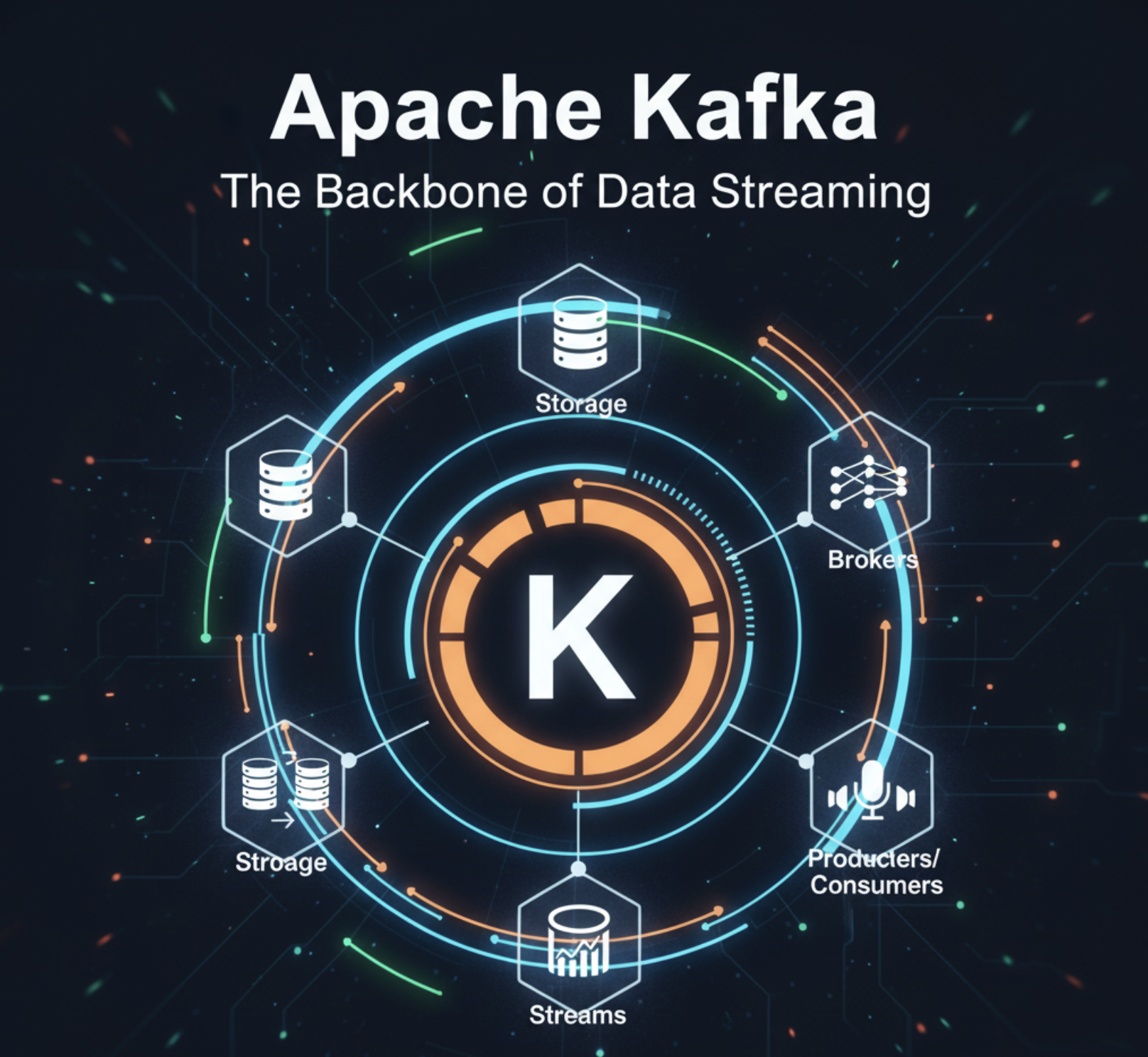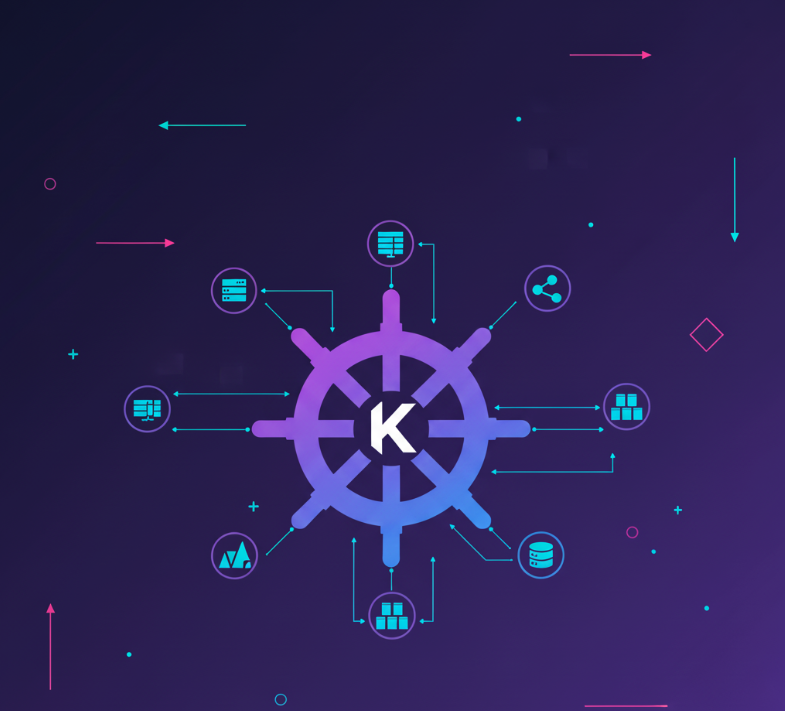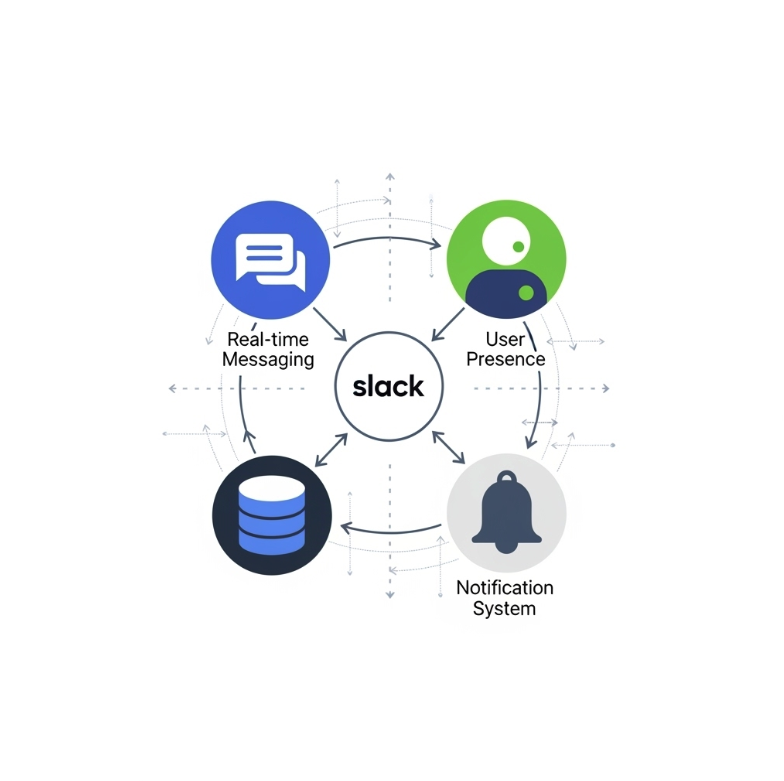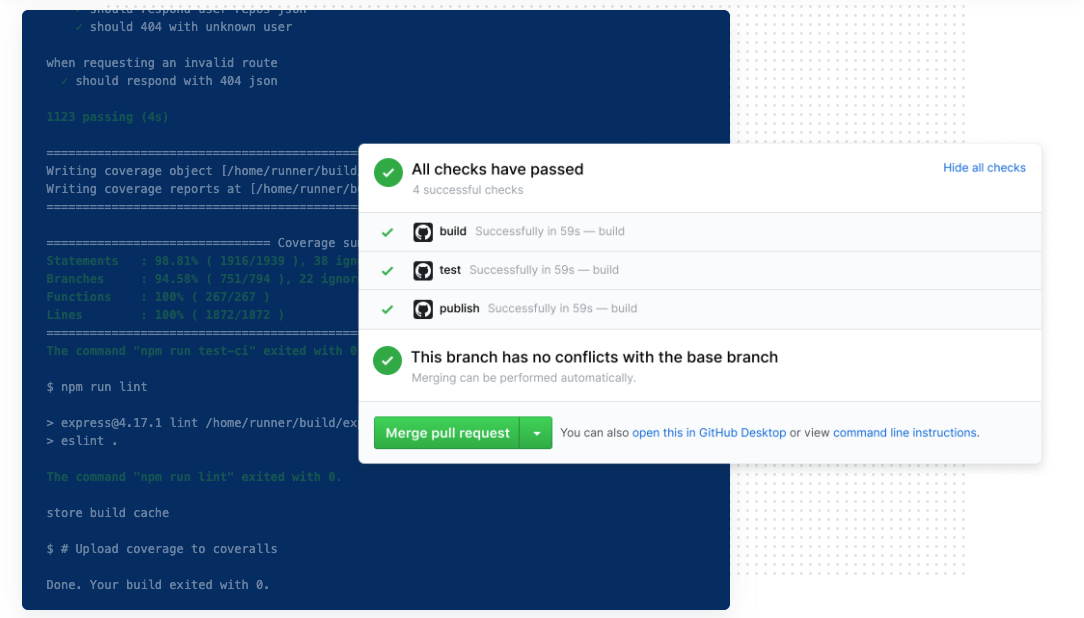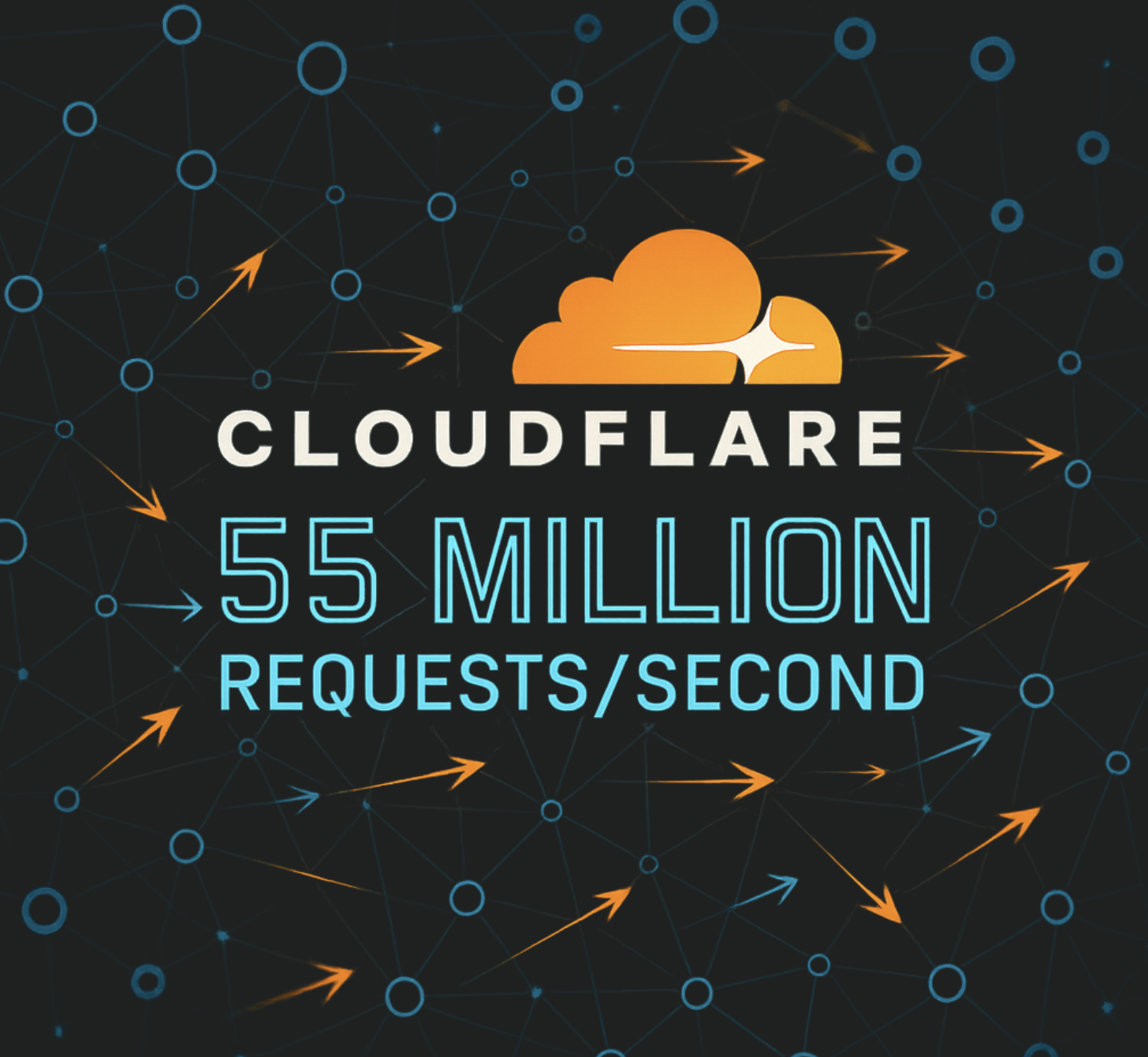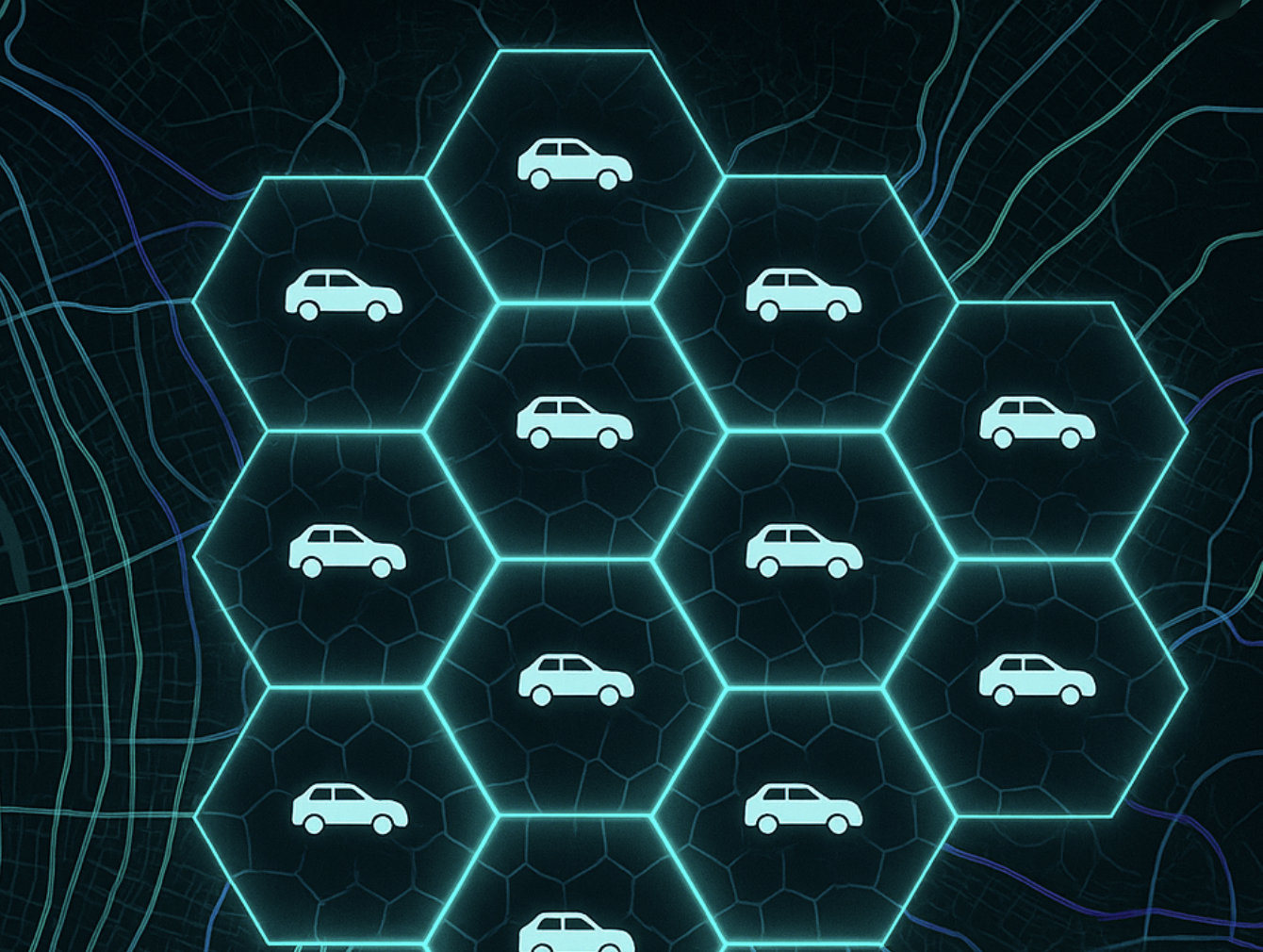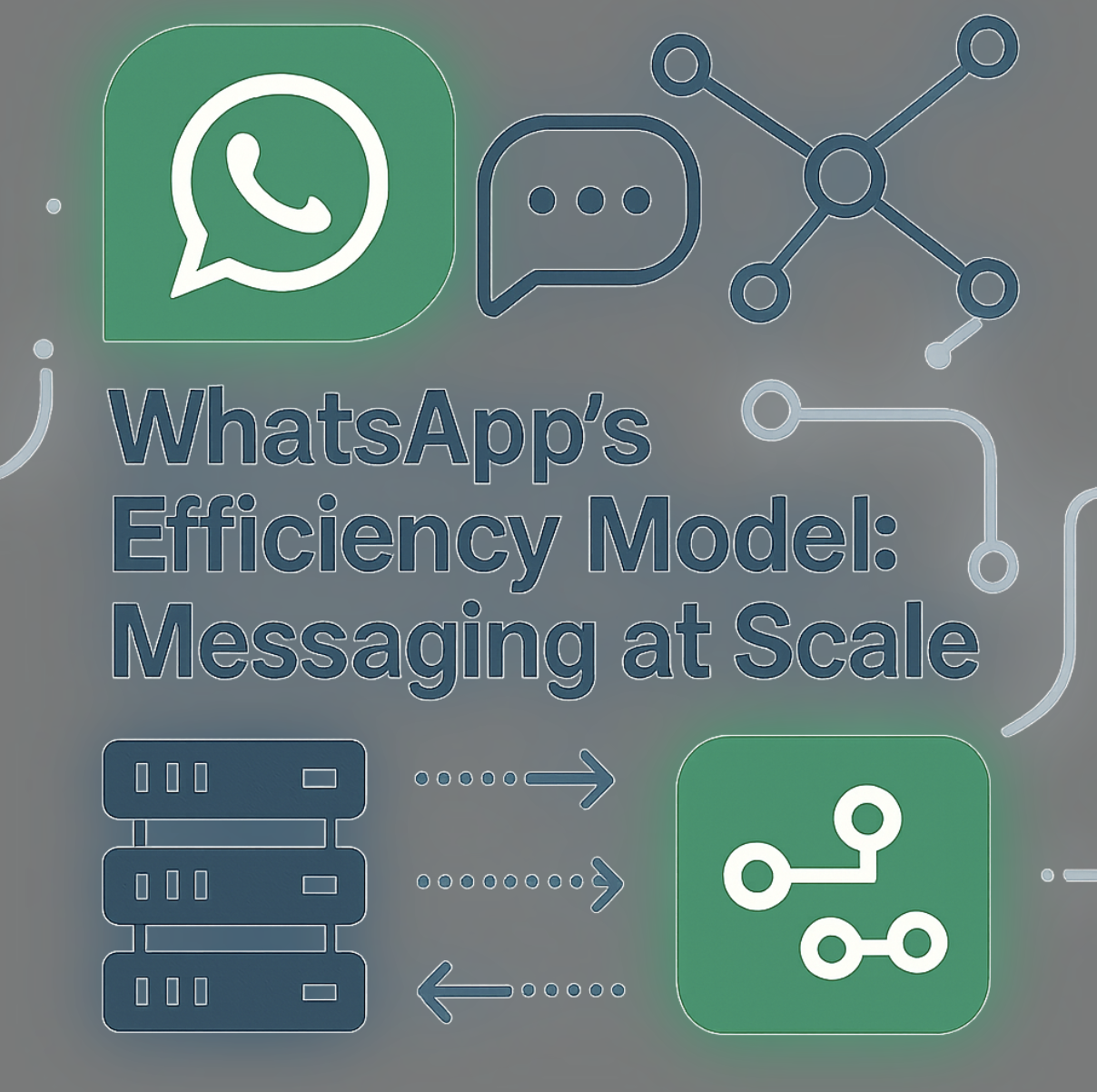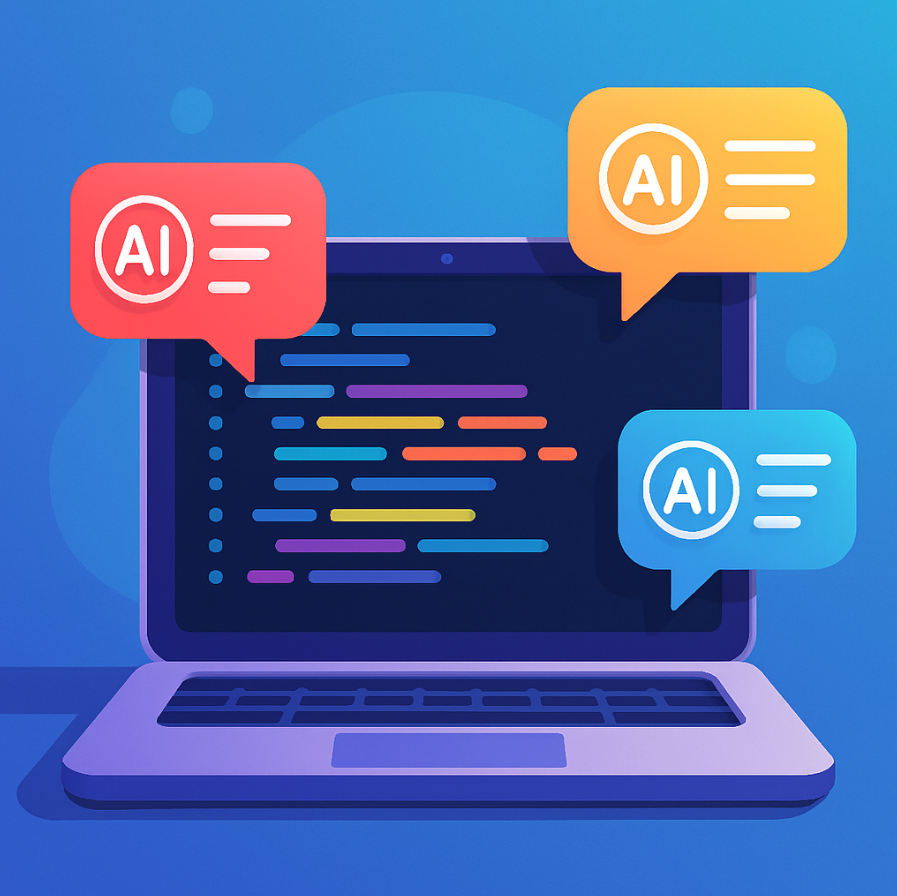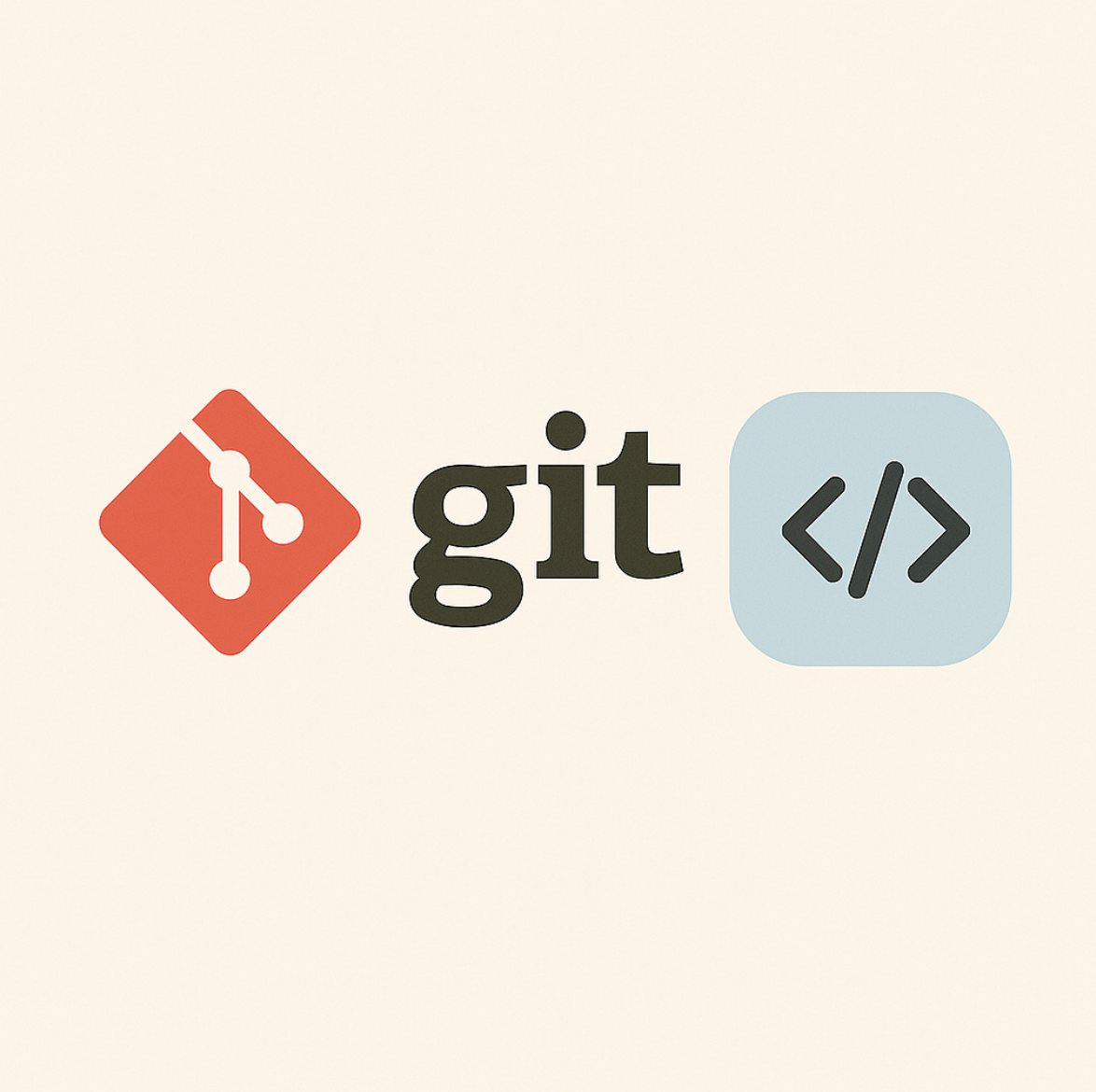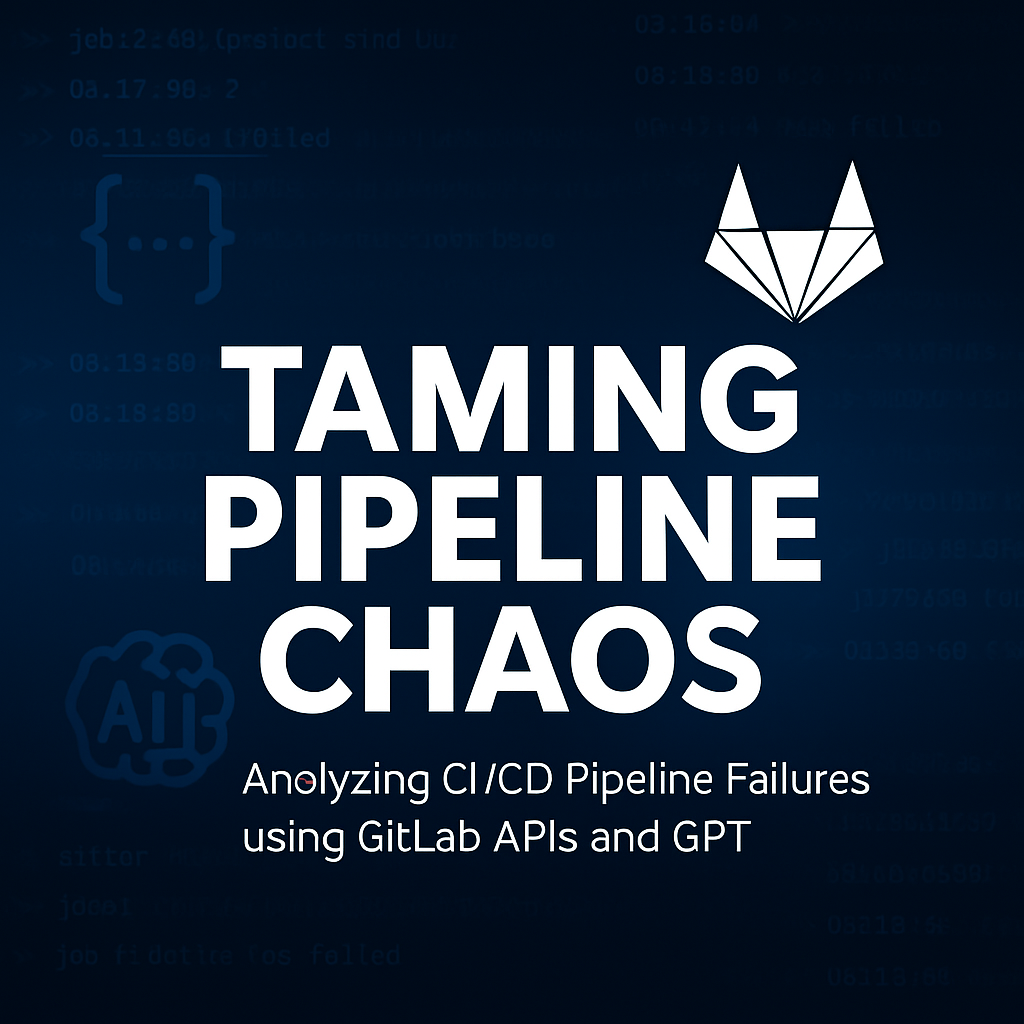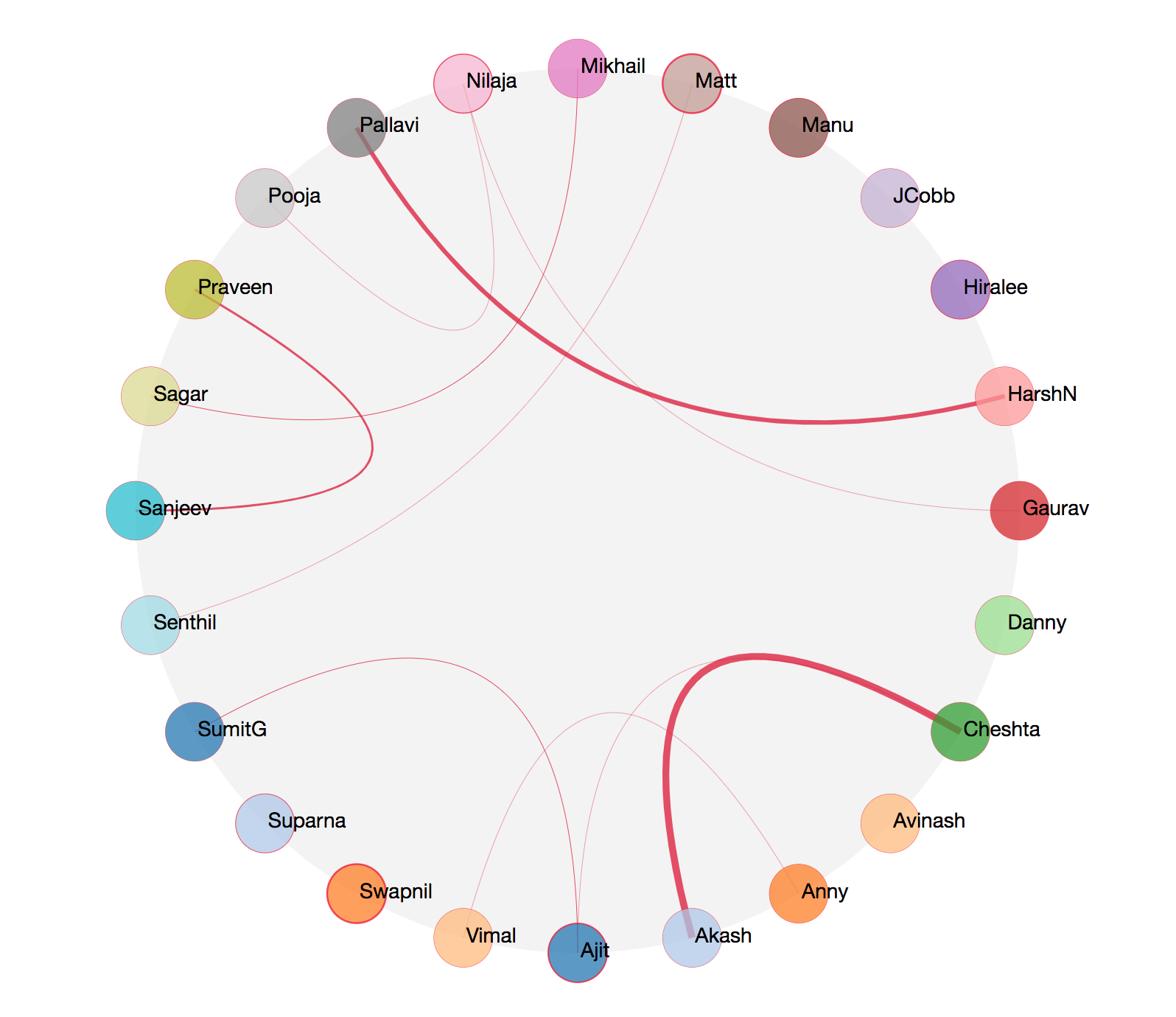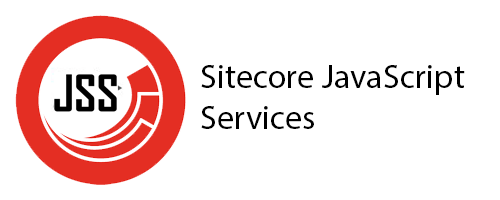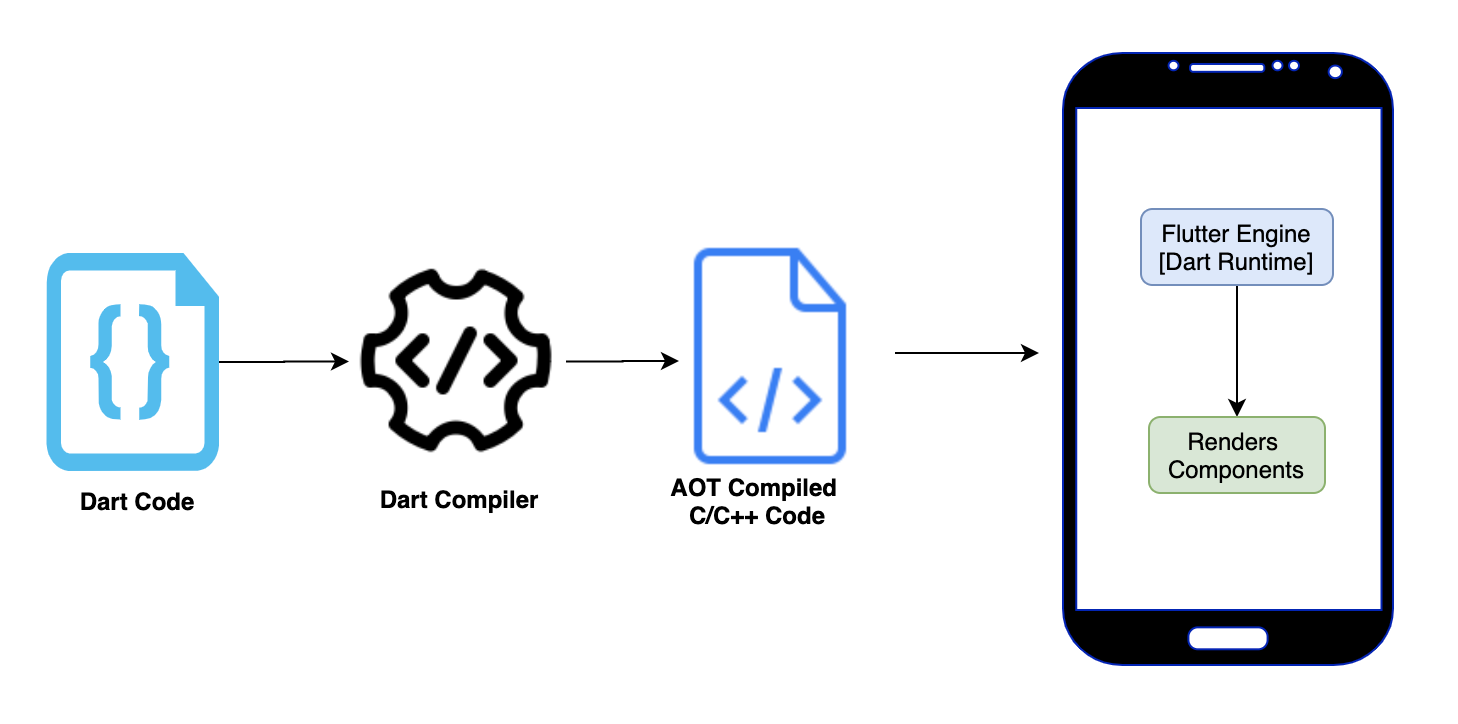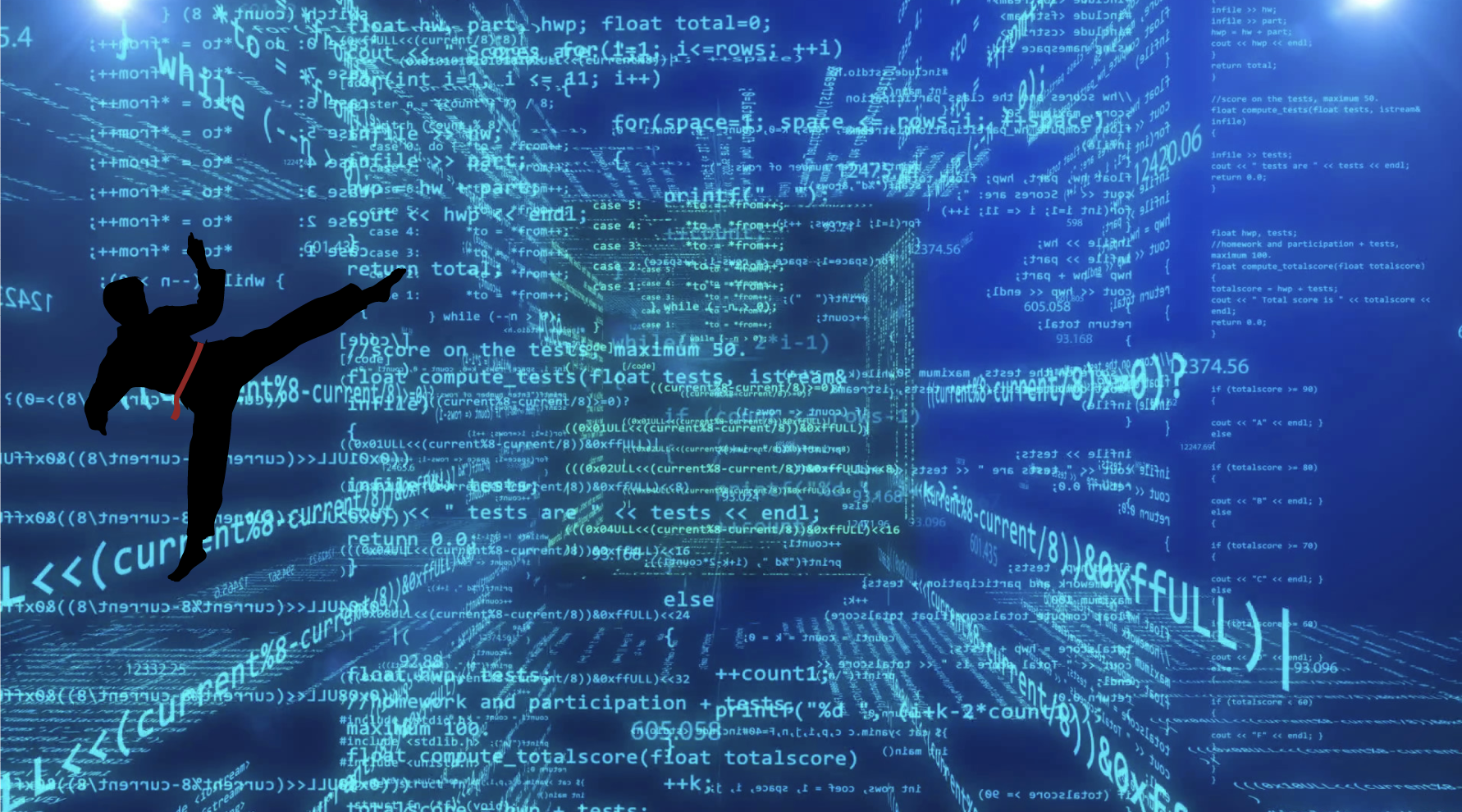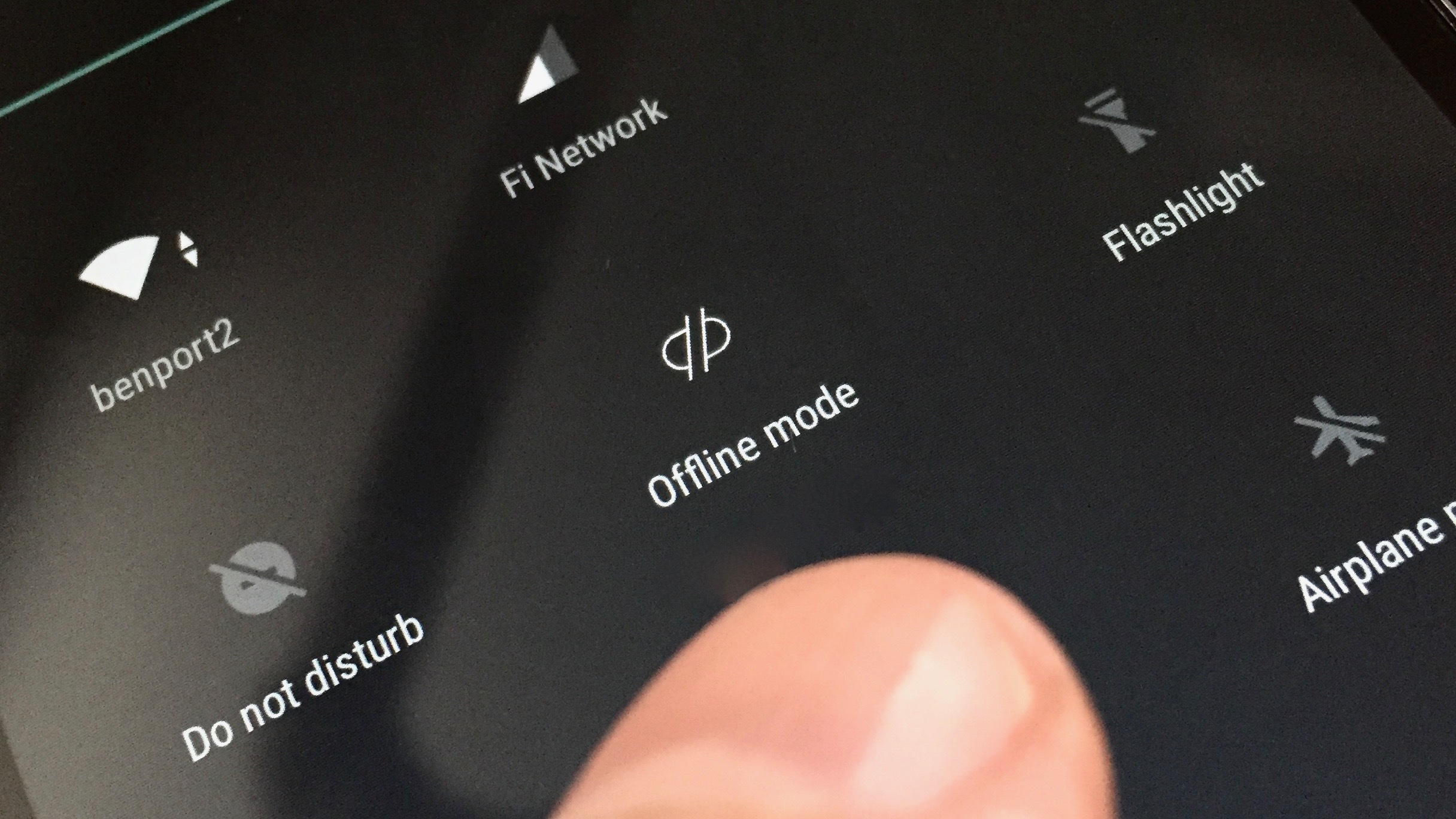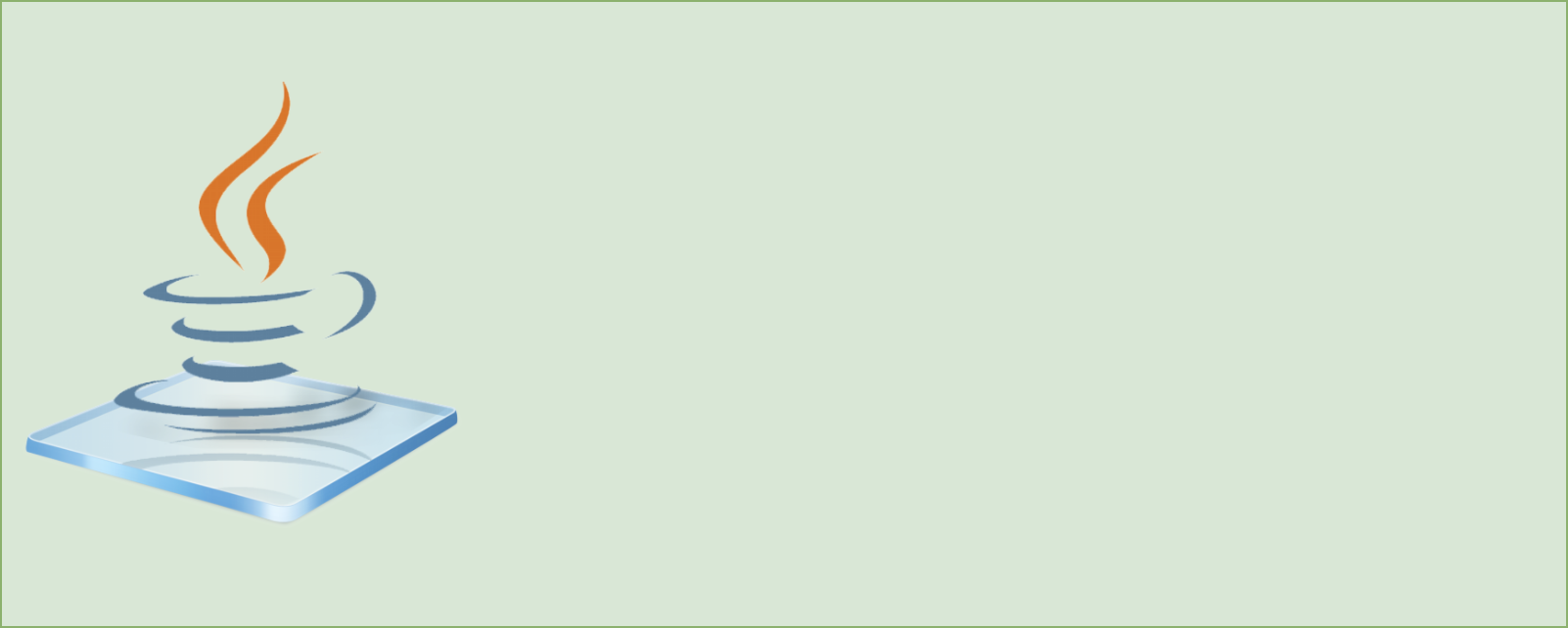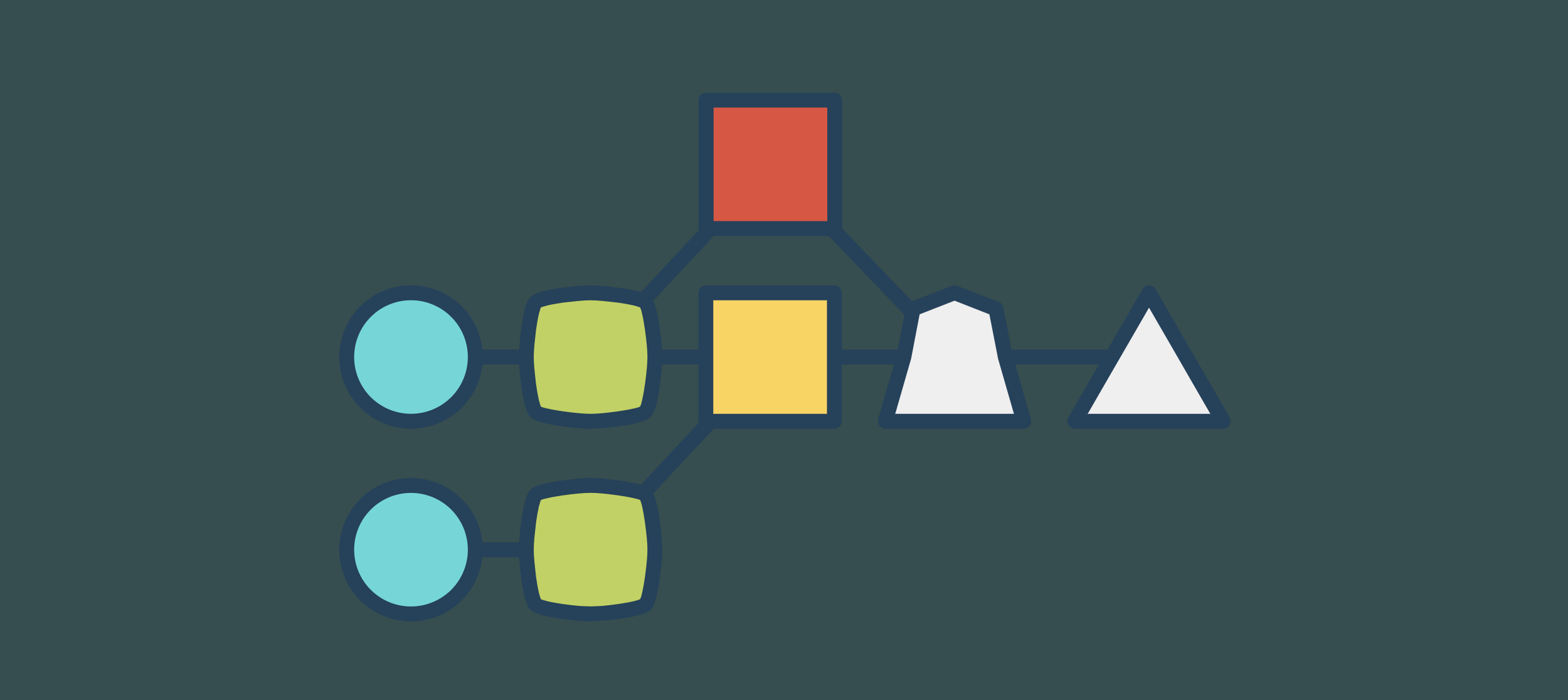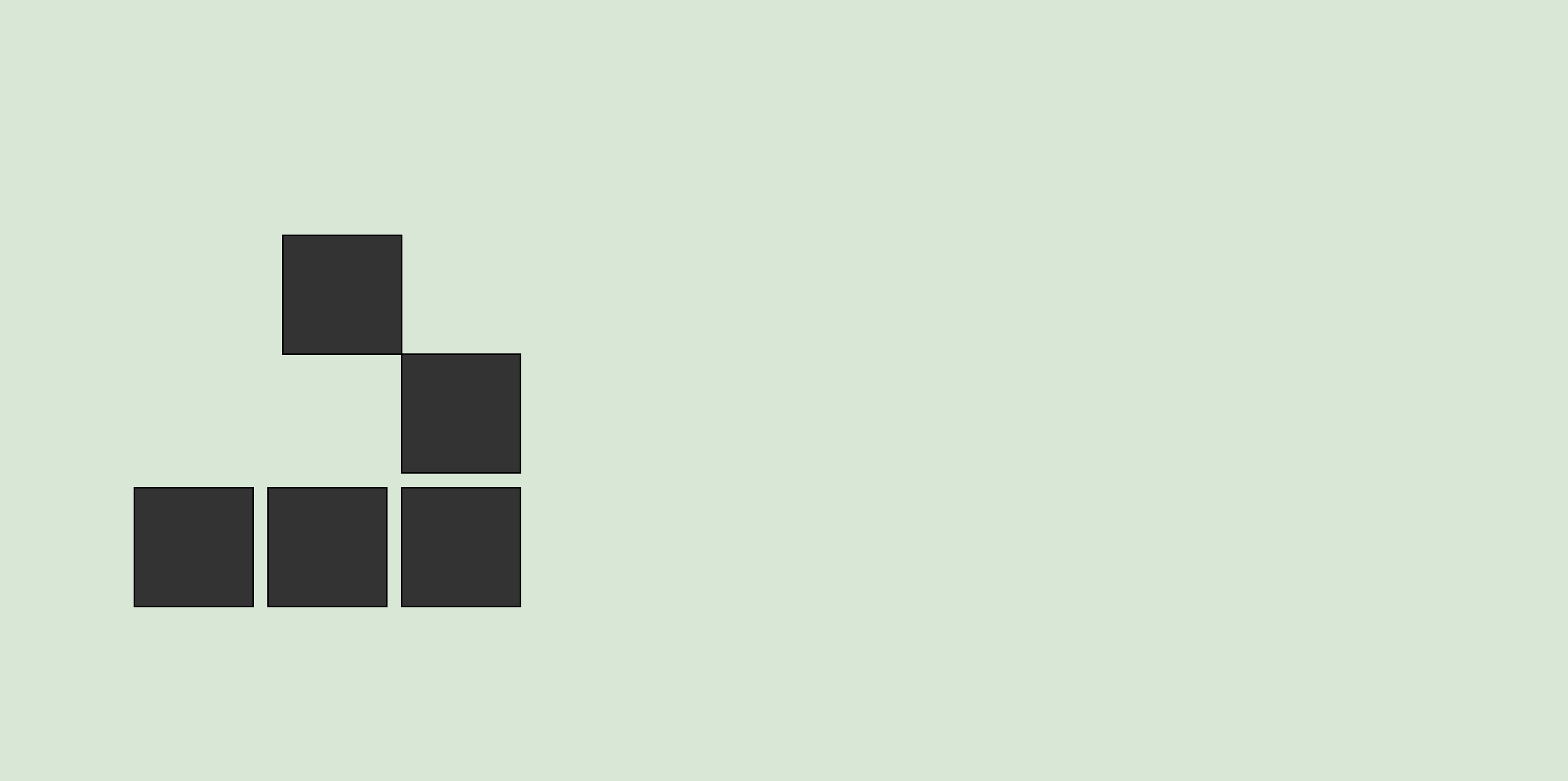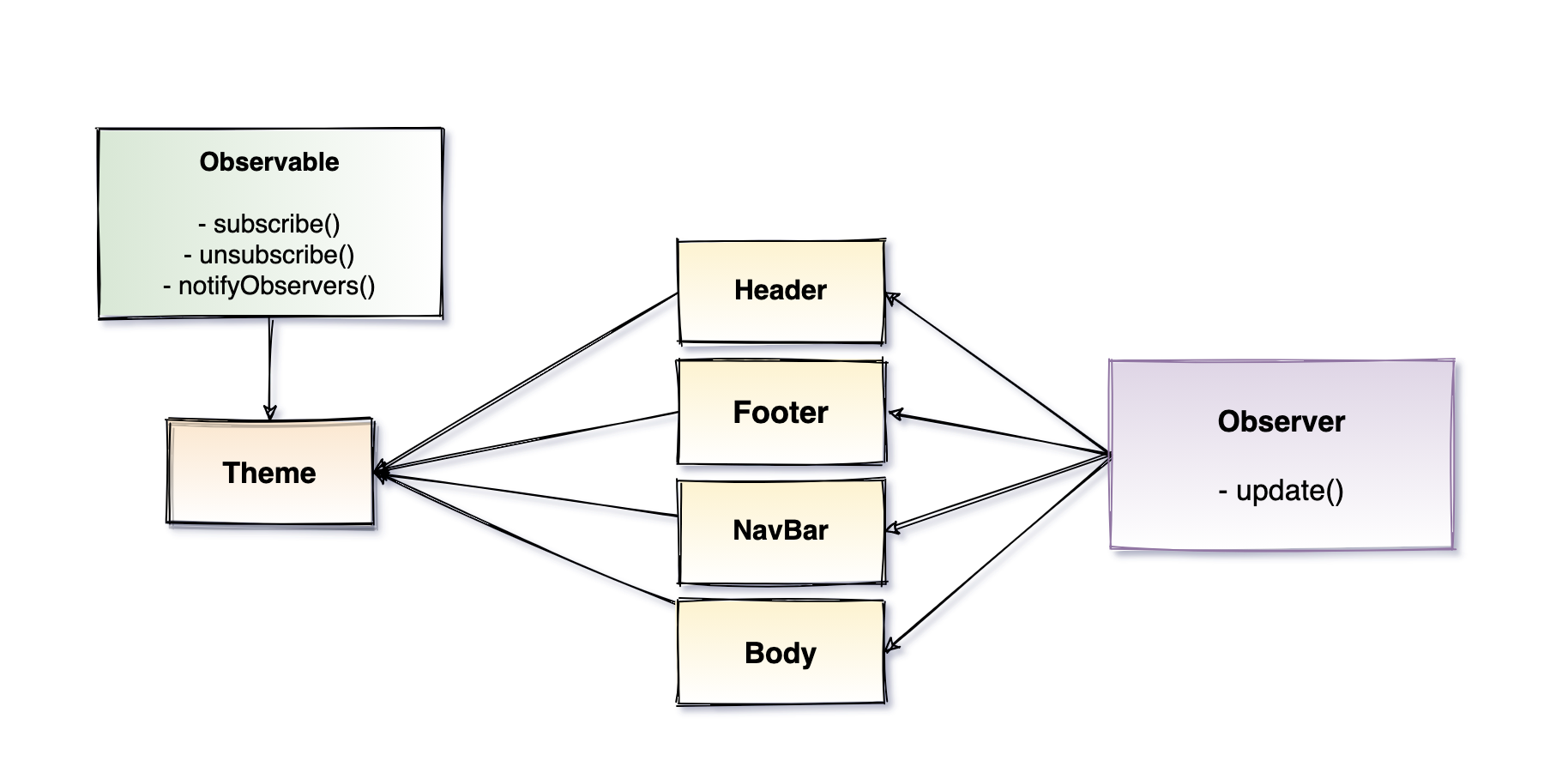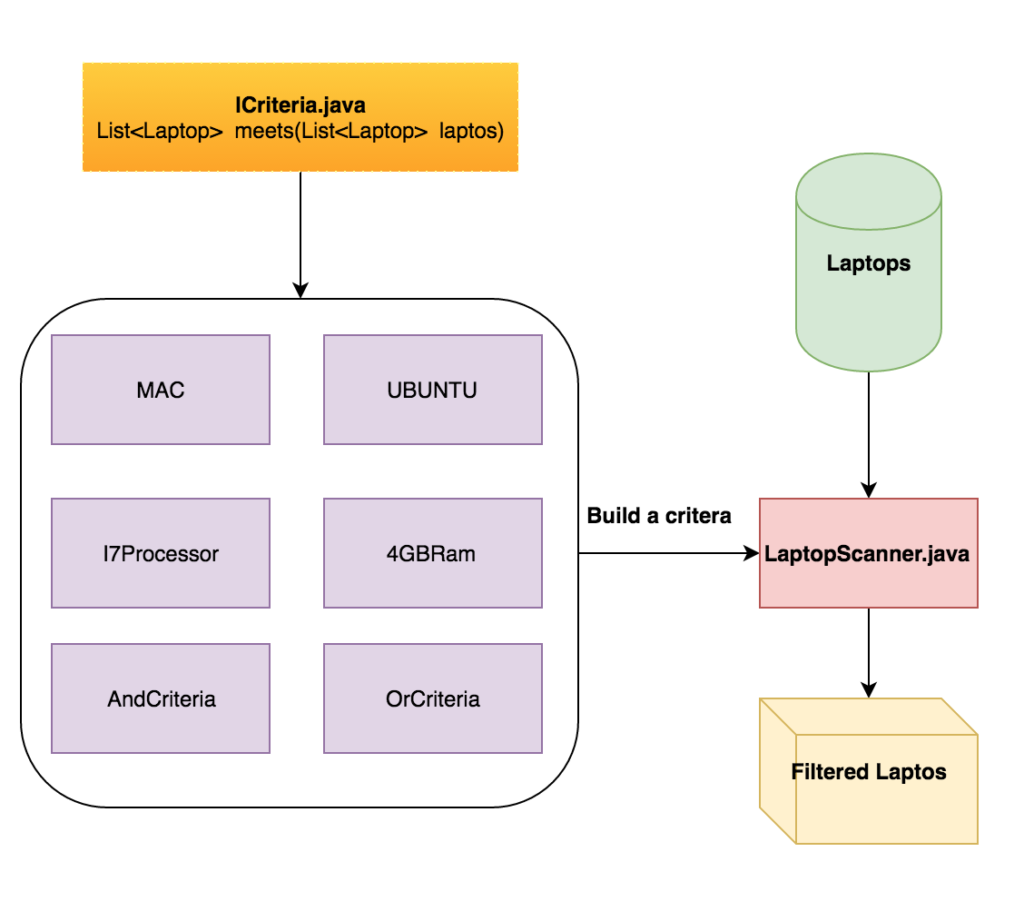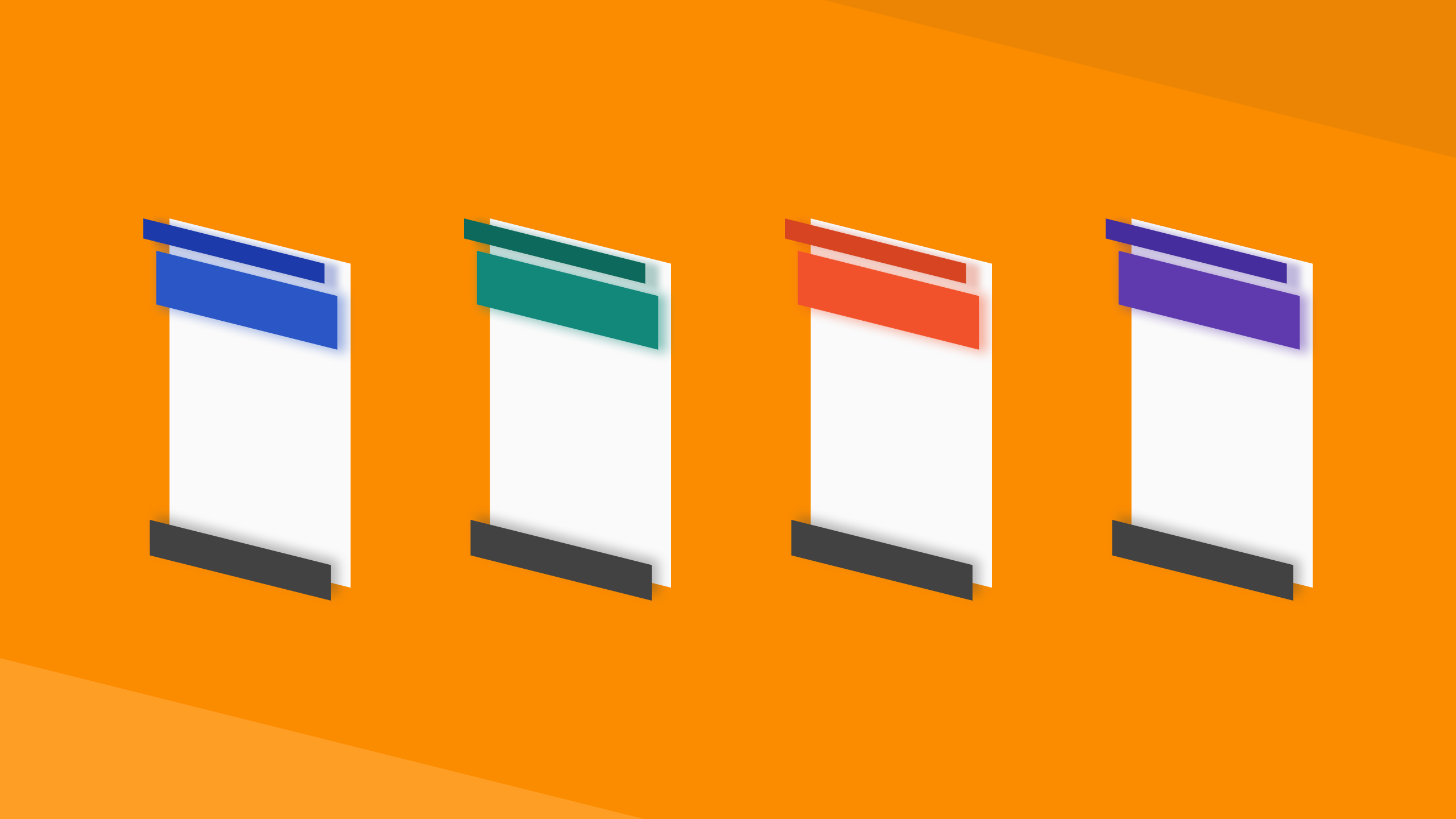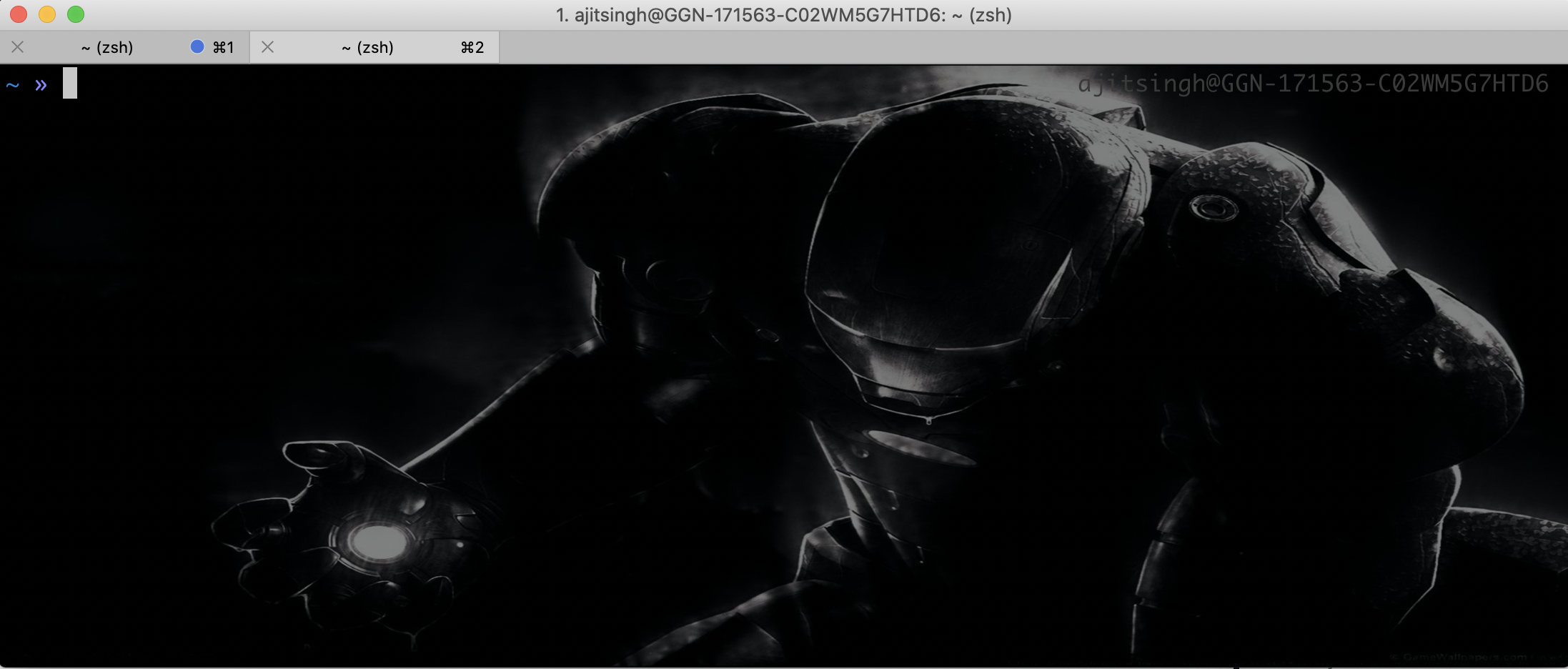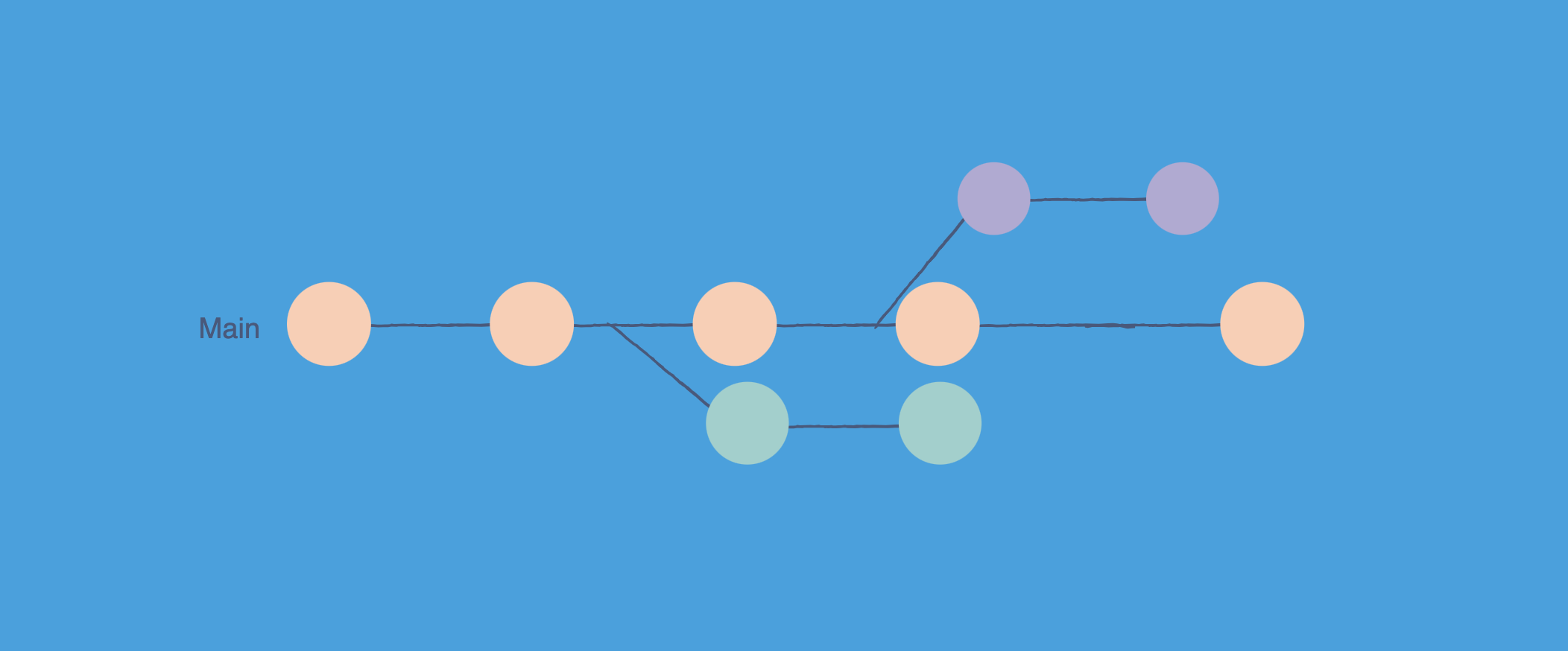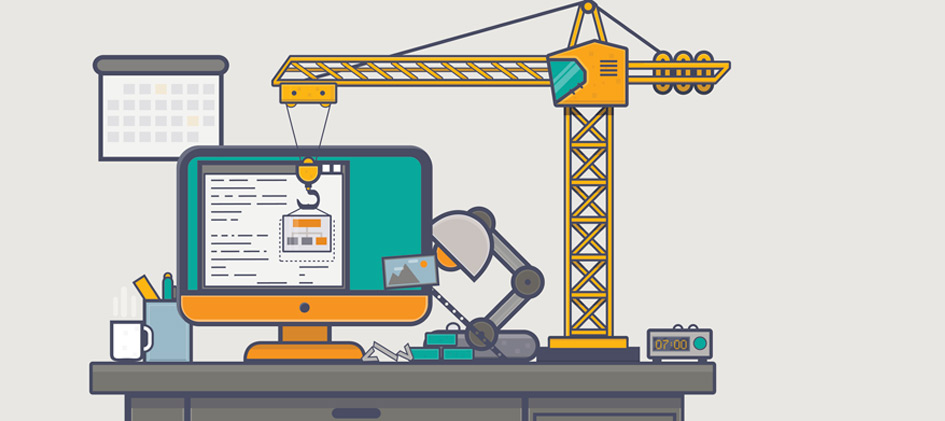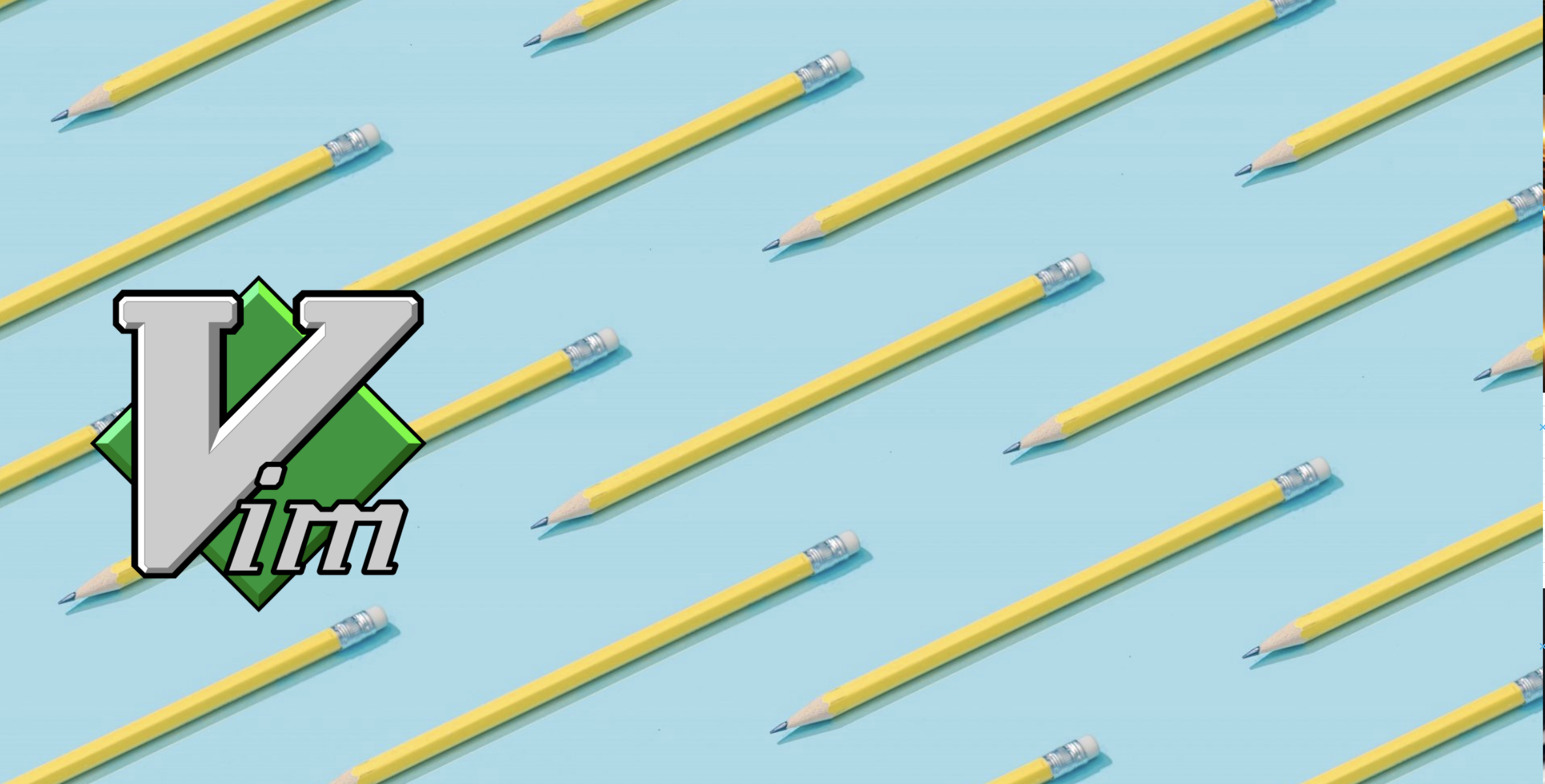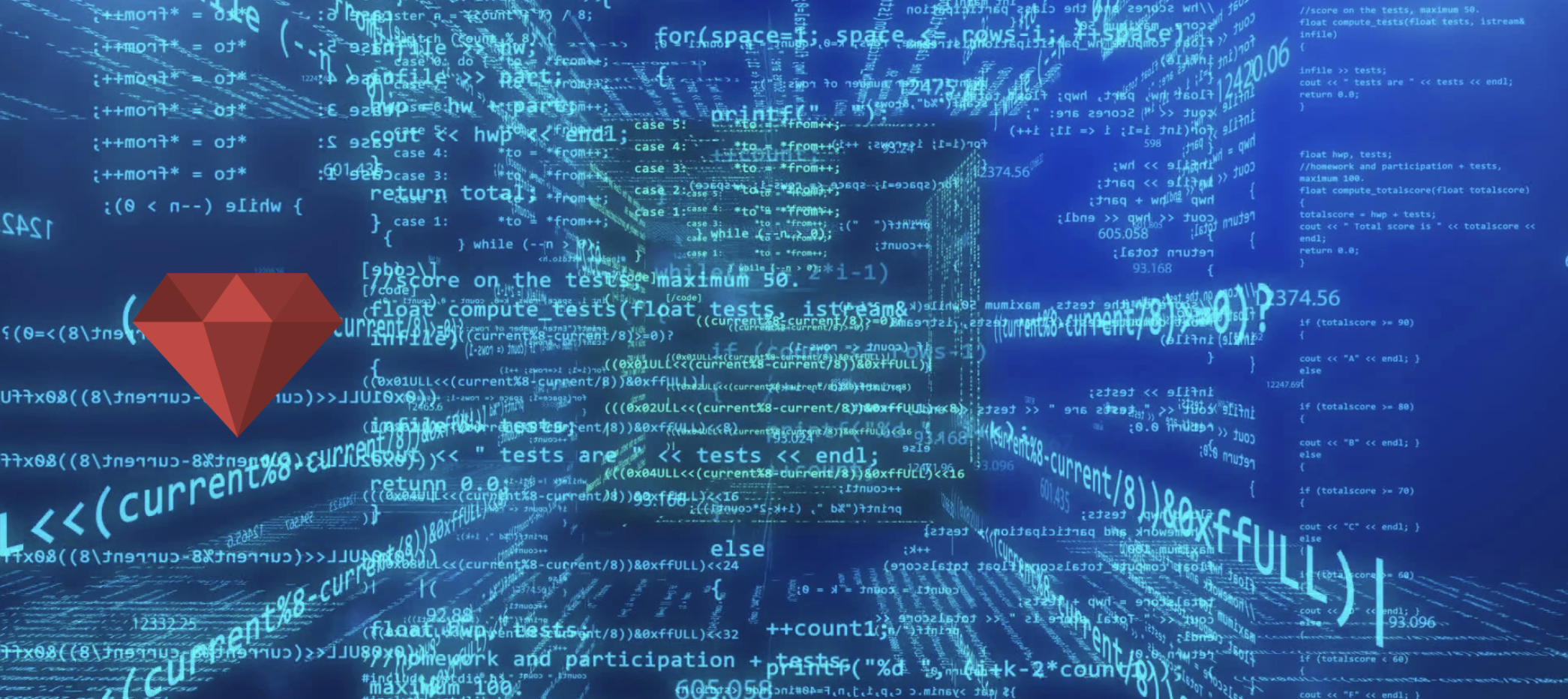This article is about setting up automation environment using cucumber and capybara from scratch with minimal configuration and the code. For this tutorial I have created a sample project and code for that is available here on github. We will start from nothing and build eventually. So lets start
Directory structure for cucumber:
1
2
3
4
5
6
features (holds all feature files)
├── demo.feature
├── step-definitions (holds all step definitions)
│ └── demo_steps.rb
└── support (holds config files)
└── env.rb (this is the first file which executes when you run cucumber)
features - This directory will contain all your feature files and some other important directories. step-definitions - It will have all the step definitions. support - It will have all the configuration files including env.rb
env.rb for chrome
1
2
3
4
5
6
7
8
9
10
11
12
require 'capybara/cucumber'
require 'selenium-webdriver'
require 'capybara/session'
require 'capybara/dsl'
Capybara.default_driver = :selenium
Capybara.register_driver :selenium do |app|
Capybara::Selenium::Driver.new(app, :browser => :chrome)
end
Capybara.javascript_driver = :chrome
Now capybara knows that it has to use chrome browser for running the tests.
Chrome driver
In order to run the tests in chrome you have to install chrome driver in your machine. which can be downloaded from here.
Once you download the driver export it in you path or copy the executable to you /usr/local/bin because that is by default included in your path.
Gemfile
1
2
3
4
5
6
7
source 'https://www.rubygems.org'
gem 'cucumber'
gem 'capybara'
gem 'selenium-webdriver'
gem 'pry'
gem 'rspec'
rspec gem is used for putting assertions in your step definitions.
Feature File
1
2
3
4
5
Feature: Test cucumber setup
Scenario: Search for something on google
Given I visit google
And I search "github ajitsing"
Then I pause the browser
In this file you can see a scenario where we want to search something on google. And for this we are using three steps. Let’s see each step’s implementation in detail.
Given I visit google
1
2
3
Given(/^I visit google$/) do
visit 'http://www.google.com'
end
In this step we are calling a capybara’s method visit which will take us to google.com
And I search “github ajitsing”
1
2
3
4
5
6
7
And(/^I search "([^"]*)"$/) do |query|
search_box = '#lst-ib'
search_button = '.lsb'
find(search_box).set query
find(search_button).click
end
In this step we are searching for a query in google. There are few things to note here.
-
Variable search_box contains the selector of search input box on google home page. I found this selector using inspect element, which is not so difficult to find. And similarly I have added the selector for search_button in our step.
-
Now we use capybara’s find method to find that particular element on the page. First we are calling find for getting the search input box and then we are calling the set method on it to fill in the query which we want to search.
-
And then we are calling find method to find the search button and calling click method to click on the button.
-
Clicking on the button will take us to the search results page.
Then I pause the browser
1
2
3
4
Then(/^I pause the browser$/) do
require 'pry'
binding.pry
end
This step is used for pausing the test in order to see the result in the browser, not doing that will quit the browser immediately which will not give us time to look into the search results.
Generally we use binding.pry only when we want to debug something. It will open a ruby console on command line to execute the ruby statements directly and see the result on the browser.